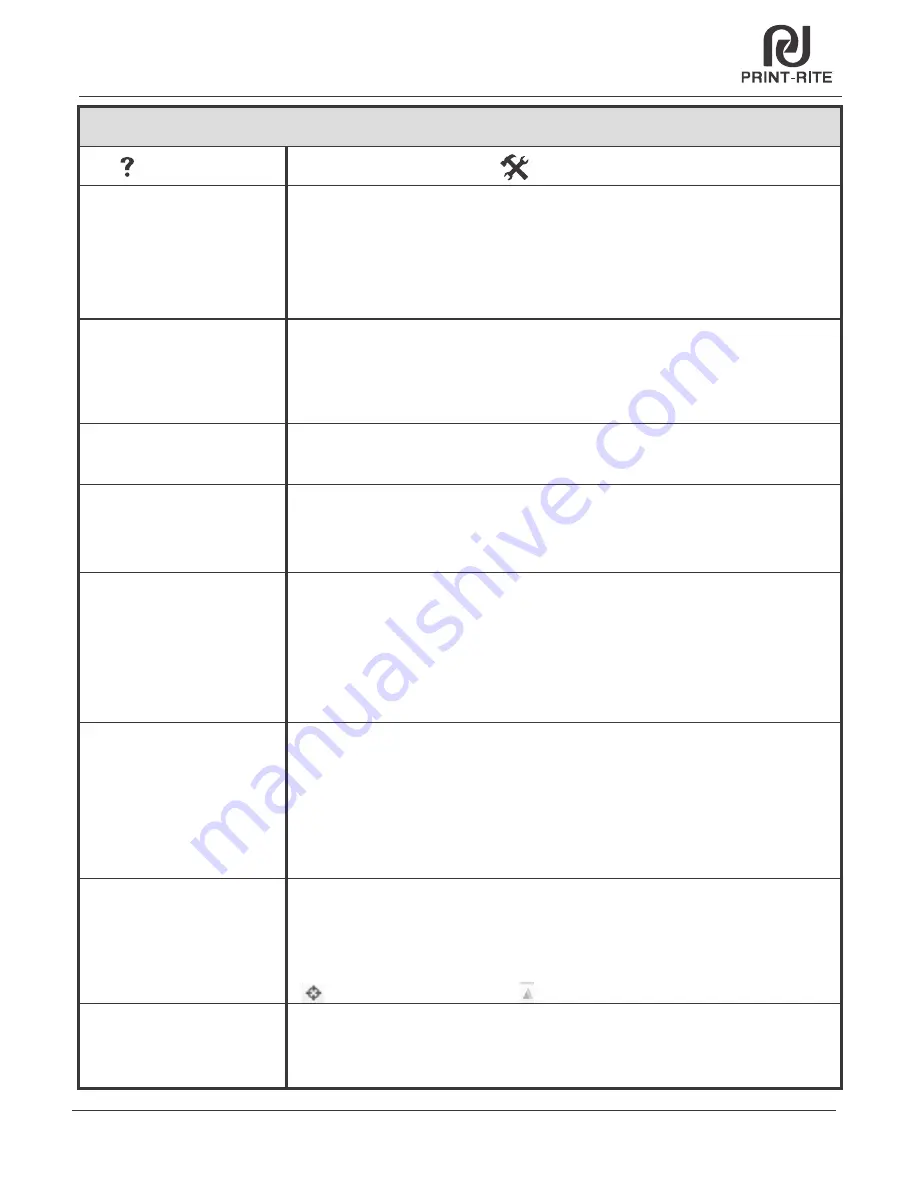
80
Chapter 9 Troubleshoot
The printed object cannot stick
to the platform?
1. Make the temperature setting correct. PLA, nozzle temperature is 205
℃
, platform
temperature is 70
℃
; ABS: nozzle temperature is 220
℃
, platform temperature is 110C.
Make sure the selected setting is matched with the material you are using.
2. Re-calibrate the platform to meet "calibration standard condition" (The test sheet must
be lay down flat in the platform and the test sheet must be touching the nozzle tip).
3.Make sure that the glass platform you are using is correct base on the filament material.
No dust, oil or damage coating on the glass platform. If yes, please clean up using lint-free
cloth or replace the platform.
The printer cannot read the files
on SD card and cannot start to
print with SD Card?
1. Turn off the printer and turn on again the printer.
2. If the printer still cannot read the file, please check if the files saved in SD card in
.GCO format and correct file name (Engilsh word, number, underline, blank space). If the
file is not .GCO format, please convert it to .GCO format through Repetier-Host software.
(refer to chapter 7 in user manual).
3. Please double check if the SD card insert into the SD card slot well. If not, please re-insert.
3D Printer
Need stop during printing? 1. During printing with SD Card, push the LCD knob and rotate it to select "Stop print". Once
stop, the printing cannot be resumed. The printer head will go to home position and the
nozzle & bed temperature will cooldown.
NOTE: Please be more patience after selecting "Stop print", the printer need ~30s to buffer.
2. During printing with Repetier control, click “Kill Job”. The printer head will stop moving
and the nozzle & bed temperature will cooldown.
3. If the printing still not stop after above, please turn off the printer, wait ~10s and turn it
back on. Then push the LCD knob and select "Prepare"-"Auto Home" so the printer head
go to home position.
Download files from 3D model
website cannot be printed well?
1. Refer to chapter 7 in user manual, re-setup Repetier-Host and select correct
filament material to print.
2. The printed object will have different printing effect with different filament material. For
example, if the object cannot be printed well with ABS filament, you can test to print with
PLA filament.
3. Check if the object shape is closed drawing, if it need scale up/down, rotating, adding
supporter, etc to meet FDM process by refer to 7.8.
If Repetier-Host shows warning message when load the object, it is better to repair the
object through the website: https://netfabb.azurewebsites.net
How to set parameters for the 3D
printer to insert them in
Repetier/Slic3r software?
1. The Repetier-Host software of the printer has standard settings for selecting to use
directly.
2. For the advanced user, click “Configuration” to revise the parameters. Refer to 7.9 in
user manual for detail.
The STL file cannot be sliced to
gco file in Repeiter software?
When load STL file to Repetier software, the object will show all dark blue color in the 3D
view window, it means that the file can be sliced.
1. If the object show some red and some green, it mean the object has unclosed line or
surface and cannot be sliced. Also, Repetier-Host will show warning message to suggest
repairing the object.
2. If the object is not touch with he printing area or exceed the printing area, please click
“ ”place in the middle, or click “ ” to scale down and then place in center.
Question
Solution
How to clean the excess filament
around the nozzle?
Preheat up the nozzle to 220
℃
by rotate LCD knob to select“Control”-”Temperature”-
”Nozzle”. Once the nozzle actual temperature reachs the setting temperature 220
℃
,
clean the nozzle using the lint-free cloth or tissue.
Need pause/resume during
printing?
1. During printing with SD Card, push the LCD knob and rotate it to select "Pause print";
Then push LCD knob and rotate it to select “Resuming print”.
NOTE: Please be more patient after selecting "Pause print", the printer need ~30s to buffer.
2. During printing with Repetier control, click “Pause Job” and then click “Continue
Printing”.
TM


































