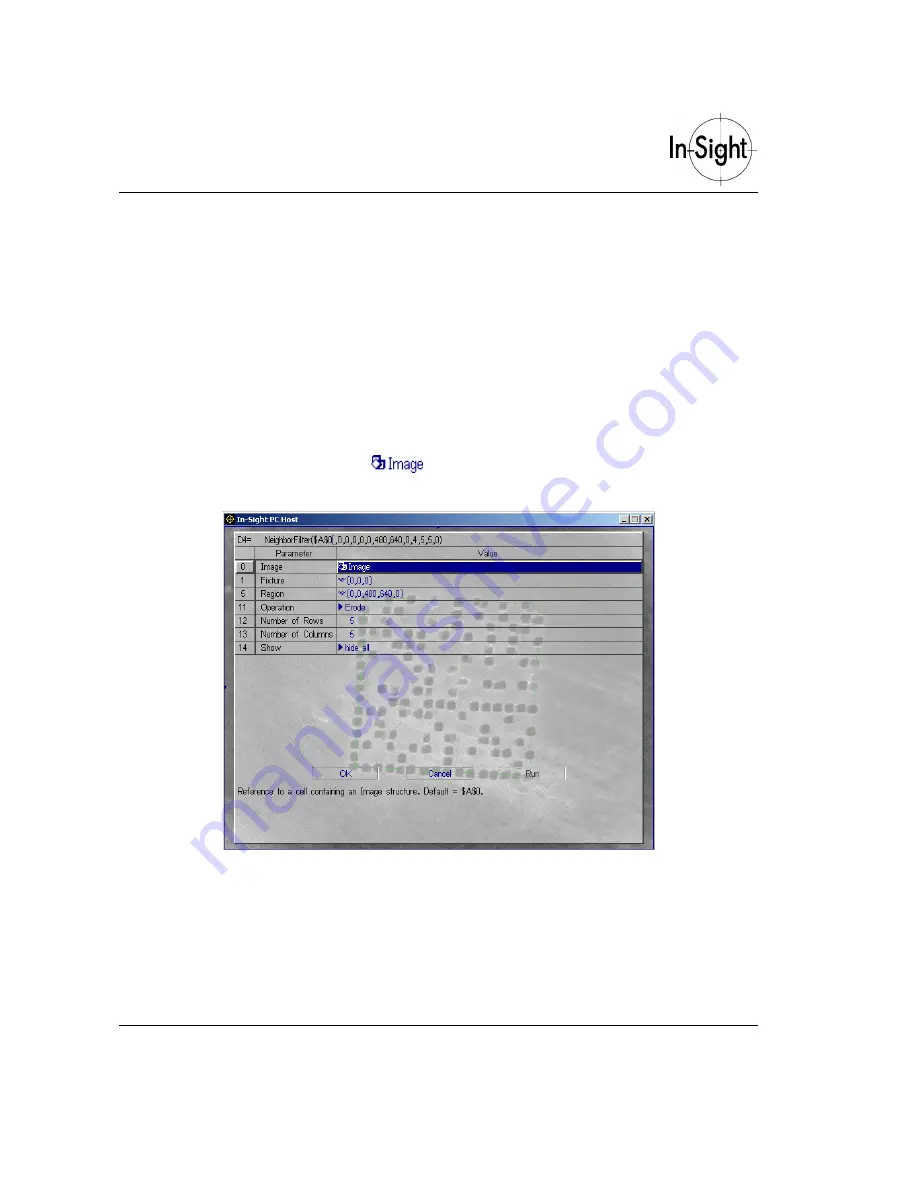
Getting Started with In-Sight 1010
22
Applying Image Filtering
If the code still does not read after training a model, it may be necessary to change the
appearance of the image. An easily read code looks like a chessboard; it has crisp black (or
white) cells on a white (or black) background.
The 2D code in Figure C-5 has a halo around each black cell; the halos must be removed with
an image filter for the code to be read. Filter operations act on white pixels; in general the
opposite effect happens to black pixels. For example, an
Erode
filter erodes white areas and
dilates black ones.
To apply an image filter:
1. Check
the
Apply Filtering?
checkbox.
2. Highlight the cell containing the
structure to the right of the checkbox.
3. Press
Enter
to open the NeighborFilter property sheet (see Figure C-6).
Figure C-6. NeighborFilter property sheet
4. From the drop-down list for the
Operation
parameter, select
Erode.
5. Increase the number of rows and columns until the code is read. In this example,
5
was
found to work well for the Tutorial.bmp image.
6. Click
OK
to close the property sheet.





















