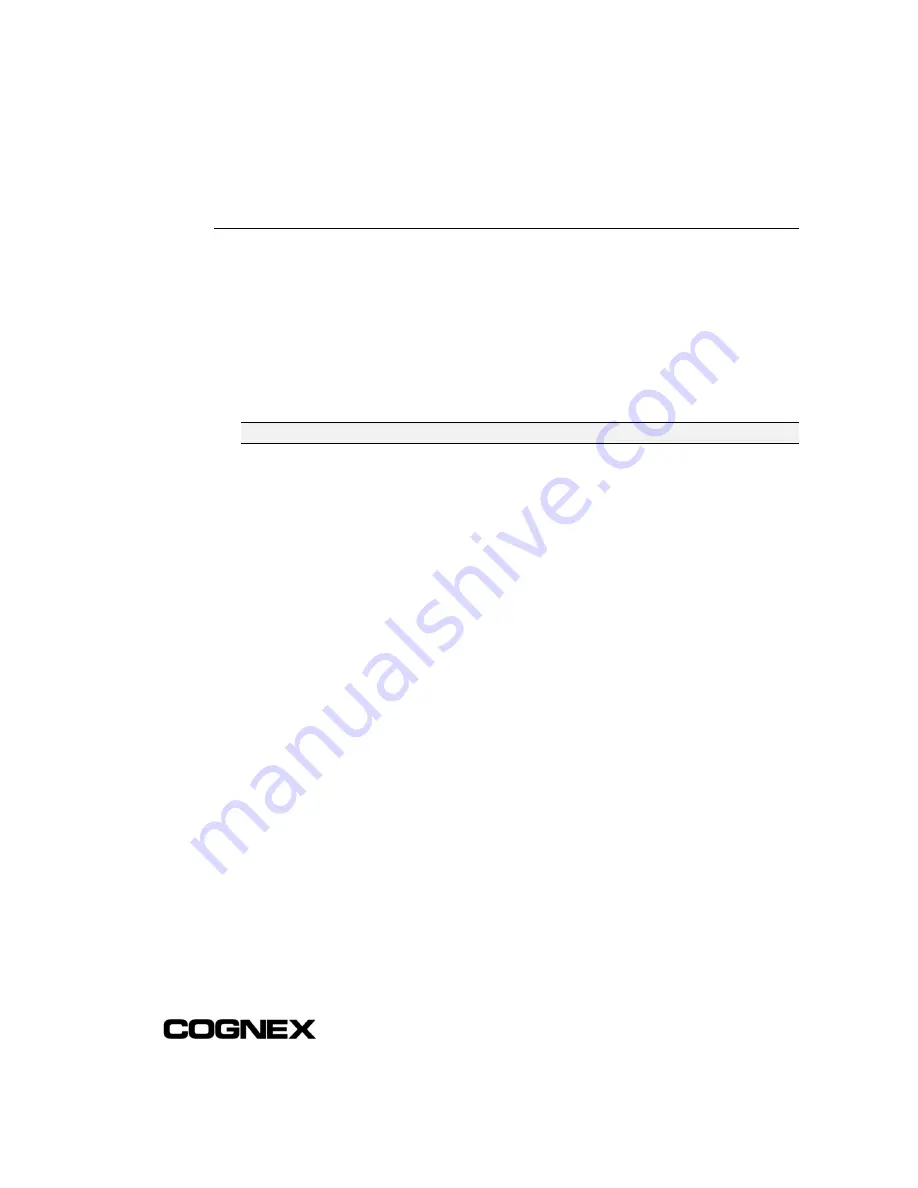
Installing In-Sight™ 1000 Series Vision Sensors
Section 2: Installing the In-Sight 1000
19
2.4 Logging On to the In-Sight 1000
After the In-Sight 1000 has been added to the network, log on to the sensor to verify
the installation and to configure additional network settings.
1
Attach a lens to the In-Sight 1000 you installed to verify the acquisition of live video
images. The exact focal length needed depends on the working distance and the
field of view required in your machine vision application. For now, any compatible
lens may be used.
NOTE
The In-Sight 1000 sensor uses a C-Mount lens.
2
Cycle power on the In-Sight 1000.
3
Logon to a networked In-Sight 3000 or In-Sight PC Host and open the
System
menu.
4
Select
Logon
to open the Logon dialog.
5
Select the
Host Name
field to open the drop-down list of In-Sight systems on the
network.
6
Locate and select the host name of the In-Sight 4000 you added to the network in
the list, then click
OK
. A message will temporarily appear while you are logging on
to the In-Sight 1000.
7
Look in the lower-left corner of the spreadsheet and verify the Host Name of the
system you are logged on to. This Host Name should be the same as the In-Sight
1000 you added to the network.
8
If you attached a lens to the In-Sight 1000, you will see an image beneath the
transparent spreadsheet overlay. To see image acquisition over the network, open
the System menu and select
Live
.
This completes the basic installation procedure of an In-Sight 1000 onto a network.
Optional network settings may be configured as described in the following section. For
information on using your networked In-Sight 1000, refer to the
In-Sight Guide &
Reference
HTML Help file.






























