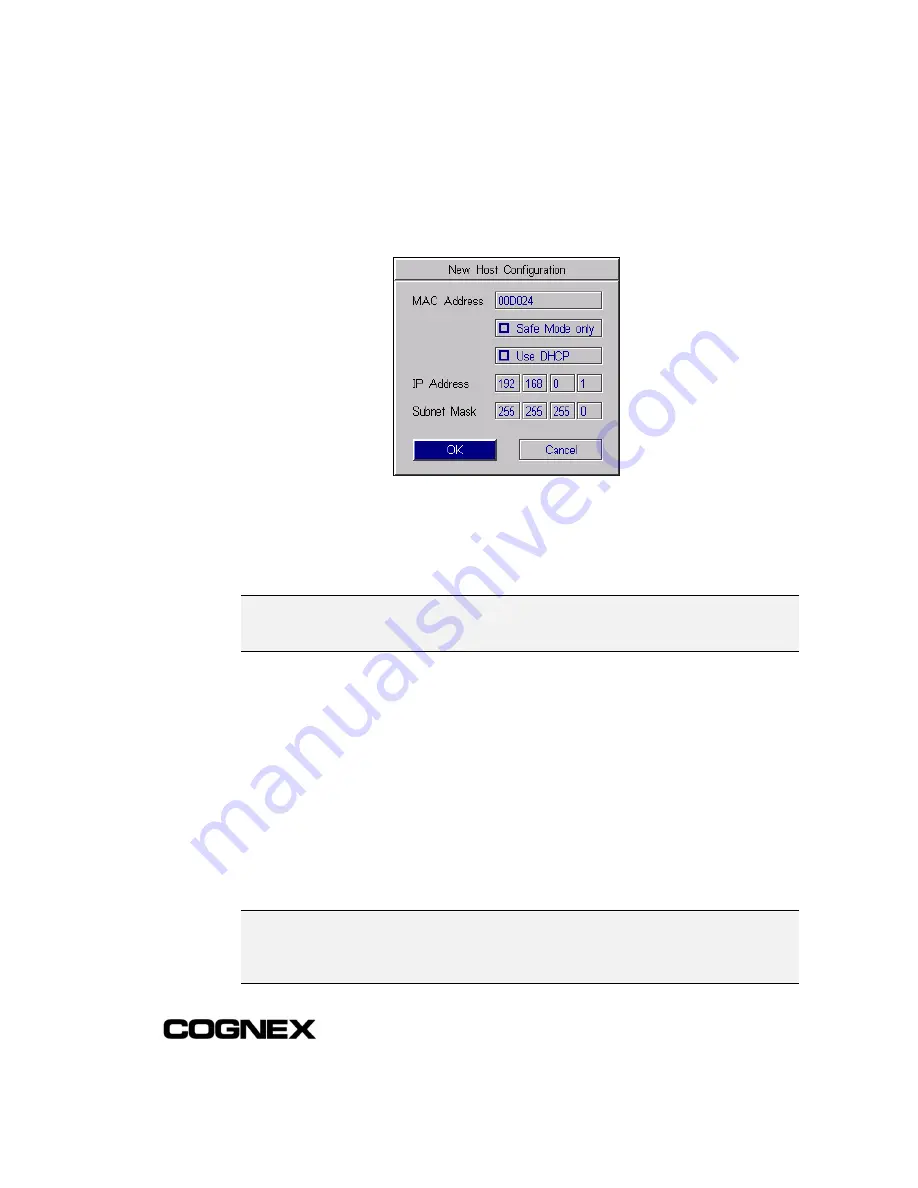
Installing In-Sight™ 1000 Series Vision Sensors
Section 2: Installing the In-Sight 1000
17
5
Select
<New>
from the list to open the New Host Configuration dialog (Figure 2-6).
Figure 2-6: New Host Configuration Dialog
6
Enter the last six characters of the In-Sight 1000's 12-character
Media Access
Control
(MAC) address, without spaces or dashes. Do not delete or change the
first six characters that are already entered.
NOTE
The MAC address is located on the serial number label affixed to one side of the In-Sight
1000. This identifier is factory-assigned, unique for every In-Sight system, and cannot be
changed or deleted.
7
Verify that the
Use DHCP Server
check box is disabled. Refer to Section 2.5.1:
Use DHCP Server on page 21 for more information about using DHCP.
8
Enter a valid
IP Address
for the In-Sight 1000. Every In-Sight sensor must be
assigned a unique IP Address consistent with the addressing scheme in use on the
network. Refer to Table 2-1 in Section 2.5.2: IP Address on page 22 for a
description of common IP Address schemes.
9
Enter a Subnet Mask for the local network. The Subnet Mask specifies which parts
of the In-Sight 1000's IP Address are the same for all hosts on the local network,
and which are unique to each host. The default Subnet Mask 255.255.255.0 is
appropriate for most users, as described in Section 2.5.3: Subnet Mask on page
22. Consult your network administrator for more information.
NOTE
When the Safe Mode only checkbox is disabled (the default setting), the IP Address and
Subnet Mask entered overwrite the target In-Sight 1000 sensor’s Network settings. If the
checkbox is enabled, the Use DHCP, IP Address, and Subnet Mask fields will be greyed
out, and the target sensors network settings will be preserved.















































