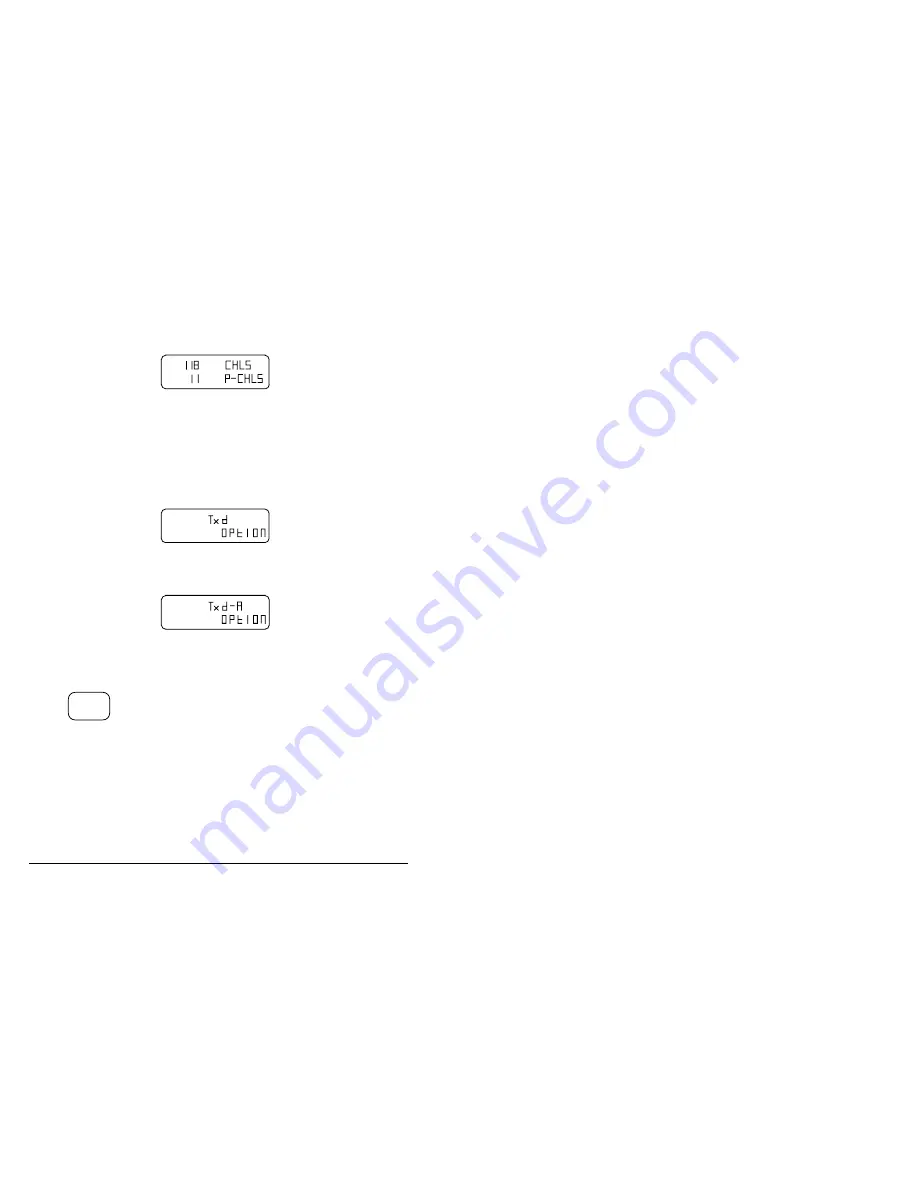
Using the Radiophone
4-8
Outback HF Radiophone
Step
Action…
Display shows…
Remarks…
2.
cont.
The top line shows the
number of channels
programmed by the
factory or agent, this can
be up to 501.
The second line shows
the number of channels
programmed by the user,
this can be up to 99 or 89
with the telephone mode
enabled.
The following
displays indicate
some of the
options that may
be fitted to your
Radiophone.
d indicates that the
Radiophone is inhibited
from entering transmit
frequencies from the
front panel.
A indicates that the
Radiophone is
programmed for use on
the amateur bands
(optional).
3.
Release the
On/Off
This switches off your
Radiophone.
q
Summary of Contents for 8525B Series
Page 2: ......
Page 20: ...Overview 2 10 Outback HF Radiophone...
Page 28: ...Installation 3 8 Outback HF Radiophone...
Page 52: ...Using the Radiophone 4 24 Outback HF Radiophone...
Page 86: ...Using selective call 5 34 Outback HF Radiophone...
Page 115: ...Using tone call 8 10 Outback HF Radiophone...
Page 169: ...Changing the set up options 11 18 Outback HF Radiophone...
Page 179: ...Display messages 12 10 Outback HF Radiophone...
Page 185: ...Front and rear panel sockets 13 6 Outback HF Radiophone...
Page 187: ...Specification 14 2 Outback HF Radiophone...
Page 189: ...Options and accessories 15 2 Outback HF Radiophone...
















































