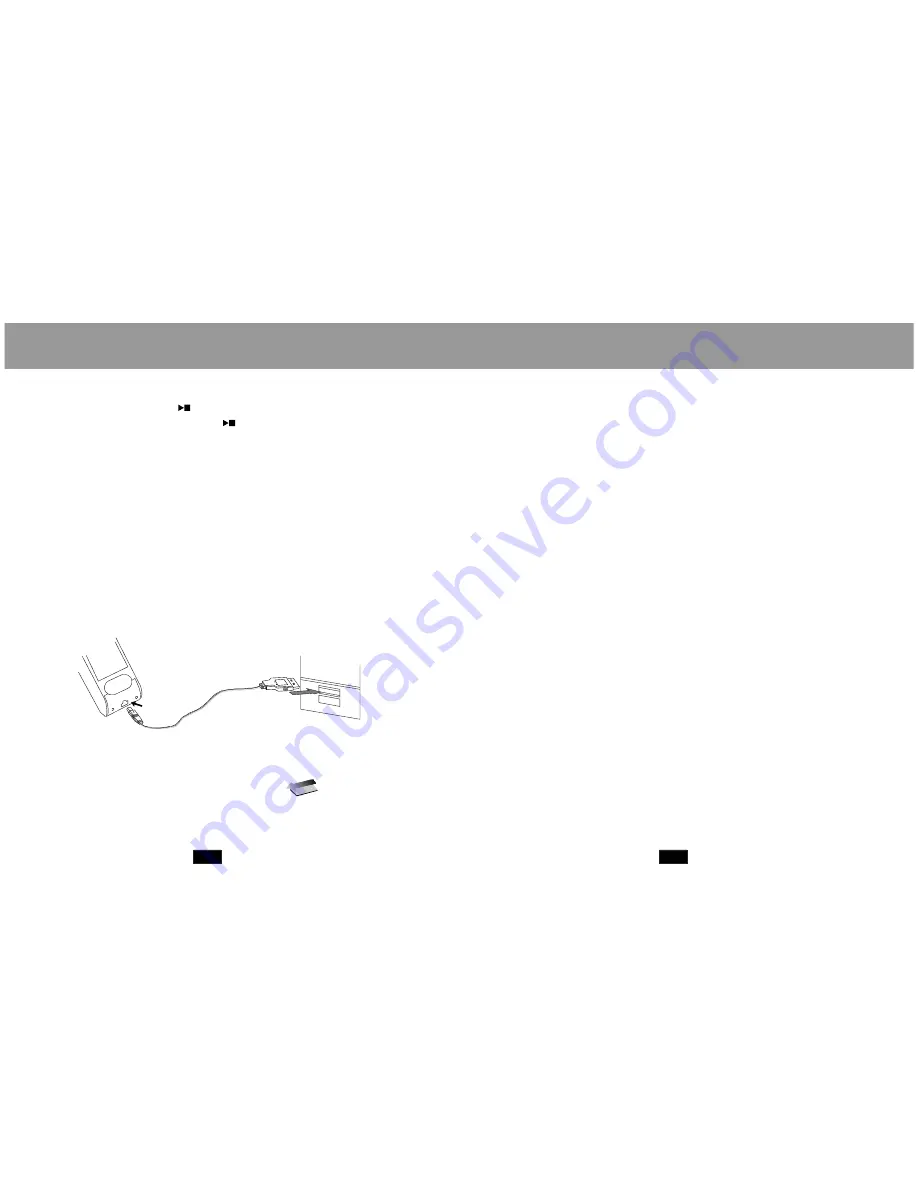
BASIC OPERATION
BASIC OPERATION
9
10
Powe ring Your Player On or O ff
Note:
Connecting/Disconnecting Y our Pla yer
2
3.
.
To Power On
To Power Off
1.
.
1
2.
3.
:
:
To wake your pla yer from sleep m ode,
press and hol d the JO YSTICK SELECT key.
To co nnect your player to a c omputer:
To saf ely disconnect your pla yer from a computer:
Set the POWER ON/OFF switch to the ON position,
then p ress an d hold the
b utton u ntil your player turns on.
Press an d hold the
bu tton un til your player turns off.
If you r player's softwa re freez es, you may set the POWER ON /OFF
switch to the OFF pos ition.
Your player ha s power-saving feature s that w ill turn o ff your
playe r, turn o ff the sc reen, or place i t in slee p mode automa tically
after a period of inac tivity.
See the Setup section for
instructions o n how to set the power-saving features' option s.
Plug the large end of the USB cable into th e comp uter's USB port.
Power on your player.
Plug the other end of the U SB cable into yo ur player's mini -USB
port.
Double-clic k the green arrow in the taskba r located at the
bottom-righ t of the compu ter's screen. A "Safely R emove
Hard ware" window will app ear.
In th e list of hardware devices, dou ble-clic k on "USB Mass Storage
Dev ice . A "Stop a H ardware Devic e" wind ow will a ppear.
Click the OK button . You m ay now safely d isconne ct your player
from the co mputer.
"
Transferring Files
1.
2.
3.
Deleting Files
1.
2.
3.
N ote
To transfe r files between your player and a com puter:
Do not disconnec t your
player while it is transfe rring file s.
If you d elete files in this
m anner, make su re you disconne ct your player using th e proce ss
described in the Connec ting/Dis connecting Yo ur Playe r sectio n.
Connec t your p layer to the computer with the USB cable.
Open Windows Explorer on the computer.
Select t he files you wan t to tran sfer and drag-and-dro p them to
the rem ovable disc ico n (ie, yo ur playe r). You can also transfe r
files from your player to a comp uter.
Doing so may corrup t or
damag e the firmware a nd/or f iles on y our player. If yo ur playe r
is accid entally d isconn ected w hile it is transferring file s and do es
not work prope rly, pow er your p layer o ff using the ON/OFF swi tch
and the n power your pl ayer on again.
To delete files fro m within your player, enter MP3, AMV, VOICE,
or PHOTO mode ( these m odes m ay be accessed from th e
Main men u).
While you r player is paus ed, press the JO YSTICK SELECT key to
access th e subm enu.
Highligh t then s elect "Delete".
Highligh t then s elect the file yo u want to delet e.
Highligh t then s elect "Delete". You may also ch oose to delete
all files l isted by selectin g "Dele te all".
: The files av ailable to be deleted a re dependent o n the
m ode tha t your p layer is in. Music files m ay be deleted in MP3
m ode, movie file s in AMV mode, etc.
You may also cho ose to delete files from your pl ayer through yo ur
compute r while the two are connected.
















