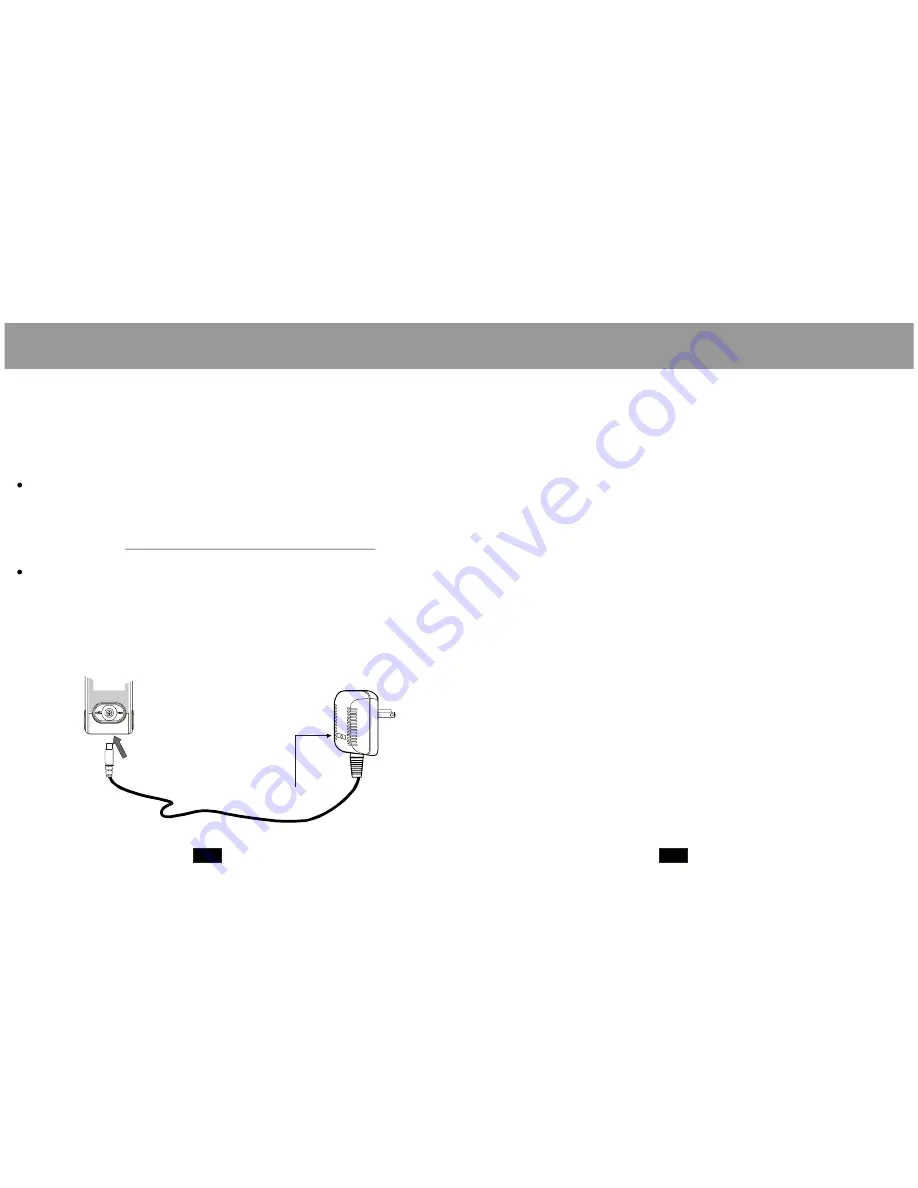
CHARGING YOUR PLAYER
USB DRIVER INSTALLATION(Windows 98 SE only)
To an AC O utlet
Insert into the USB port
The charge lamp indicat or
5
6
You r player operate s on a b uilt-in recharge able lithium-io n battery.
See the Setup section for
instructions on how to set the autom atic Po wer off option.
There are tw o ways to charge your player:
Yo ur playe r will be charge d while it is con nected to a po wered-o n
co mputer regardl ess of whether your pla yer itself is powe red on or
off . For ins tructions on how to con nect yo ur playe r to a compute r,
see the se ction
i n
thi s manua l.
Wh en the A/C ada pter is plugged into an electric al outlet,
the red charge lam p will l ight up to indica te that power has
been conn ected. Conne ct the a dapter to your p layer's USB por t.
The green charge lamp will light u p to ind icate that your player i s
being cha rged. W hen cha rging is complete, the green c harge
lamp will d im or turn off.
Whe n charging your player, make sure tha t the PO WER ON /OFF
switch is set to the ON position and that the autom atic Power off
opti on in the Setup menu is set to "0 ".
Charge through your computer's USB port.
Charge through th e provi ded A/C adapter.
Co nnecting/Disconnecti ng Your Player
If you are using
, you must install the USB driver
and upd ate util ity.
Windows 98 SE
1.
2.
3.
4.
Place the Installation CD in yo ur com puter's CD-ROM drive.
In My Computer, double-click the dis c drive (D:) icon (where
D: is yo ur CD-ROM driv e).
Find a nd doub le-click "Win98 Driver.e xe" to start the installation
proce ss. A setup dialo g windo w will a ppear o n the sc reen.
Follow the on-screen instructions. When setup is com plete,
restart your co mputer.
USB driv er installation is not necessary i f you are using
Windows Me/2K/XP or Mac OS X version 10.2.6 or abov e. Simp ly
connec t your player to the com puter; the ope rating system w ill
then tak e a moment to set up a nd a removabl e disk ic on will
appear in "My C omputer." (For Mac OS X users, a remo vable
disk icon will ap pear on the "Desktop.")
















