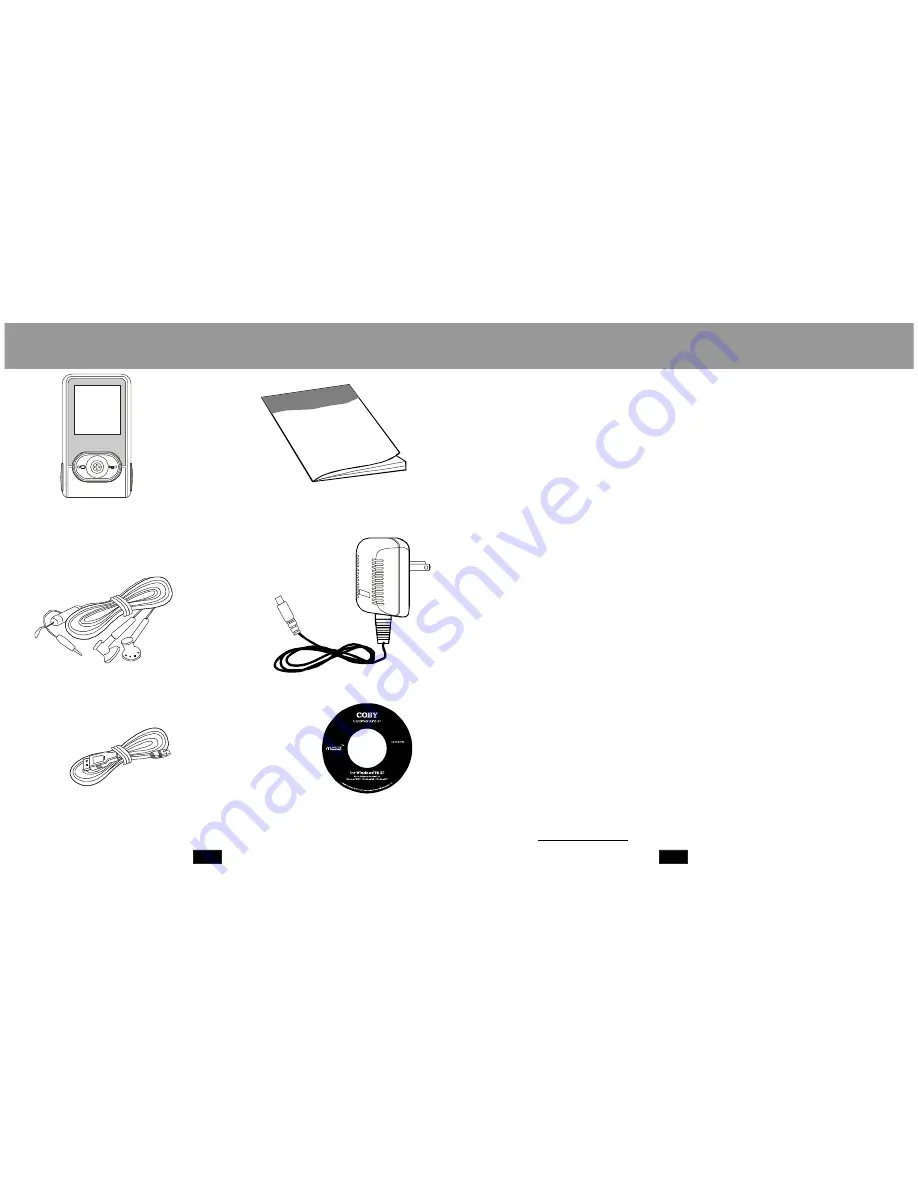
PACKAGE CONTENTS
SAFETY INSTRUCITONS
Mp3 player
User's Man ual
Earpho nes w/neck strap
USB Cable
Insta llation C D
A/C Adapter
3
4
1.Read these instructions carefully.
2.Keep these instructions for future reference.
3.Heed all warnings.
4.Follow all instructions.
5.Do not expose device to wate r or moisture.
6.Clean only with a dry cloth.
7.Do not place device near any heat so urces such as stoves,
radiators, amplifiers or any apparatus that produces heat.
8.Do not force the power plug into the wall outl et. A polarized p lug
has two blade s with one wider than th e other; the wid er blade is
provid ed for your safety. If the plug provided does not fit into your
outlet, consult an electrician for replacement of the obsolete outlet.
9.Position the power cord so tha t it is protected from being walked
on, pinched b y objects, or torn and exposed to liquids (espec ially at
plugs, conven ience receptacles, and at the point which they exit
from the product).
10.Only use atta chments/accessories specified by the manufacturer.
Use of attachments/accessories not recommended by the
product manufacturer may b e hazardous.
11.Unpl ug the device during lightning storms or when unused fo r
long periods of time.
12.Do not use this device near water.
13.Refer all servicing to authoriz ed service personnel.
Protect your ears:
Hearing experts advise against the constant use of personal
stereo equipme nt played at hi gh volumes. Constant h igh-vol ume
use can lead to hearing loss. If you experience ringing in your
ears or hearing loss, dis continue use an d seek medical advice .
For recycling or disposal information about this product, please
contact your local authorities or the El ectronics Industries
Alliance: www.eiae.or g


































