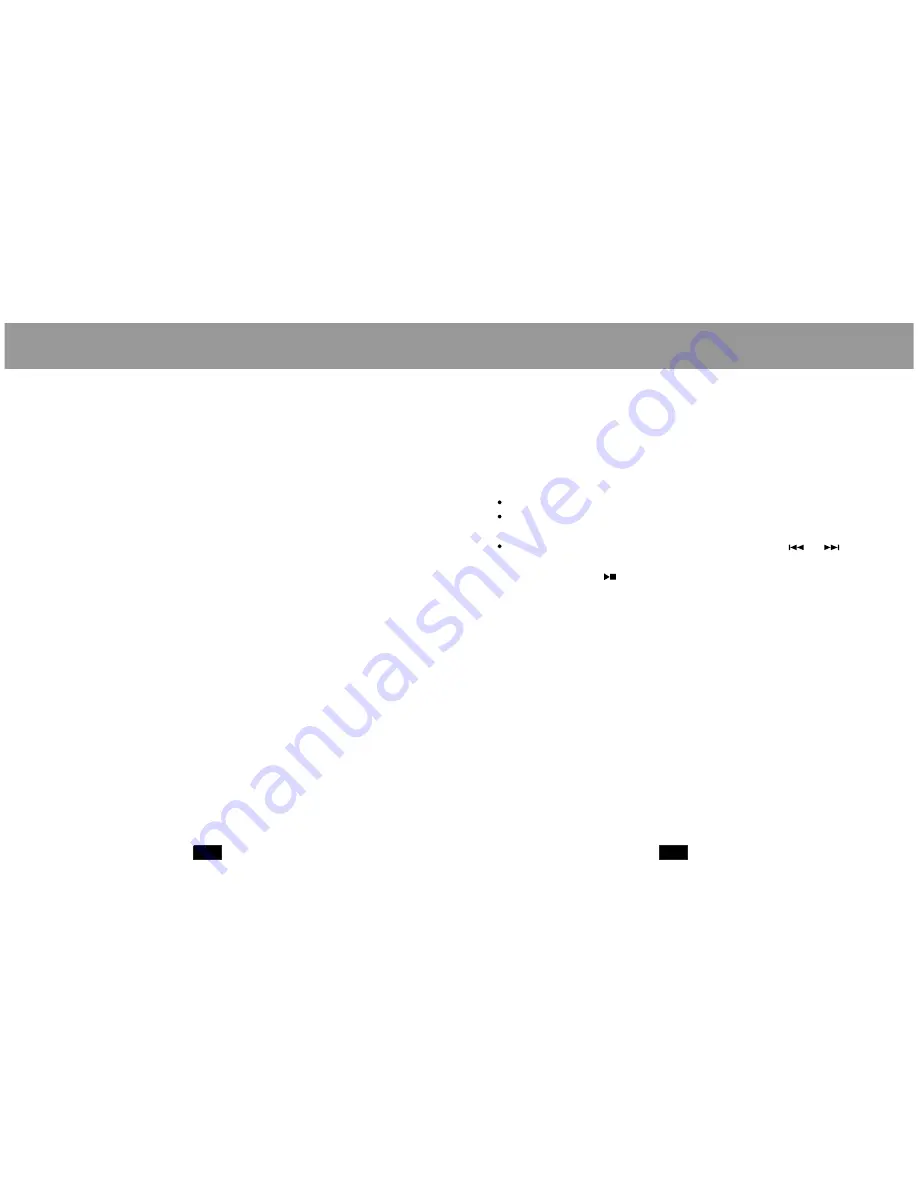
PLAYER MODES
23
24
Language
Language setup allows you to set the language of your player.
Supported languages are Simple Chinese, English, Traditional
Chinese, Korean, Japanese, French, German, Italian, Dutch,
Portuguese, Spanish, Czech, Danish, and Russian.
Power off
Note:
Power off setup allows you to set the power-s aving fe atures of
your p layer. O ff Time specifie s the am ount of time (in second s)
your p layer ca n be le ft idle before it a utoma tically shuts off.
Sleep Time sp ecifies the amo unt of time (in se conds) your pl ayer
can b e left idle before your p layer en ters a p ower-sa ving sleep
mode .
A setting of "0" w ill disab le these power-saving feature s.
To wake your p layer from slee p mode, press a nd hold the
JOYSTICK SELECT key.
Replay mode
Online mode
Memory info
Firmware version
Firmware upgrade
Replay mode set up allows you to choose whether your player
inserts a pause between tracks during Manual replay or Auto
replay.
Online mode setup allows you to choose between Multi-drive,
Normal Only, and Encrypted Only modes. A partitioning/
encryption software tool(not included) is necessary to use these
features.
The memory info screen displays both the total amount of
memory available and the percentage of memory used.
The firmware version screen displays the current version of the
firmware installed on your player.
See the Firmware Upgrade section for instructions on how to
upgrade the firmware of your player.
PLAYER MODES
To enter th e E-Boo k mode :
Dir Selec t:
File Select:
T ext Read:
From the Main menu, highligh t and
select the item E-BOOK. (T o acce ss the Main menu at any time,
press and hold the JOYSTI CK SELECT key.)
The E-Book reader can read any t ext files in the TXT format
loaded on your player. The E-Boo k reade r's functions are :
Selects a dire ctory fo r your player to find TXT files
Selects and l oads a file for your player to read. You
load a file here for your player to read
Displays the l oaded TXT file. Press
or
in this
mode to scro ll through the TXT docu ment. Press
the
button to return to the E-Book reader menu
must
E-BOOK Reader
















