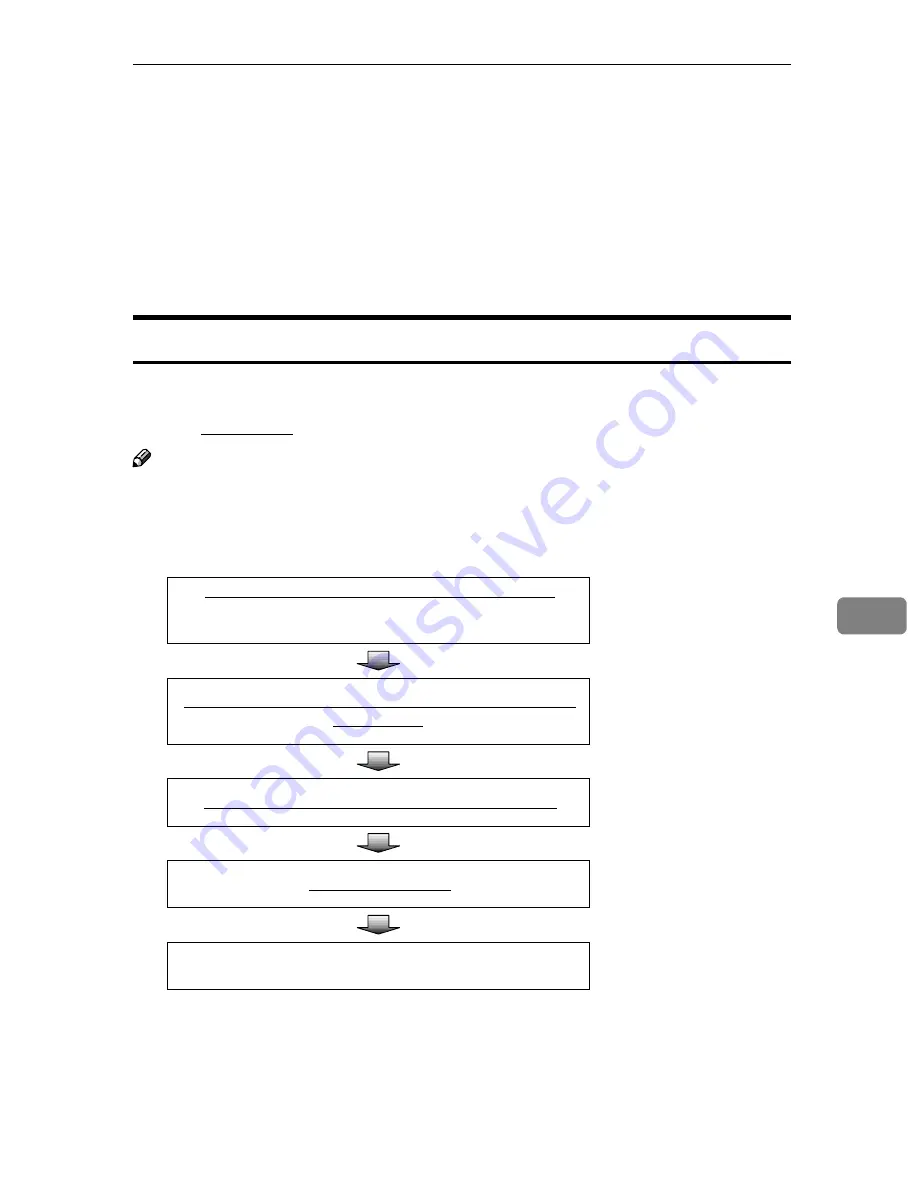
Using [Enter Custom Send File] to Send a Scanned File to an Unregistered Shared Folder
143
7
Using
[
Enter Custom Send File
]
to Send a
Scanned File to an Unregistered Shared
Folder
By using the
[
Enter Custom Send File
]
function on the Web Status Monitor, you can
send a scanned file to any of Windows shared folders that you have an access
right.
Procedure Breakdown
The following overview diagram shows the flow of the steps for sending a
scanned file to a Windows shared folder using the Web Status Monitor. Note
that the underlined steps are essential.
Note
❒
Some of the steps such as making scan settings are identical to those ex-
plained under “Sending Scan Files by E-mail”. See the relevant pages shown
to the right of the following overview diagram.
Display the Web Status Monitor on a web browser.
⇒
p.85 “To access this
machine from a web
browser”
Display the
[
Enter Custom Send File
]
page and make neces-
sary settings.
⇒
p.144 “Using the
Enter Custom Send
File Function”
Place originals in the ADF or on the exposure glass.
⇒
p.126 “Before Send-
ing Scan Data”
Press the
{{{{
Start
}}}}
key.
⇒
p.135 “Performing
Scan Operation”
Confirm the transmission results by using the Web Status
Monitor.
⇒
p.137 “Checking
Transmission Results”
www.cnet.ie
Summary of Contents for ColorNet ecopy
Page 8: ...vi www cnet ie...
Page 14: ...6 www cnet ie...
Page 116: ...Configuring the Scanner Settings 108 3 www cnet ie...
Page 126: ...Setting Originals 118 4 www cnet ie...
Page 146: ...Sending Scan File by E mail 138 6 www cnet ie...
Page 162: ...Sending Scan File by Scan to FTP 154 8 www cnet ie...
Page 166: ...Sending Scan Files Using Delivery Server 158 9 www cnet ie...
Page 176: ...Printing Scanned Image Files 168 10 www cnet ie...
Page 204: ...Appendix 196 11 When Gray scale is selected www cnet ie...
Page 206: ...Appendix 198 11 When 256 colors is selected www cnet ie...
Page 222: ...Image Scanner Operating Instructions GB GB G421 8601 www cnet ie...






























