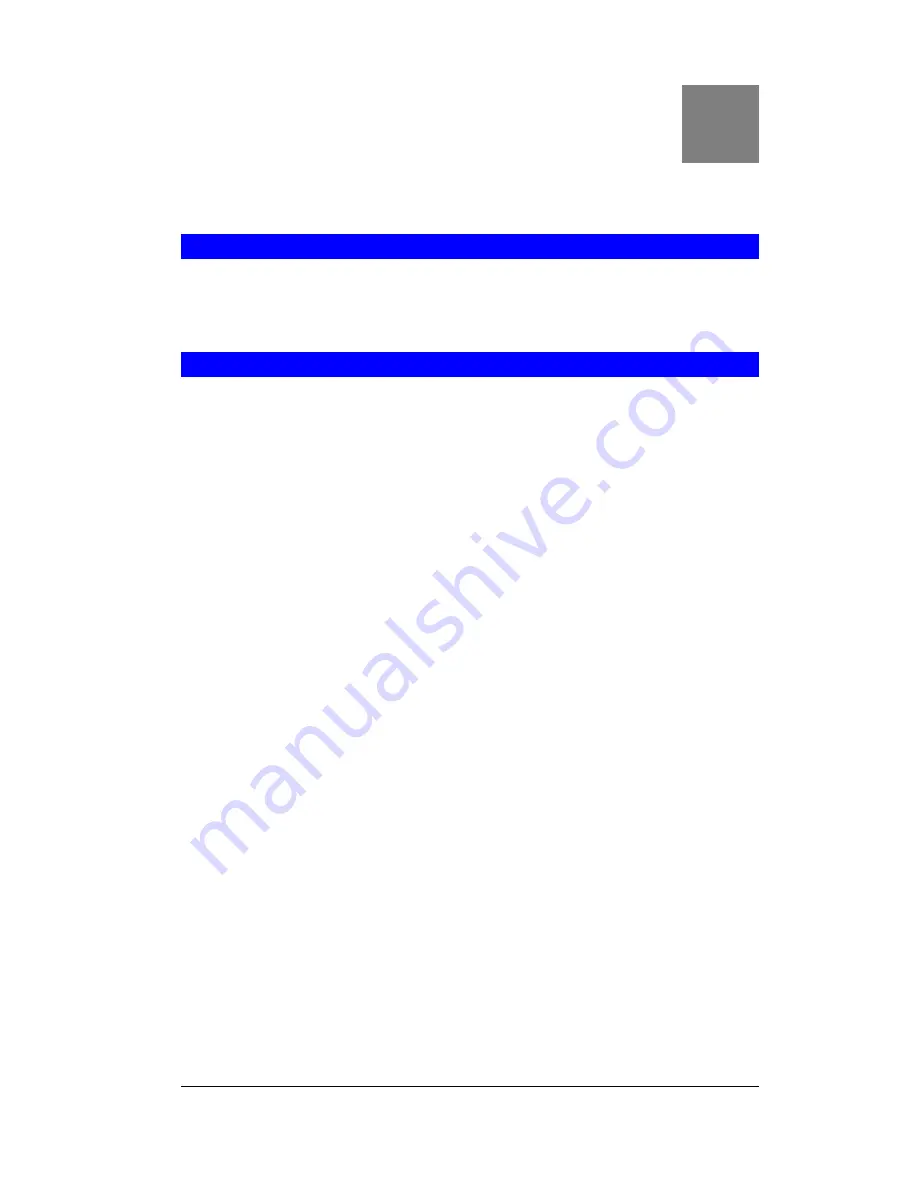
49
Appendix A
Appendix A
Appendix A
Appendix A
Troubleshooting
Troubleshooting
Troubleshooting
Troubleshooting
This Appendix covers the most likely problems and their solutions.
Overview
This chapter covers some common problems that may be encountered while using the
Broadband Router and some possible solutions to them. If you follow the suggested steps and
the Broadband Router still does not function properly, contact your dealer for further advice.
General Problems
Problem 1:
Can’t connect to the Broadband Router to configure it.
Solution 1:
Check the following:
•
The Broadband Router is properly installed, LAN connections are OK,
and it is powered ON.
•
Ensure that your PC and the Broadband Router are on the same
network segment. (If you don't have a router, this must be the case.)
•
Ensure that your PC is using an IP Address within the range
192.168.0.2 to 192.168.0.254 and thus compatible with the Broadband
Router's default IP Address of 192.168.0.1.
Also, the Network Mask should be set to 255.255.255.0 to match the
Broadband Router.
In Windows, you can check these settings by using
Control Panel-
Network
to check the
Properties
for the TCP/IP protocol.
A

















