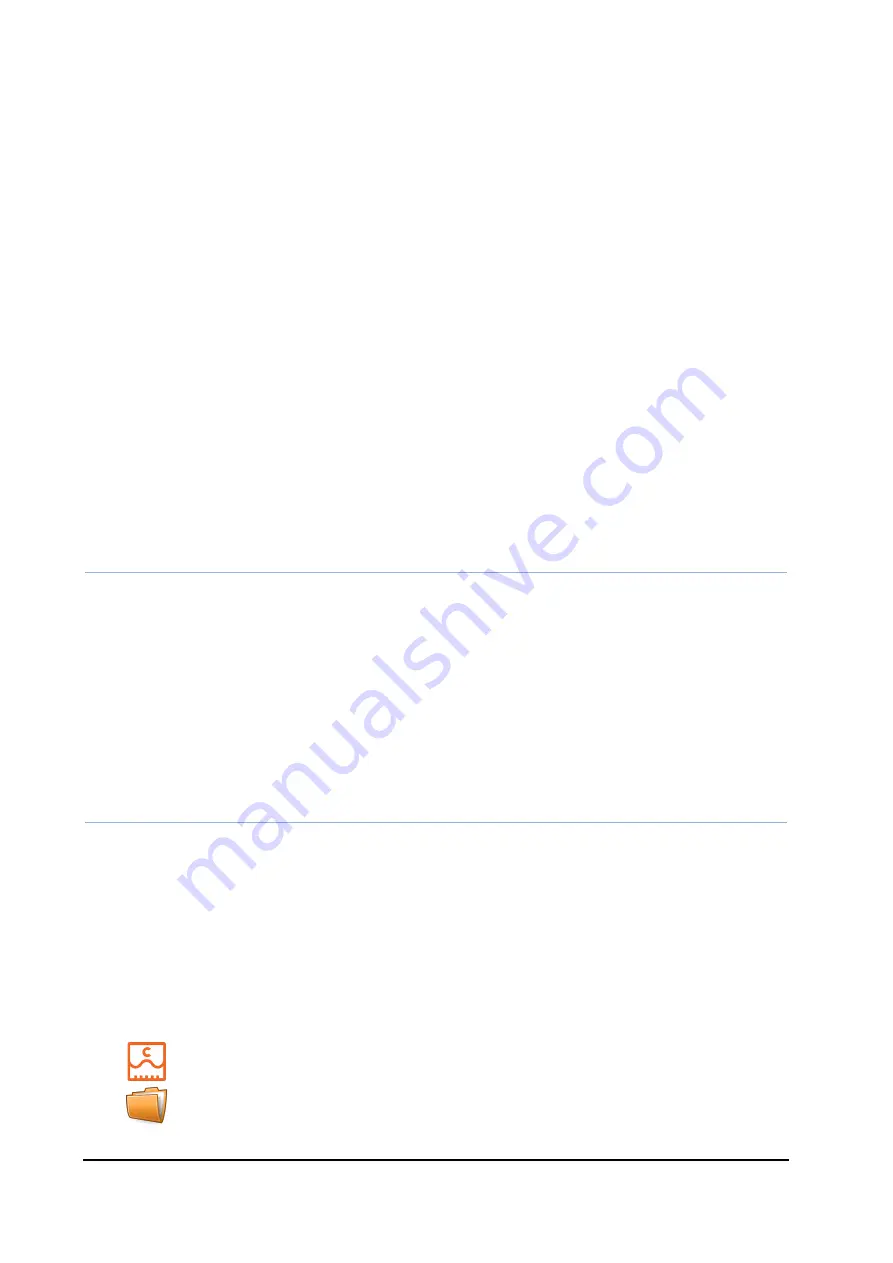
VinciLab User’s Guide
| 9
To charge battery
Only use the USB cable and USB power adapter delivered with your VinciLab.
•
Connect the USB cable to the mini USB port of VinciLab.
•
Connect the other end of the USB cable to the USB power adapter.
•
Plug the USB power adapter into a standard power outlet.
- or -
•
Connect the USB cable to the mini USB port of VinciLab.
•
Connect the other end of the USB cable into a USB port of your computer. Notice,
that the efficiency of charging via a USB port, is limited by the maximal current
provided by a USB socket (500 mA for USB 2.0 and 800 mA for USB 3.0).
Battery life will depend on the screen brightness and on the sensors and features used,
but typically you can expect to use VinciLab at least 4 hours without recharging it. To
save power dim the brightness of the screen or turn off the screen when you do not
need it. See also
III. VinciLab Applications, 3. Settings
.
The long-time life of the battery is more than 300 full (0 to 100%) charging cycles. If
charging cycle is not full e.g. 30% to 60% it will last more charging cycles. Exposure to
temperature over 35
o
C will significantly reduce battery life. A replacement battery can
be ordered separately (CMA art. code 001bat).
Notes:
•
VinciLab can be used while the battery is being charged by the power adapter.
•
VinciLab typically consumes about 450 mA. If you run some videos, set the screen brightness
to the maximum level, do a lot of data transferring via Wi-Fi, connect many sensors and
external USB devices then power consumption will be much higher.
•
When the USB port does not provide enough power, VinciLab will not be charged or charging
will be significantly slower.
•
On most computers USB ports do not provide enough power for simultaneous operating of
VinciLab and charging its battery.
•
When VinciLab discharges fully it will not turn on until a minimum charge of 1% is reached.
3. Home Screen
The Home Screen is the starting point for using your VinciLab and provides shortcuts to
applications. The status bar is always present at the bottom of the Home screen and
offers information about the device’s current status.
3.1. Applications
The following applications are available on VinciLab:
Coach
: Handling sensors, collecting, graphing and processing data.
My Files
: Managing user and Coach files on VinciLab.
























