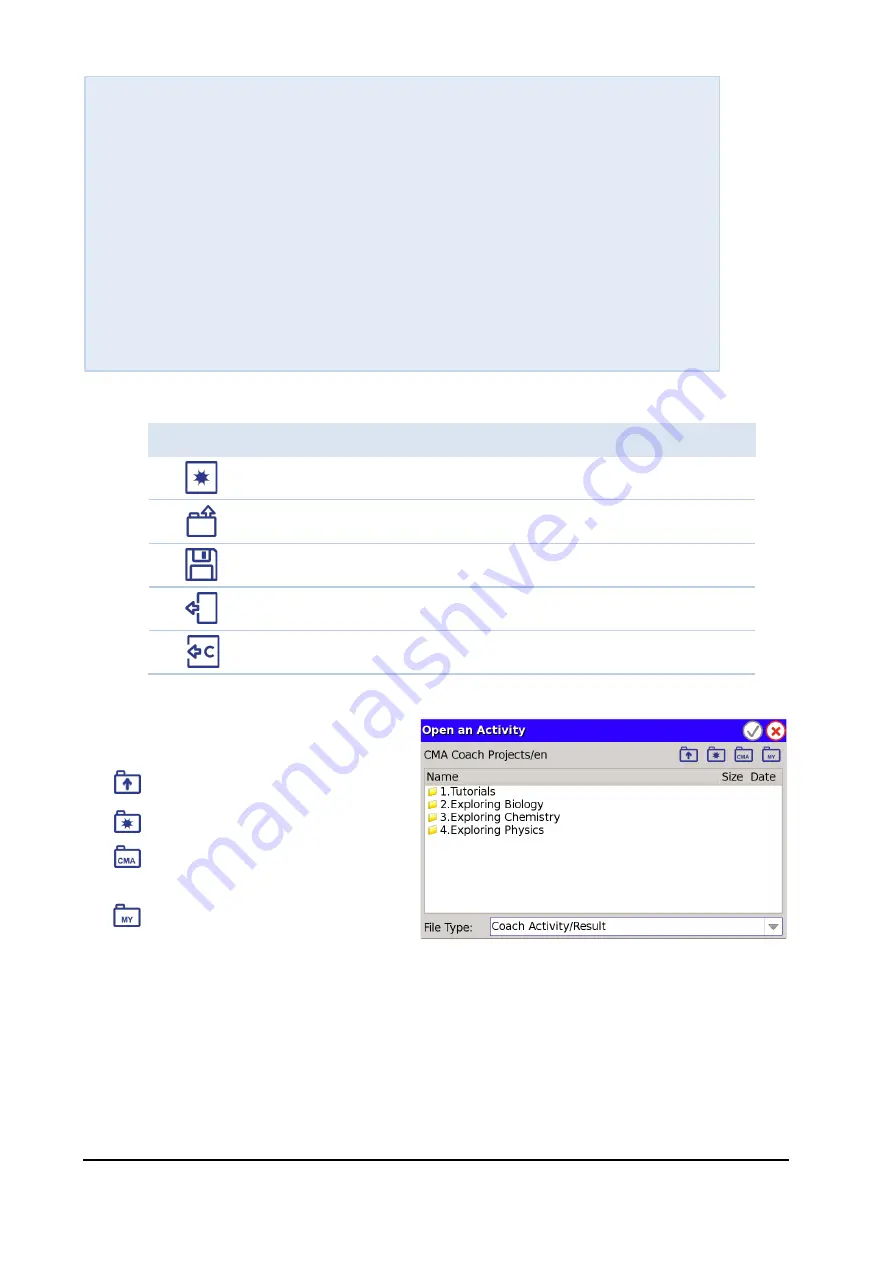
VinciLab User’s Guide
| 27
At the right the following icons are present:
After you have chosen the
Open
option
the
Open an Activity
dialog is displayed.
In this dialog tap:
•
to go one level up,
•
to create a new folder(s),
•
to open the folder with the CMA
Projects and Activities,
•
to open the My files > Coach
folder.
Icon
Tap this icon to:
Open a new Result
Open an Activity/Result, see below
Save the current Result
Close the current Activity/Result
Exit Coach
A
CTIVITY
S
CREEN
T
OOL
M
ENU
-
New
- to open a new Result.
-
New (Sound Only)
- to open a new Result with the internal sound sensor.
-
Open …
- to open a Coach Activity/Result.
-
Open CMA Project…
- to open a CMA Coach Activity/Result.
-
Save …
- to save the existing Result.
-
Save as …
- to name and save the existing Result.
-
Delete …
- to delete a current Activity/Result (*.cma/*.cmr file).
-
Activity Options
- to set the Activity options.
-
Close
- to close the existing Activity/Result and return to the Main Screen.
-
Quit Coach
- to quit Coach Application.






























