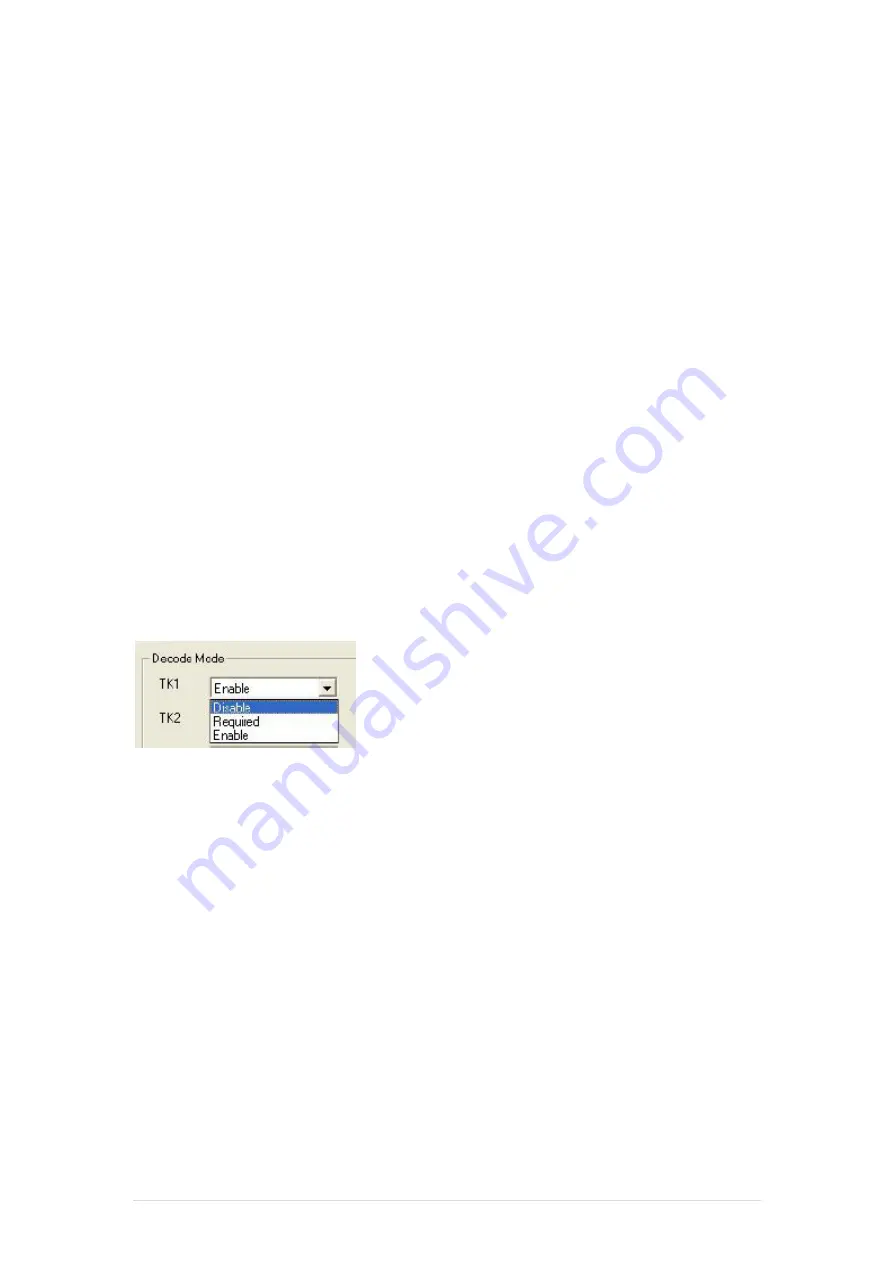
ClientPOS
PT6300 User Manual
Version: 2.0
39 | 95
ISO
This group defines the start and end sentinel for each track. The sentinel is always used to
extract the track data from the whole MSR data string. The data length for each sentinel is
fixed to one character. Because there is ISO standard that defining the start and end sentinel
for the three tracks. For the compatible reason, please do not modify the default value if
possible.
Decode Mode
For this group, it contains two kinds of settings, which are:
Track Data Filtering:
Determine which track to be, not to be output or needed to be
output.
Switch Output Order:
Change the output order of track 1 ~ 3.
Track Data Filtering
Shown below is the filter setting for track 1. This provides a fool-proofing method in case of
receiving unwanted or uncompleted track data.
These three filter settings are:
Enable:
If selected, the data of specified track will be packaged in the MSR data string. If
the specified track data is not decoded, it will leave blank in the MSR data string.
Required:
If selected, which means the output MSR data string must contain the
specified track data. If the specified track data is not decoded, even MSR data string
contains other track data, it will still not to be output.
Disable:
If selected, the data of specified track will not be packaged in the MSR data
string. No matter it is decoded or not.
Switch Output Order
Show below is the selection of the three track data output order (sequence). The default order
is Track 1–Track 2–Track 3
Summary of Contents for PT6300
Page 1: ...1 95 PT6300 User Manual Version 2 0 P N Cover page ...
Page 5: ...ClientPOS PT6300 User Manual Version 2 0 5 95 7 5 Save Exit 8 LCD Surface Cleaning P93 P94 ...
Page 9: ...ClientPOS PT6300 User Manual Version 2 0 9 95 2 3 Internal Layout ...
Page 33: ...ClientPOS PT6300 User Manual Version 2 0 33 95 8 Click Next 9 Click Next ...
Page 42: ...ClientPOS PT6300 User Manual Version 2 0 42 95 3 Run Setup exe 4 Click Next ...
Page 44: ...ClientPOS PT6300 User Manual Version 2 0 44 95 7 Click Next 8 Click Install ...
Page 45: ...ClientPOS PT6300 User Manual Version 2 0 45 95 9 Click Finish 10 Restart systems ...
Page 47: ...ClientPOS PT6300 User Manual Version 2 0 47 95 13 Select COM ActiveX 14 Select Samples ...
Page 48: ...ClientPOS PT6300 User Manual Version 2 0 48 95 15 Select VB6 16 Select Enrollment Sample ...
Page 55: ...ClientPOS PT6300 User Manual Version 2 0 55 95 1 3 2 Click Next 1 3 3 Click Next ...
Page 56: ...ClientPOS PT6300 User Manual Version 2 0 56 95 1 3 4 Click Giga TMS Next 1 3 5 Click Next ...
Page 63: ...ClientPOS PT6300 User Manual Version 2 0 63 95 ...
Page 64: ...ClientPOS PT6300 User Manual Version 2 0 64 95 ...
Page 65: ...ClientPOS PT6300 User Manual Version 2 0 65 95 ...
Page 70: ...ClientPOS PT6300 User Manual Version 2 0 70 95 3 Run Setup exe 4 Click Yes ...






























