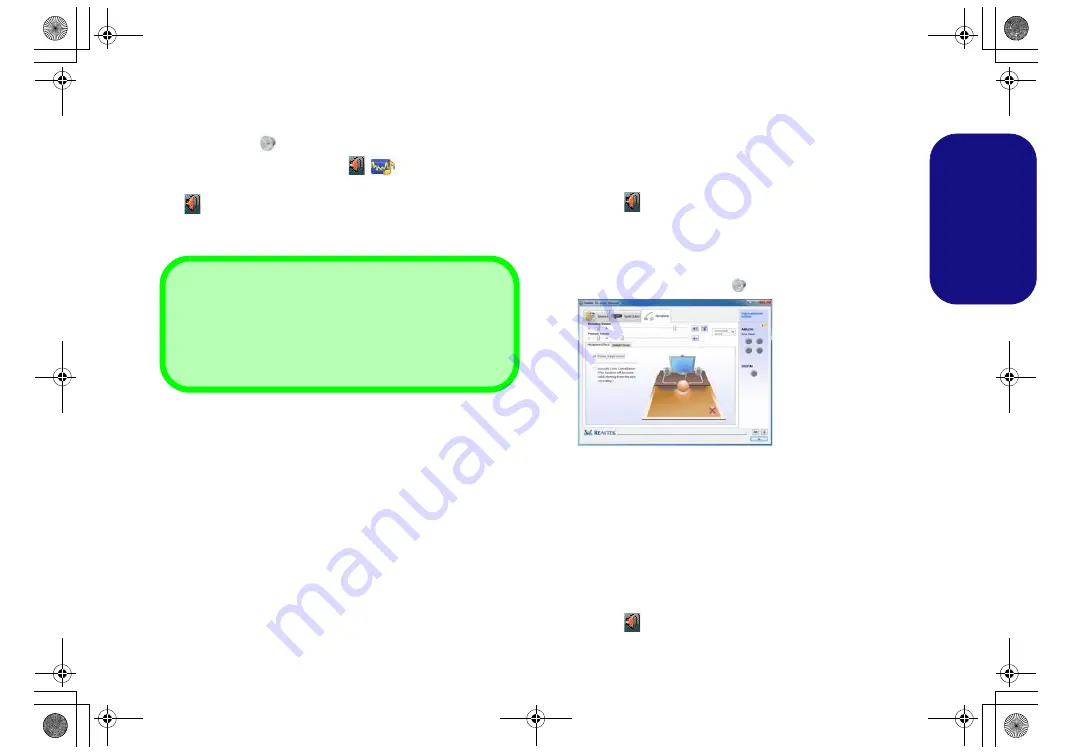
29
Engl
ish
Audio Features
You can configure the audio options on your computer
from the
Sound
control panel in
Windows
, or from the
Realtek HD Audio Manager
/
icon in the notifica-
tion area/Control panel (right-click the notification area
icon
to bring up an audio menu). The volume may also
be adjusted by means of the
Fn
+
F5/F6
key combination.
Setup for Audio Recording
To record audio sources on your computer at optimum
quality follow the instructions below:
1.
Go to the Control Panel.
2.
Click
Realtek HD Audio Manager
(or right-click the notification
area icon
and select
Sound Manager
).
3.
Click
Microphone Effects
(tab) in
Microphone
(tab), and then
click to select
Noise Suppression
(button), or adjust the
Recording Volume
level to around
60
, to obtain the optimum
recording quality.
4.
Click
OK
to close the
Sound
control panel.
Setup for 5.1 or 7.1 Surround Sound
To setup your system for 5.1 or 7.1 surround sound you
will need to connect the audio cables to the Line-In, Head-
phone-Out, Microphone-In and S/PDIF-Out jacks (
7.1
Speaker only
).
1.
Go to the Control Panel.
2.
Click
Realtek HD Audio Manager
(or right-click the notification
area icon
and select
Sound Manager
).
3.
Click
Speakers
(tab) and click
Speaker Configuration
(tab).
Volume Adjustment
The sound volume level can also be set using the volume
control within
Windows
. Click the
Speaker
icon in the
taskbar to check the setting
.
Figure 28
Realtek HD
Audio Man-
ager - Re-
cording
Setup
P870DM CUG.book Page 29 Tuesday, November 24, 2015 1:40 PM






























