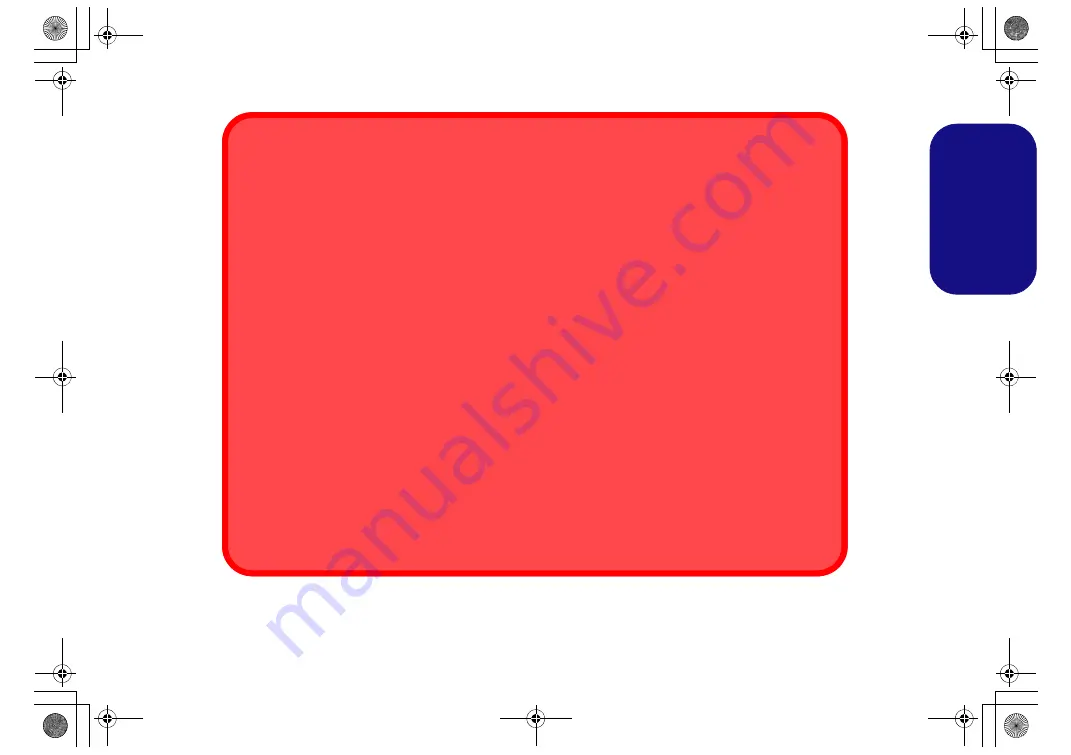
21
Engl
ish
Using the Thunderbolt Port for Display Only
1. Restart the computer.
2. Enter the Aptio Setup Utility (BIOS) by pressing
F2
at startup.
3. Use the arrow keys to select the
Advanced
menu.
4. Select
Intel(R) Thunderbolt
and press Enter.
5. Select
Intel(R) Thunderbolt Technology
, press Enter and select
Enabled
.
6. Select
Security Level
and press Enter.
7. Select
DP only
from the menu and press Enter.
8. Press
F4
to save the change and restart the computer.
Setting the port to “
DP only
” will only allow display devices to connect to the port, and no data connections
will be allowed.
If you want to use the Thunderbolt port for display only then you must set this as
the security level
, and
Mini DisplayPort 2
will then be turned off.
Ejecting Thunderbolt Devices
In order to prevent system problems make sure you do not simply pull the cable out from the Thunderbolt
port. The hardware must be ejected safely:
1. Go to the notification area of the taskbar and click on the
Safely Remove Hardware and Eject Media
icon.
2. Click on Eject “
Thunderbolt Device Name
”.
3. When you see the “
Safe to Remove Hardware
” message you can remove the cable.
P870DM CUG.book Page 21 Tuesday, November 24, 2015 1:40 PM
















































