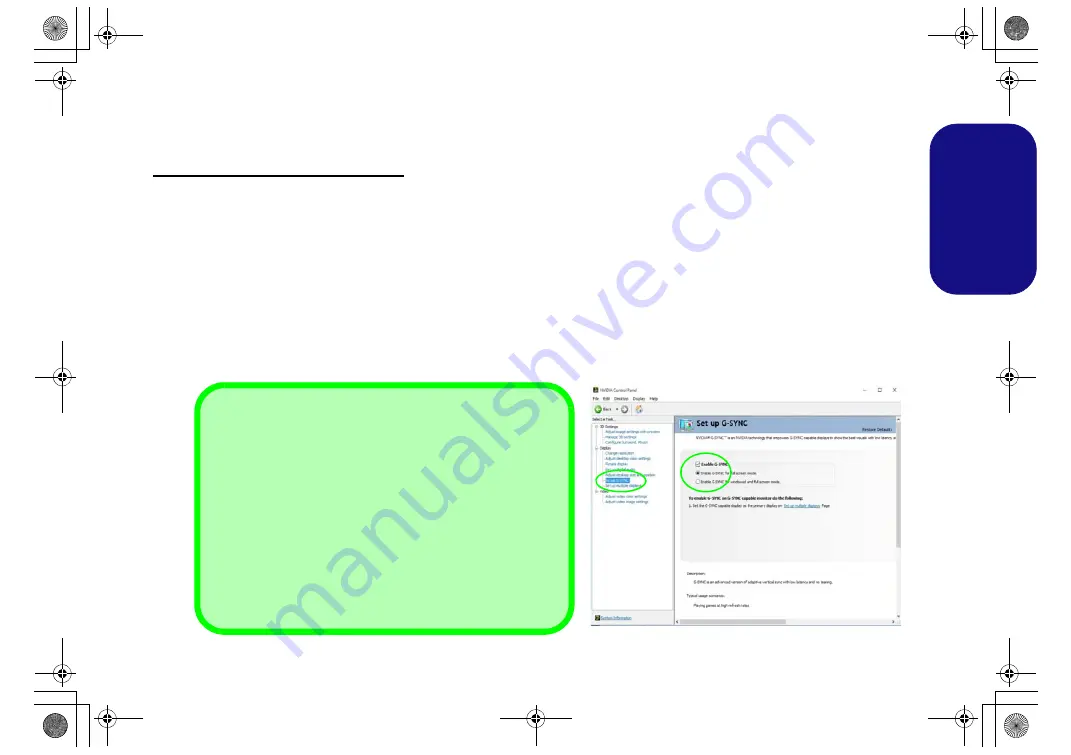
25
Engl
ish
Multi GPU Configuration
This computer features
NVIDIA Scalable Link Interface (SLI)
that improves graphic quality and performance by
combining
dual
GPUs (two video cards are required) in a single system.
To enable/disable SLI
Configuration:
1.
Go to the
NVIDIA Control Panel
.
2.
Click “
+
” next to
3D Settings
if its sub-items are not shown
and then click
Configure SLI, Surround and PhysX
.
3.
Click “
Maximize 3D Performance
” under “
SLI configuration
”.
4.
Click to select “
PhysX settings
”
; Auto-select (recommended)
is the default setting.
5.
Click
Apply
and
Restart Now
to restart the computer.
G-SYNC
Click to put a check in the box to Enable G-SYNC (it is enabled by default). G-SYNC is designed to provide a smooth
game play experience from your GeForce product by synchronizing the monitor’s refresh cycle to the GPU’s render
rate, thus removing lag and stutter issues, in order to have objects appear sharper and scenes display instantly.
Setting up G-SYNC
In a multiple display configuration set the G-SYNC capable
display as the Primary Display.
In
3D Settings
click
Manage 3D Settings
>
Global Settings
,
select
Vertical sync
and then select
G-SYNC
. Setting G-
SYNC in global settings means it will be applied to all games.
G-SYNC Support
G-SYNC is only supported if you have a G-SYNC capable dis-
play and a GTX series video adapter (contact your distributor
or supplier for details).
Fi
22
S t U G SYNC
P870DM CUG.book Page 25 Tuesday, November 24, 2015 1:40 PM






























