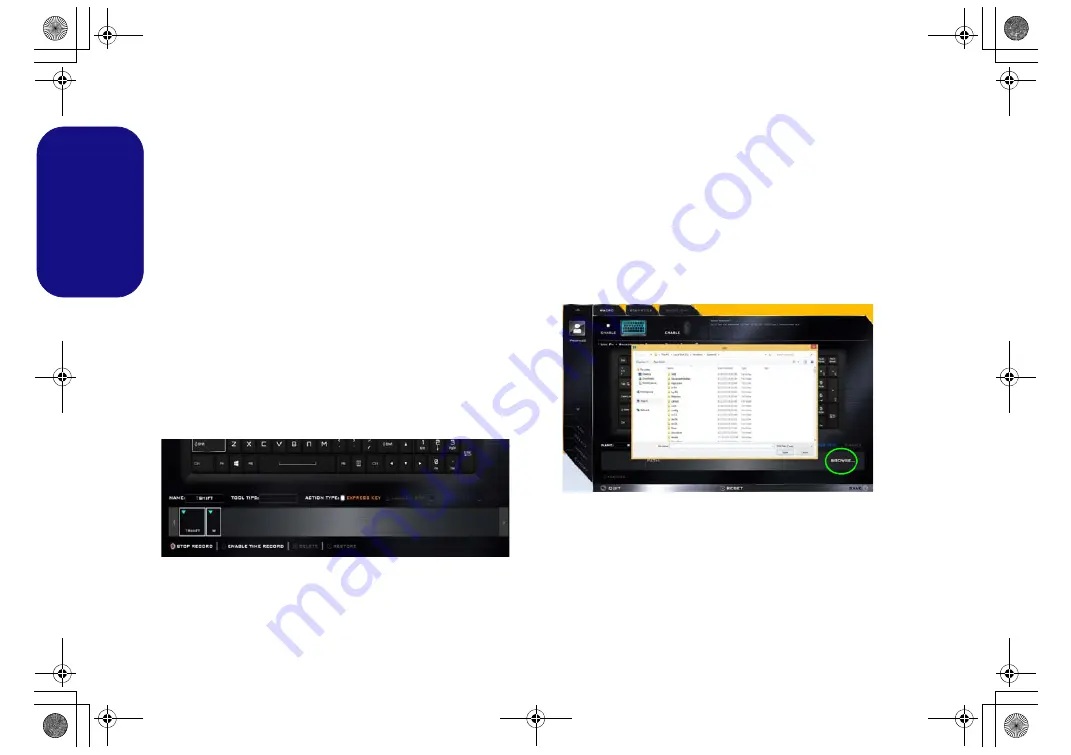
16
English
Keyboard Settings - Express Key
To configure a single key to send multiple key combina-
tions, or to create more useful shortcut keys, use
Express
Key
.
1.
Enable
and select the keyboard under your chosen profile, click
on a key to select it, and then click to select
Express Key
in
Action Type
.
2.
In the following example we want to change an existing game
key configuration which uses the
left shift
key for sprinting, and
the
W
key for moving forwards, to use the
left Ctrl
key to
combine this movement to sprint forward.
3.
Click on the chosen key for the shortcut action.
4.
Click in the
Tool Tips
field and type to give the key combination
a name e.g. “
Sprint Fwds”
, then click back in the
Name
field (to
avoid adding the recorded keys to the Tool Tips name).
5.
Click
Start Record
and then
press
the key or keys (in this case
we will
press
Left Shift and W) required (make sure you
press
the key(s) required
and do not click on them).
6.
Click
Stop Record
to complete the process.
Figure 11
- Keyboard - Express Key
7.
Click
Save
to save the settings within your chosen profile.
8.
If you want to remove any individual key click to select it, and
then click
Delete
.
9.
If you want to clear all the settings click
Restore
to return to the
default key setting.
10. Any assigned
Express Keys
will appear in
orange
.
Keyboard Settings - Launch App
You can configure keys to launch any application or pro-
gram as follows:
1.
Enable
and select the keyboard under your chosen profile, click
to select a key to launch the appllication, and then click to select
Launch App
in
Action Type
.
2.
Click
Browse...
at the bottom right of the application window.
Figure 12
- Keyboard - Launch App
3.
Navigate to the executable file of the application and click
Open
.
4.
The key will now be configured to open the selected application
under your chosen Profile, and the key will appear in
green
.
5.
If you want to remove any
Launch App
key, select it and click
on
Restore
.
6.
Click
Save
to save the settings within your chosen profile.
P870DM CUG.book Page 16 Tuesday, November 24, 2015 1:40 PM
















































