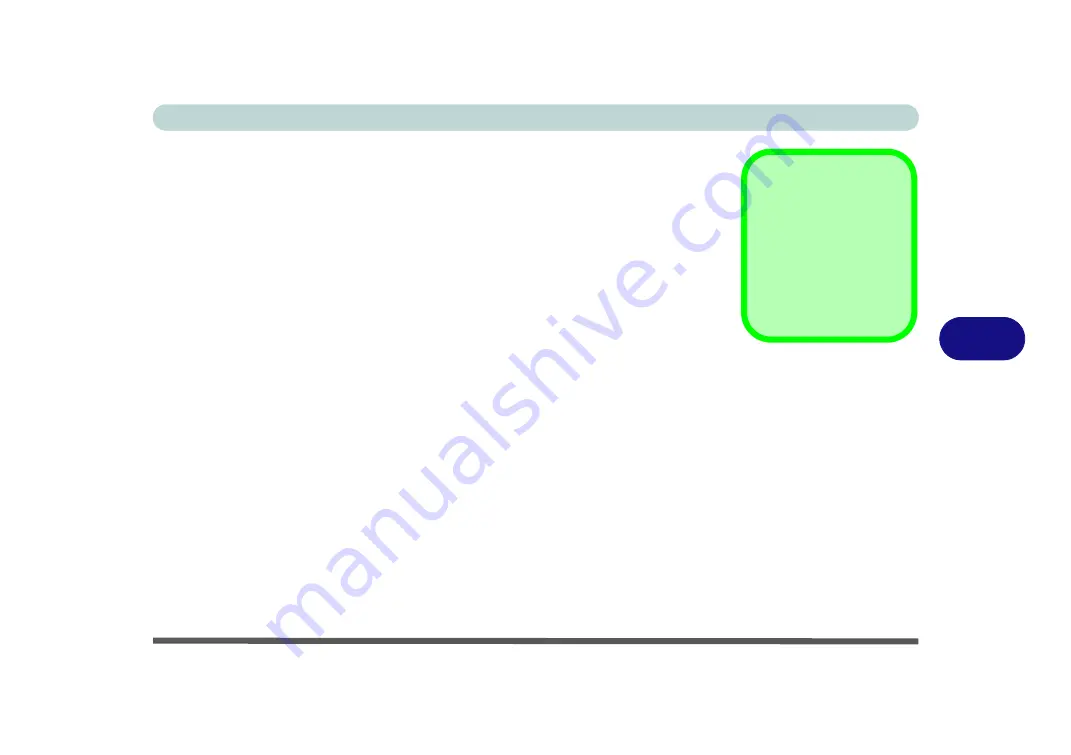
Modules
Wireless Display 6 - 57
6
Wireless Display
Wireless Display (
Miracast
) uses your
Wireless LAN or Wireless LAN & Blue-
tooth Combo module
(
you need to make sure that your video adapter/display de-
vice is compatible with your particular WLAN/Combo module
) in conjunction with
a compatible video adapter/display device (purchased separately) to allow you to
display the contents of the notebook display on another display (e.g. HDTV), with-
out the need to have cables stretching across a room.
You can use the wireless display to play games, browse the internet, display videos
or photo slide shows on your TV/external display without using HDMI or A/V ca-
bles.
Before configuring Wireless Display you will need to set up your compatible
adapter with your display/speakers. Connect the adapter using an HDMI or A/V ca-
ble and turn on the display (or in the case of speakers connect them to the wireless
speaker adapter with the cables provided with the adapter), and then set the display
to the appropriate input channel (see the documentation supplied with your compat-
ible adapter/display for full details).
Note that no driver or application is required for wireless display in Windows 8.1.
Compatible
Adapters
For a list of compatible
display and audio adapt-
ers check the Intel web-
site, or your distributor/
supplier.
Summary of Contents for N1X0SD
Page 1: ...V15 3 00 ...
Page 2: ......
Page 20: ...XVIII Preface ...
Page 36: ...XXXIV Preface ...
Page 98: ...Storage Devices Mouse Audio 2 22 2 ...
Page 120: ...Power Management 3 22 3 ...
Page 256: ...Control Center Flexikey B 30 B ...
Page 296: ...NVIDIA Video Driver Controls C 40 C ...
Page 336: ...Windows 10 E 36 Windows 10 ...
















































