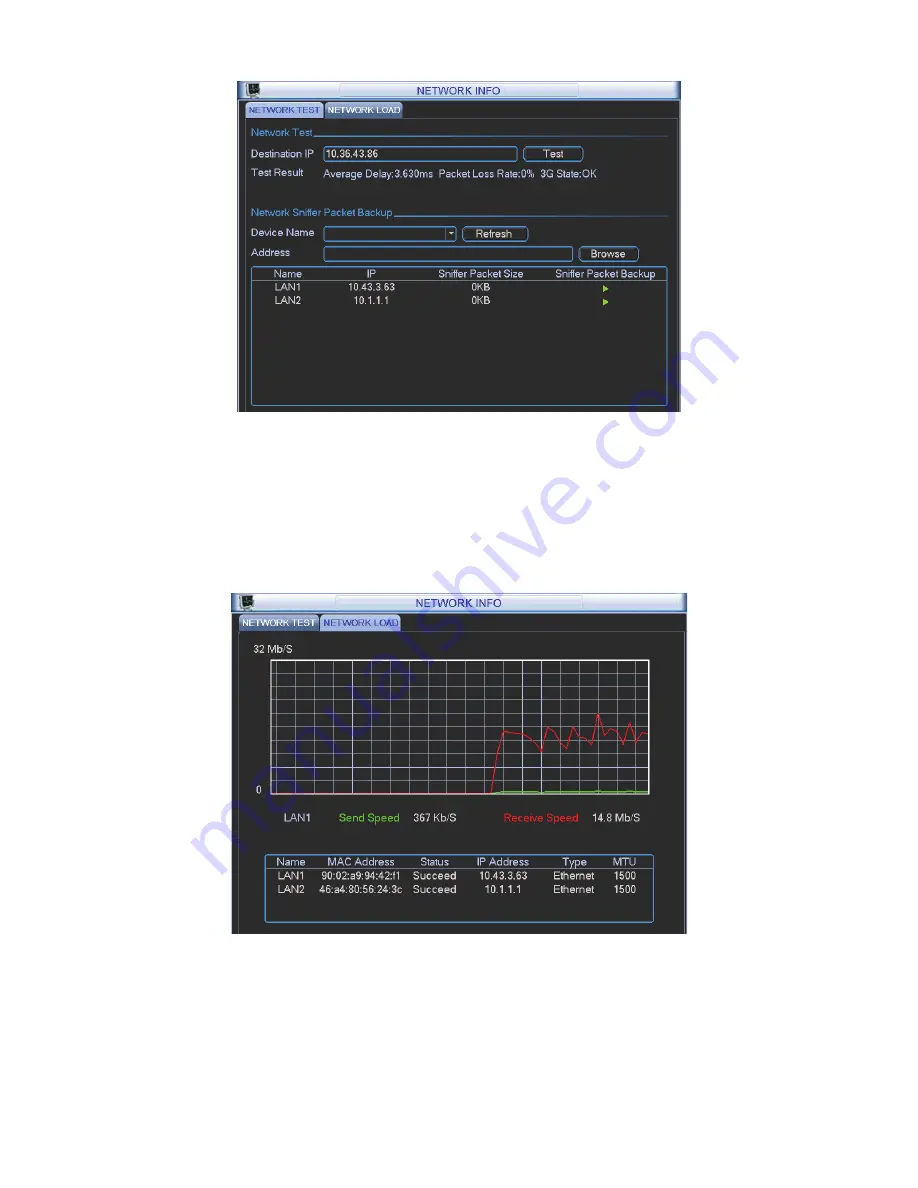
24
Figure 4-17
4.5.7.2 Network Load
Network load is shown as in Figure 4-18. Here you can view the follow statistics of the device
network adapter.
Here you can view information of all connected network adapters. The connection status is shown
as offline if connection is disconnected. Click one network adapter, you can view the flow statistics
such as send rate and receive rate at the top panel
Figure 4-18
6HWWLQJ
In main menu, highlight setting icon and double click mouse. System setting interface is shown as
below. See Figure 4-19.
Summary of Contents for Network Video Recorder
Page 1: ...Network Video Recorder Quick Start Guide Version 3 1 0 ...
Page 6: ...v z Please refer to the packing list in the box ...
Page 25: ...19 Figure 2 20 ...
Page 30: ...Network Video Recorder User s Manual V 3 1 0 ...
Page 85: ...48 Figure 4 54 Figure 4 55 Figure 4 56 ...
Page 142: ...105 signal which meets the senility standard that is previously set See Figure 6 42 ...
Page 175: ...138 Teclast Ti Cool 512M Teclast Ti Cool 1G Teclast Ti Cool 2G ...
Page 178: ...S oftware ...
Page 179: ...Cost effective HD IR Waterproof Fixed IP Camera Quick Start Guide Version 1 0 1 ...
Page 184: ...2 Figure 1 3 ...
Page 186: ...4 Figure 2 2 ...
Page 192: ...Cost effective HD IR Waterproof Fixed IP Camera User s Manual Version 1 0 2 ...
Page 201: ...5 Figure 2 2 Figure 2 3 ...
Page 203: ...7 Figure 3 2 ...
Page 209: ...IPC Web Operation Manual Version 3 0 0 ...
Page 236: ...25 Figure 4 11 4 2 6 SMTP e mail The SMTP interface is shown as in Figure 4 12 Figure 4 12 ...
Page 245: ...34 Figure 4 20 Figure 4 21 ...
Page 252: ...41 Figure 4 28 Figure 4 29 Figure 4 30 ...
Page 271: ...software NOT FOR SALE ...
Page 272: ...Clearview HD IR Waterproof Network Dome Camera Quick Start Guide Version 1 2 0 ...
Page 287: ...Clearview HD IR Waterproof Network Dome Camera User s Manual Version 4 0 1 ...
Page 312: ...software NOT FOR SALE ...
















































