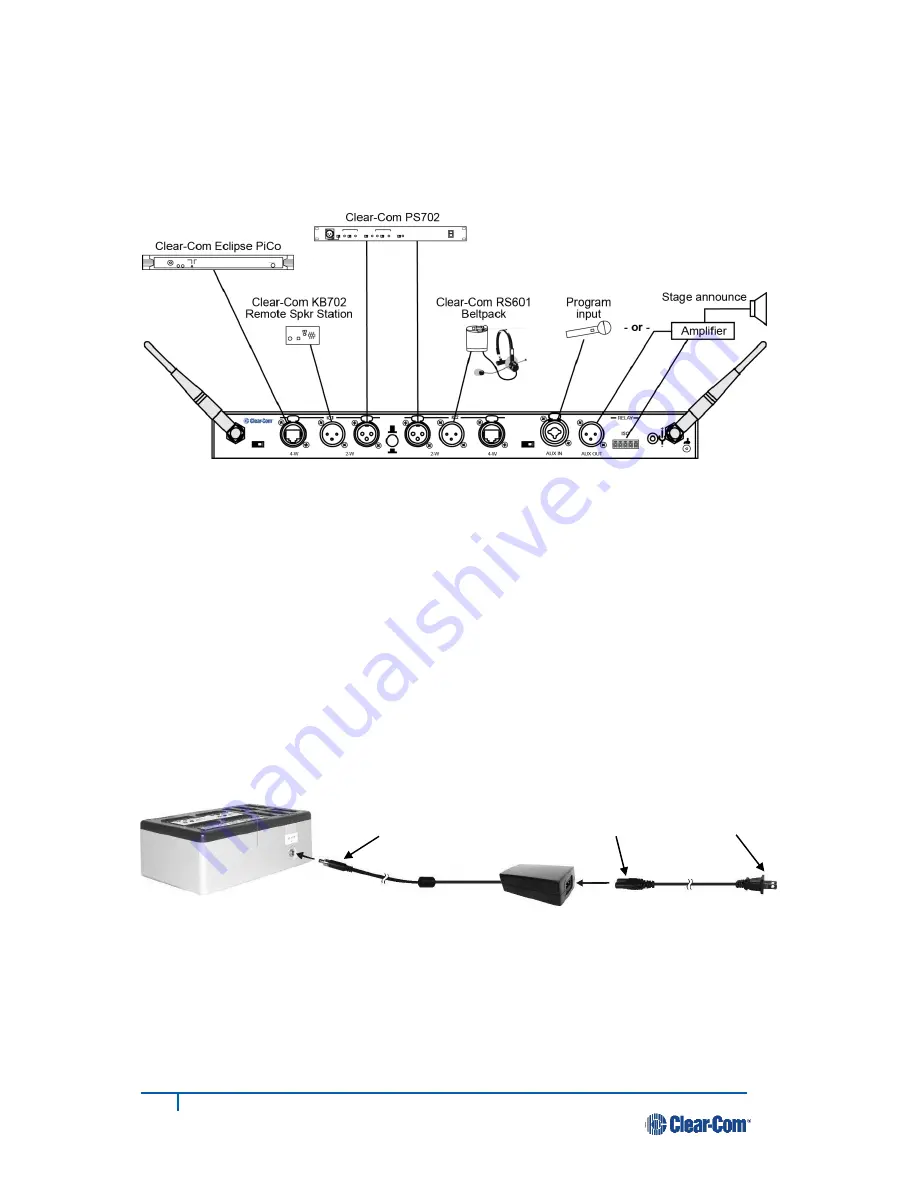
4
Clear-Com HME DX210 Operating Instructions
2
System Setup
This chapter describes how to set up and configure the DX210.
Typical equipment connections to the rear panel of the base station
2.1 Battery Charging
Before installing the system, connect the AC power supply to the battery charger
and plug it into an electrical outlet. Charge all the batteries while the other
equipment is being installed. Charging time is about 2.5 hours.
2.1.1 Connect AC40 Power Supply
To connect the AC power supply to the battery charger:
●
Connect the AC power supply cable connector to the power connection on the battery charger and
turn clockwise to lock in place.
●
Connect the AC power cord connector to the AC power supply unit.
●
Connect the AC power cord to an electrical outlet.
The red lights on the charger will come on briefly, and then the yellow lights will come on and stay on.
2.1.2 Charge Batteries
Up to four batteries can be charged in the battery charger at the same time. The battery status lights
next to each charging port are explained below. Up to six fully charged batteries can be stored in the
battery storage ports.
Battery Charger AC power supply Power cord
Power supply
cable connector
Power cord
connector
To electrical
outlet











































