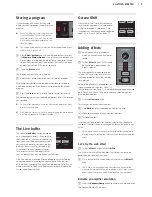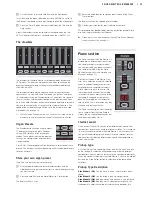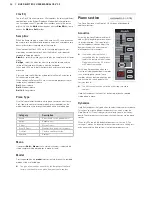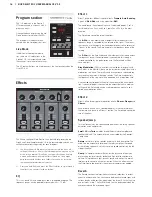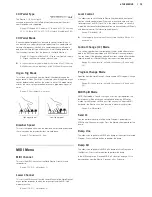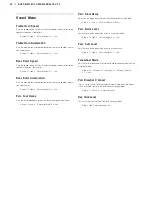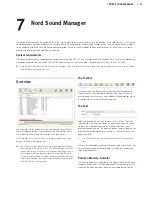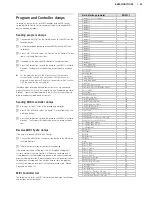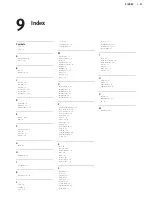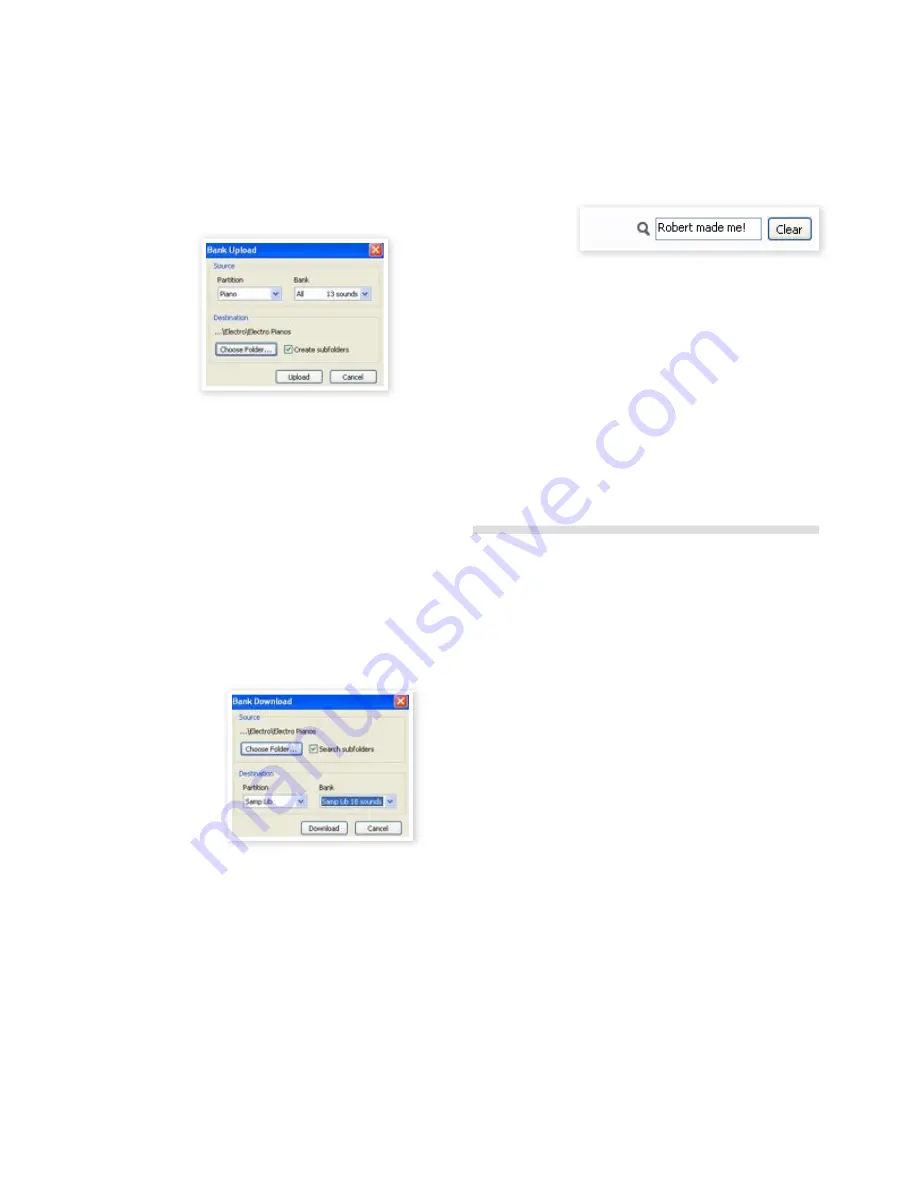
Upload a complete partition to the hard drive
1
Make sure that the desired partition (and bank) is focused in
the Nord Sound Manager. You will also have the opportunity to
change the source bank in an upcoming dialogue.
2
Click on the Bank Up tool, or select the File/Bank Upload menu
command (Ctrl-Shift-U). Verify that the source bank is correct and
browse to the desired destination folder on the computer hard
drive.
You can also select All at the bottom of the sample bank list drop
down. This will upload the entire content of the partition to the com-
puter hard drive.
If the Create Subfolders option is checked, a folder structure - partition/
bank/sounds - will automatically be created in the destination folder.
Download sounds to the Electro 3
1
Click on the Bank Down tool, or select the File/Bank Download
menu command (Ctrl-Shift-D).
2
Verify that the destination bank is correct and browse to the de-
sired source folder on the computer hard drive.
!
When you click on Download a dialogue appears to inform you
that the content of the destination bank in the Nord Electro 3 will
be replaced with that of the source file.
If you select All in the destination bank drop down, you can replace all
the sounds in a partition with those on a folder structure on the hard
drive. If Search Subfolders is active, you can browse to the top folder
of a structure as the parent of the source files.
Organize the program partition
By using drag and drop, you can organize the content of the Program
partition with its 128 programs.
1
Make sure that Organize is activated in the View menu.
2
Select and drag a program from the destination location to the
desired location.
If you drop a sound on a free location, the sound will be moved from
the source location. If you drop on a location that is occupied, the two
sounds will trade places.
3
Select a program and press the Ctrl-key on the computer key-
board. If you now drag this selection, the Program will be copied
and pasted at the destination instead of just being moved.
Search Box
1
By entering one or several characters in the Search Box, you can
filter out the content that is presented in the lists.
This provides you with a quick way to find duplicate programs, all
programs made by the mysterious AD (Ake Danielsson) or all programs
with e.g. the phrase “string” in their names.
This concludes the tour of the Nord Sound Manager. A complete User
Manual is included on the DVD or at the www.nordkeyboards.com
website.
Updates and samples
Please visit our website at http://www.nordkeyboards.com to down-
load any updates of the Nord Sound Manager and sounds that have
been released for the Nord Electro 3. These items will be available as
free downloads in the Nord Electro 3 download area.
Nord Sample Editor
The Nord Electro 3 can also be used together with the Nord Sample
Editor. This application is used when you want to take your own audio
files and assemble these to a Sample, a sample that can be loaded to
the Electro 3’s Samp Lib partition.
The Nord Sample Editor and instructions on how to use it can be found
on the DVD and on the www.nordkeyboards.com website.
7 NORD SOUND MANAGER | 23
Summary of Contents for Nord Electro 3
Page 28: ......