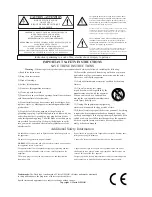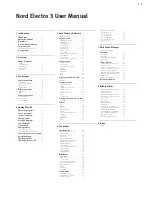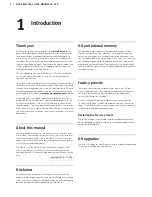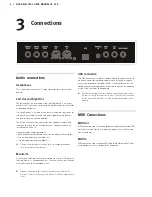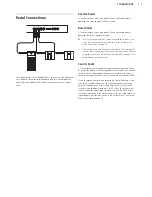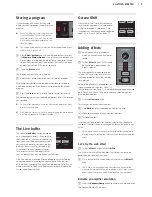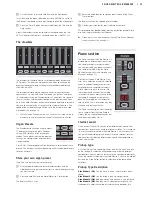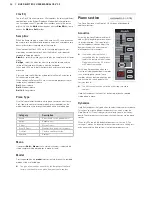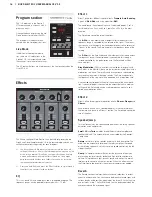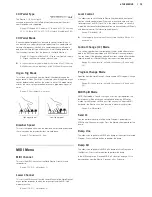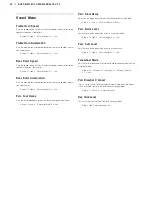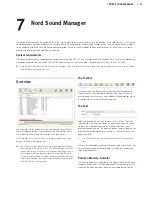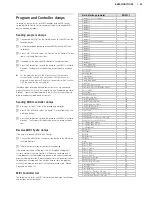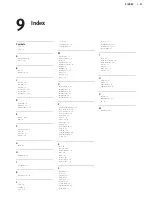16 | NORD ELECTRO 3 USER MANUAL OS V3.X
Program section
The 128 programs in the Electro 3
HP are organized in 32 banks with 4
programs each.
Change the bank by pressing the Up/
Down buttons to the left of the LED.
The programs in the banks are ac-
cessed with the 4 programs buttons.
Live Mode
In addition to the program memo-
ries, there are 4 Live locations in the
Electro 3 HP that automatically saves
the changes you make to the settings.
The 4 Program Buttons are used to access the Live locations when the
LIve LED is lit.
Effects
The Effects section of Nord Electro 3 can be used for processing the
Organ and Piano/Sample sounds. It’s fully programmable and you can
configure your effects separately for each program.
!
You have the possibility in every program, to store the on or off
setting of the effects, also for the instrument not being used as the
active in the program. This allows you to quickly change from e.g.
a piano performance with some effects turned on, to an organ
performance with another set of effects turned on, by just press-
ing the appropriate instrument selector.
!
Press and hold Shift and press the Effect selector to cycle through
the effects in a counter clockwise fashion.
EQ
This is a 3-band EQ with treble, bass and a sweepable midrange. The
frequency ranges can be boosted/attenuated with +/- 15 dB.
Effect
1
Effect 1 offers four different types of effects:
Tremolo
,
Auto-Panning
,
2 types of
Wah-Wah
and a ring modulator (
RM
).
The tremolo and the auto-panning have 3 selectable depths. Pan1 is
less dramatic than Pan2, and Pan 3 (both Pan LEDs lit) is the most
dramatic.
The Rate knob control the rate of the effect.
The
A-Wa
is a wah-effect where a lowpass filter sweep across the
frequency range is controlled by the volume of the signal. This means
that you can use the velocity on the keyboard to control the amount of
“Quack!” in the sound. The Rate knob sets the frequency range of the
sweep.
The
P-Wa
uses the Rate knob to control a lowpass filter sweep across
the frequency range. If a control pedal is connected, this sweep is
instead controlled by the pedal action, and the Rate knob will then
have no effect.
Ring Modulation
(RM) is a an effect that multiplies two signals with
each other. In the Electro 3, these are the instrument audio signal and a
modulation sine wave. The results can be range from a subtle coloring
to screaming, inharmonic, bell type sounds. The Rate knob controls
the frequency of the sine wave, also perceived as a “modulation rate”.
A connected control pedal will control the amount of the ring modula-
tion. If no control pedal is connected, the amount defaults a medium
setting and the Rate knob can be used to produce a manually con-
trolled ring modulation effect.
Effect
2
Effect 2 offers three types of modulation effects:
Phaser
,
Flanger
and
Chorus
.
Each of these effects has 3 selectable depths in the same fashion as
the tremolo and pan in the Effects 1 section. The Rate knob control the
rate of the effect.
Speaker/Comp
This section contains the speaker/amp emulations, the rotary speaker
emulation and a compressor.
Small
,
JC
and
Twin
emulates three different kinds of amplifier and
speaker cabinets. The amount of drive is controlled by the Speaker/
Comp knob .
Rotary
simulates a rotary speaker including its built-in amplifier. The
knob sets the amount of overdrive of the rotary amplifier; the speed
of the rotating speaker is set with the rotary speed controls on the left
side of the panel.
Comp
is a compressor that will even out the dynamics of what you
play, making low level sounds louder and high level sounds lower in
volume. This produces a tight, punchy sound and makes the overall
level easier to control in a live mix situation. When this effect is active,
the Drive/Comp knob controls the amount of compression applied.
Reverb
The Reverb section simulates the natural sound reflections in various
acoustic environments. You can choose between five reverb types with
various lengths and densities, indicated by the three LEDs that light up
one or two at a time. The Dry/Wet knob sets the balance between the
unprocessed and the processed signal.
only
Summary of Contents for Nord Electro 3
Page 28: ......