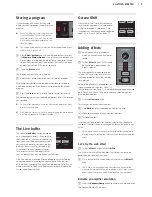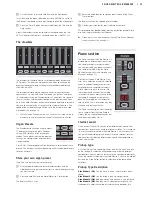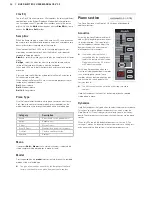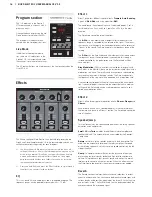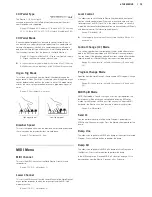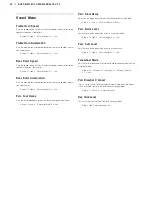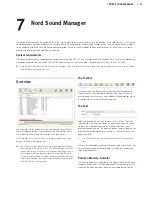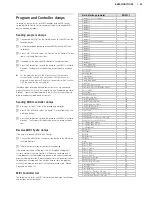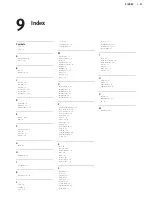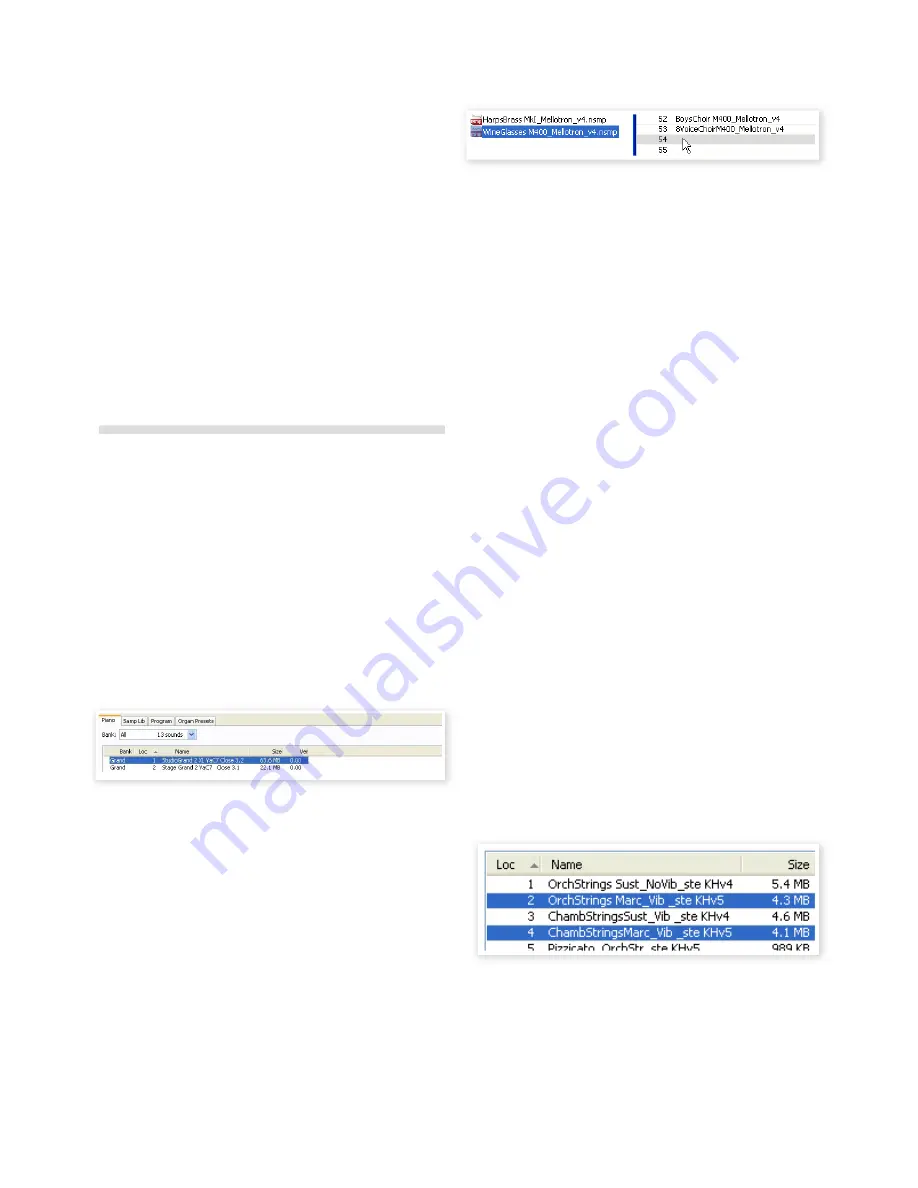
File Formats
The Nord Sound Manager creates and/or uses files with the Electro 3,
with the following extensions:
• .npno - These are the piano files from the Nord Piano library.
• .nsmp - These are the sample files from the Nord Sample library.
• .nepg - These are the Program files.
• .neop - These are the Organ Preset files.
• .neb - This is the extension used for the Nord Electro 3 backup files.
!
The Nord Electro 3HP is compatible with the v5.x or later version
of the Nord Piano Library sounds. Earlier .npno versions are not
supported by this unit.
Just as any other computer file on your hard drive, these files may be
renamed, emailed, copied, moved, lost or even stored in a safe loca-
tion if an evil computer crash suddenly decides to take your hard drive
for ride.
The Quick Tour
Let’s get acquainted with some of the functions in the Nord Sound
Manager.
Transfer pianos to the Electro
When the Nord Electro 3 leaves the factory, the Piano partition is filled
with sounds. In order to be able to download additional pianos, you
may have to delete some of the factory samples. If you ever want to
reload any deleted pianos, they are available on the DVD that was
included with the Nord Electro 3, or available as a download from the
www.nordkeyboards.com web site, in the Libraries area.
Deleting a piano
1
Connect the Nord Electro 3 to the computer and launch the Nord
Sound Manager.
2
The Piano tab will open and the current content of the sample
partition in the Electro 3 will be displayed.
3
Select a piano to delete and press the Delete icon in the toolbar.
You can also right-click on the sound and choose the Delete option or
use the backspace or delete keys on the computer keyboard.
4
You will be asked to confirm your intentions and then the piano in
the Electro 3 will be deleted.
Download a new sound
1
Using drag and drop
: Open the folder on the computer hard
drive where the new sound is located.
2
Make sure that the Sound Manager window and the folder are
visible on the screen.
3
Drag the new sound to the white area in the Sound Manager
sample list. When the destination location will turn gray, release
the mouse button.
4
The Clean Deleted Space process will start to prepare the
memory and then the new piano will be downloaded to the Electro
3. If there isn’t enough free space, a message will appear in the
lower left text area in the Nord Sound Manager.
!
If the Organize option is active in the View menu, you can drop
a sound on any free location in the bank. If this function is not
active, the new sound will be automatically placed at the first free
location in the bank. The various locations are selected using the
Type selector on the Nord Electro 3.
!
The pianos are categorized and can only be added to the correct
bank; electric pianos can not be added to the grand bank, the
grand’s cannot be dropped in the clavinet bank etc.
Using the
Toolbar or Menu command
: Click on the Sound Down icon in
the toolbar. The same command is also available in the File menu:
Sound Download (Ctrl-D).
5
Browse to the folder on the hard drive where the desired sound is
located, select it and click Open. The sample will now be added
to its bank.
!
These methods can also be used with any sample, organ preset
or individual program that you wish to add.
Upload sounds from the Electro 3
1
Select the desired partition that holds the sounds that you wish to
store on the computer hard drive.
2
Select the bank and the sound. Shift-click will allow you to select
several consecutive sounds; Ctrl-click will allow you to select
nonconsecutive sounds. Here we have selected a few of the
samples:
3
Click on the Sound Up tool or right-click on the selected sound(s)
and select Upload. The dialogue will prompt you to browse to the
desired destination folder on the hard drive. The upload process
may take a few moments depending on the size of the sounds.
22 | NORD ELECTRO 3 USER MANUAL OS V3.X
Summary of Contents for Nord Electro 3
Page 28: ......