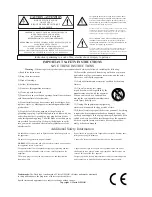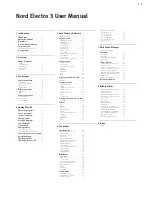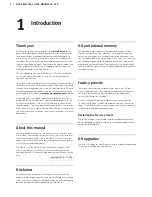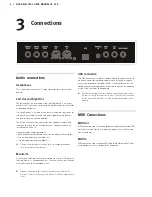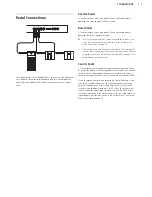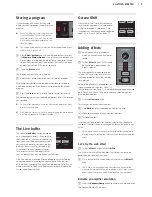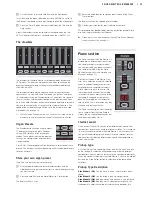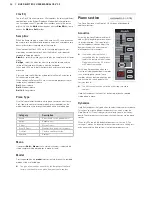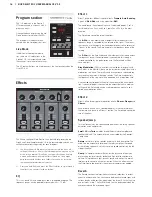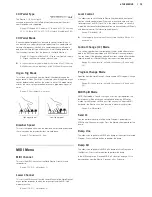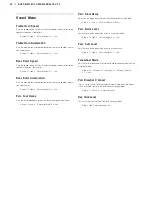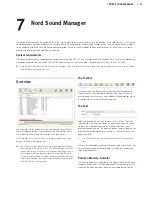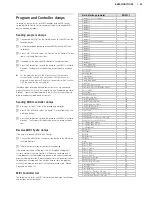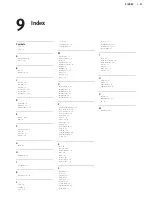12 | NORD ELECTRO 3 USER MANUAL OS V3.X
The drawbar LEDs 5-8 are lit up for an activated voice, and drawbar
LEDs 1-4 are lit up for a deactivated voice. The illustration below shows
the registers.
Rotary Speed
The rotary speaker speed is controlled with
the rotary speed buttons or with an external
pedal connected to the rotor pedal input on
the rear panel.
Press the
Slow/Stop
button to change the
rotation from Slow to Fast and vice versa.
To stop the rotors, press the
Stop Mode
button to activate the Stop Mode and then
the Slow/Stop button (this does not deacti-
vate the Rotary Speaker simulation - it only stops the rotors). When you
press the Slow/Stop button again the rotors will accelerate to the
Fast
speed setting. This functionality mimics the behavior of an early, one
speed original rotary speaker.
A connected pedal can be set to change the speeds only when it is
held down or to function like a switch, changing the speed every time
you press it. This functionality is set in the System menu, read more on
this on page 18.
!
The actual rotary simulation is activated at the Effects section, with
the Speaker/Comp selector.
Vibrato/Chorus
The Vibrato/Chorus sec-
tion mimics the behavior of
the original organs, which
means that these parameters
functionality depends on
which model is active. Select
the desired vibrato or chorus type by repeatedly pressing the
Mode
button. The Vibrato/Chorus section is common for both the upper and
lower presets, if the split function is active.
B3
– The original tonewheel organ’s vibrato and chorus scanner
consists of a tapped delay line in combination with a rotating scan-
ner. For the Vibrato effect, phase shift is applied to the signal. For the
Chorus effect, a phase modulated signal is added to the original signal.
Three different types of choruses (C1- C3) and three different types of
vibratos (V1-V3) are available.
VX
- There is only one type of vibrato available for the VX model, which
is activated using the ON button in the Vibrato section.
Farf
- This model has two basic vibrato modes; “Light” and “Heavy”,
with two different rates for each mode.
Percussion
The Percussion effect adds extra
attack to the B3 sound by having
a single envelope generator con-
trolling either the 2nd or the 3rd
harmonic. The envelope “opens
up” for a short moment in the
beginning of the sound when you press the key(s). The percussion will
only affect the upper manual if the Split function is active.
The Percussion is a single-triggered non-legato effect. It is only present
when you hit the keys when no other note is sounding. In other words,
if you play a note or a chord and then add on more notes without
releasing the previously pressed keys, there will be no percussion effect
in the new notes. You have to release all keys to be able to play new
notes with the percussion effect.
The percussion effect is activated and deactivated by pressing the
On
button. The
Soft/Fast
button toggles between normal or soft
percussion levels and fast or slow decay times, providing four available
combinations. The
Third
button toggles between using the 2nd or 3rd
partial as the source for the percussion effect. The percussion decay
times (and levels) can be fine-tuned for Fast and Slow mode individu-
ally. Please refer to “Sound Menu” on page 20 for details.
!
With the original instrument, you could not use the percussion
effect and 9th drawbar simultaneously. However with the Nord
Electro 3 you have a choice. You can use the percussion and 9th
drawbar together or chose to mimic the original organ behavior by
turning off the 9th drawbar whenever the percussion is activated.
Read more on the Perc Drawbar setting in the Sound menu on
page 20.
Preset/Split
Use the
1/Lo
and
2/Up
buttons to store
and recall two separate settings for the organ
section.
Press the
Shift
and the
Split
button to
divide the Nord Electro 3 keyboard into
two sections, the
Lower Manual
and
Upper Manual
sections. By
default, the split point on the keyboard is between the keys B3 and C4.
You can, however, also set the split point manually by holding
Shift
+
pressing
Split
, the split LED starts to flash, then while still holding the
buttons press the desired key. A set split point is saved as part of the
parameters in a program.
Using an additional MIDI keyboard in a dual
manual fashion
You can connect an additional MIDI keyboard to the Electro 3 to use
the organ in a dual manual fashion, with the external keyboard operat-
ing as the lower manual.
1
Connect the external MIDI keyboard’s MIDI out to the Electro 3’s
MIDI in.
2
Set the MIDI channel of the external keyboard to the channel that
is set in the MIDI menu, the Lower Channel setting.
The default Lower MIDI channel in the Electro 3 is “2”.
3
Select the MIDI Split option in the MIDI Menu and set this to On.
Read more on how to change settings in the MIDI Menu on page 19.
Summary of Contents for Nord Electro 3
Page 28: ......