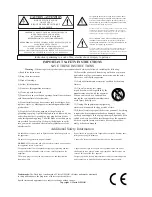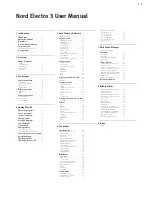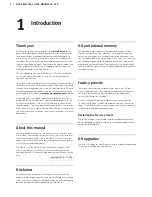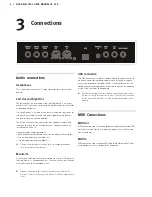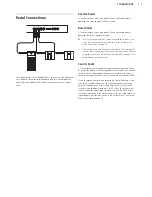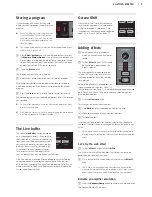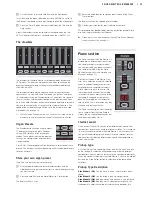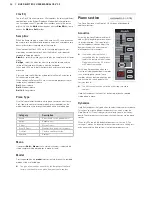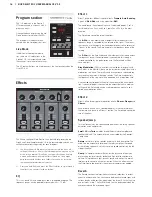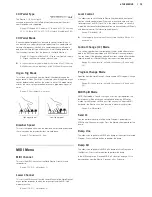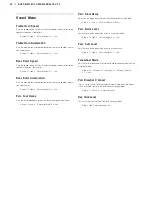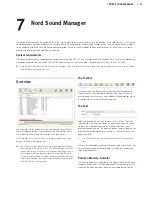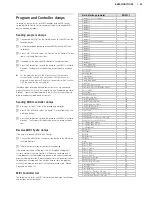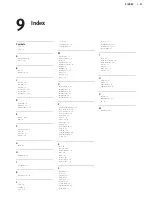5 NORD ELECTRO 3 REFERENCE
| 13
4
On the Electro 3, press and hold Shift and the Split button.
This will activate the organ split mode, but since MIDI Split is set to On,
the Electro 3’s keyboard will only play the upper part without being split.
5
Press the Preset/Split button to cycle between the 1/Lo and the
2/Up settings.
Adjust the drawbars for the lower, external keyboard when the 1/Lo
LED is lit and for the Electro 3’s keyboard when the 2/Up LED is lit.
The drawbars
The drawbars of the Nord Electro 3 are represented by buttons and
LED graphs. This gives you a big advantage: when you change the
program, the correct drawbar settings are recalled immediately and
shown by the LEDs.
The drawbars of Nord Electro 3 behave similar to their mechanical
counterparts, i.e. with the B3 and VX models you “pull out” and “push
in” the drawbars using the Drawbar buttons. The buttons are special in
the way that they auto-increment/decrement the drawbar value when
held. If you hold a Drawbar button the corresponding drawbar value will
continue to change (within its range) until you release the button. The
speed of the automatic change can be set in the System menu, read
more about this on page 18.
!
While holding a Drawbar button, you can press its sibling button to
momentarily auto-increment/decrement in the opposite direction.
Organ Presets
The Drawbar buttons can be used to access
17 different organ presets plus a Random
setting (RND) for each of the three organ
models. These presets contain the drawbar
settings, the vibrato/chorus and the percus-
sion parameters.
Press Shift + the corresponding Drawbar button to select one of these
presets. The Random function will generate a new random preset every
time you activate it.
Store your own organ preset
Here is how to store your own organ preset:
1
Use the upper drawbar and lower drawbar buttons, and the
vibrato/chorus and percussion sections to create the organ setting
you want to store.
2
Press and hold Shift and the Store/Store Org. Preset button.
The display will flash “O. pr”.
3
Setect a desired location to store by pressing one of the Organ
Preset buttons.
The display will show the selected preset number.
4
Confirm your intentions by pressing Store once more.
This procedure may be aborted by pressing any button (except Store
or one of the preset buttons) on the panel.
!
Organ presets can be managed using the Nord Sound Manager,
read more about this on page 21.
Piano section
The Piano section of the Nord Electro 3 is
divided into six different types; each type
can contain several instrument models.
You can freely add new piano instruments
and samples via USB using the Nord
Sound Manager utility (see “Nord Sound
Manager” on page 21).
Right out of the box, Nord Electro 3 fea-
tures a fine collection of carefully selected
acoustic and electromechanical pianos,
harpsichords and sampled instruments.
A lot of effort was put in to ensure that
the response and sound of the sampled
instruments matches every nuance of the
real article. Each piano instrument has
been multi sampled in a vast amount of
velocity levels. That’s one reason why they
all sound and feel so authentic.
The Piano section also includes the ability
to use samples from the Nord Sample
Library, like e.g. the Mellotron sounds that
have been licensed by Clavia.
Clavinet sound
On an original Clavinet D6 you can select different pick-up and filter
combinations by pressing a number of rocker switches. This functional-
ity is very faithfully simulated in the Nord Electro 3, which means that
you get all the possible original Clavinet D6 sound variations (plus an
additional four) by selecting different pick-up and filter combinations.
Here’s how it works:
Pick-up type
A Clavinet D6 has two separate pick-ups, one on the “neck” and one
on the “bridge”. By selecting either one pick-up or both in different
combinations you can alter the character of the sound quite drastically.
When the Clavinet is selected in the Nord Electro 3, you use the Model
button in the Piano Select section to select one of the four pick-up
variations:
Pick-up Type Description
Clav Model 1 (CA)
Only the “neck” pick-up; a warmer, less bright
sound.
Clav Model 2 (CB)
Only the “bridge” pick-up; a bright sound.
Clav Model 3 (DA)
Both pick-ups on and in phase; a very full sound.
Clav Model 4 (DB)
Both pick-ups 180 degrees out of phase; the
fundamental is almost cancelled out and the sound becomes thin.
Summary of Contents for Nord Electro 3
Page 28: ......