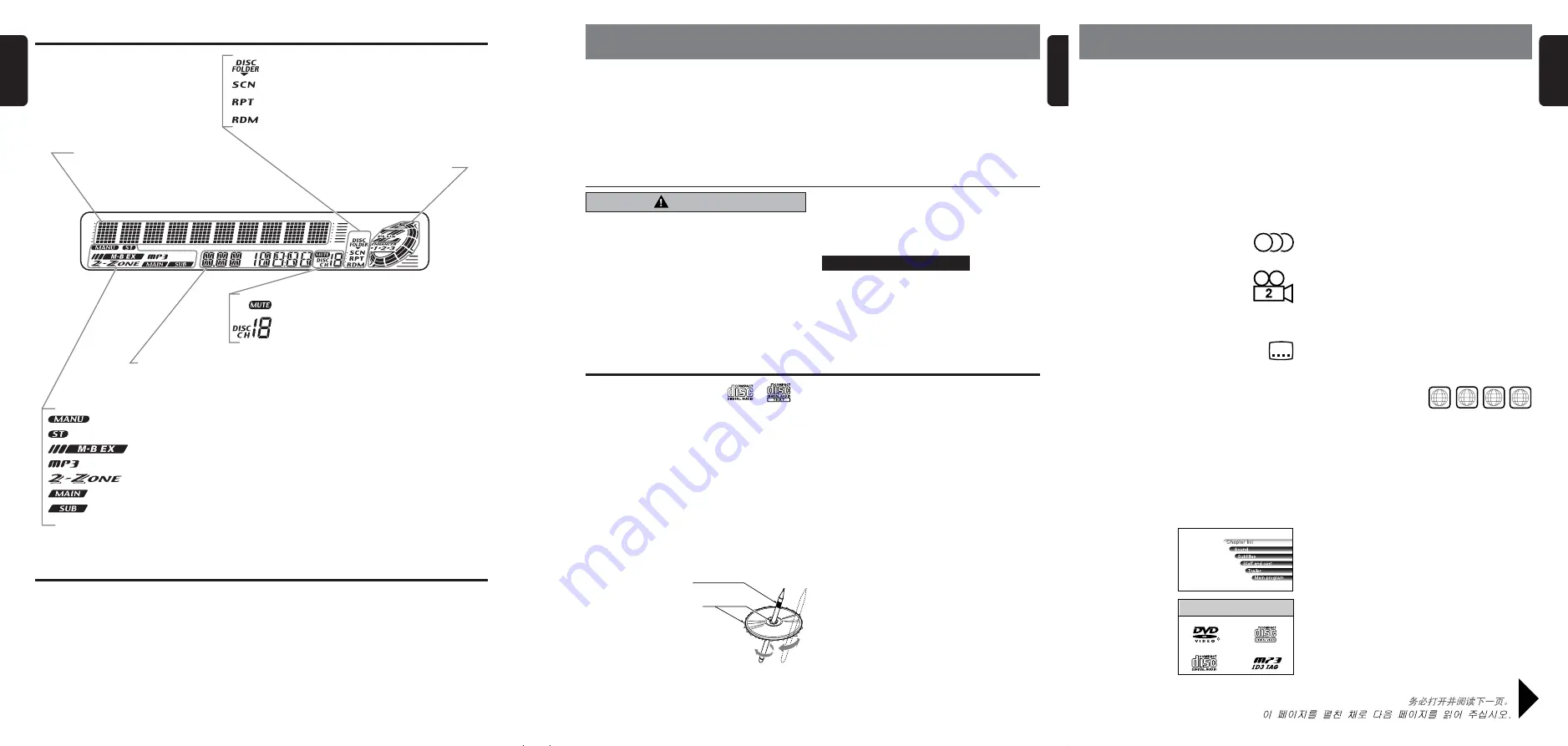
VXZ646
3
8
VXZ646
VXZ646
4
English
English
English
2. PRECAUTIONS
Be sure to unfold and read the next page. /
/
CAUTION
USE OF CONTROLS, ADJUSTMENTS, OR
PERFORMANCE OF PROCEDURES OTHER
THAN THOSE SPECIFIED HEREIN, MAY
RESULT IN HAZARDOUS RADIATION
EXPOSURE.
THE COMPACT DISC PLAYER and MINI DISC
PLAYER SHOULD NOT BE ADJUSTED OR
REPAIRED BY ANYONE EXCEPT PROPERLY
QUALIFIED SERVICE PERSONNEL.
LCD Screen
In extreme cold, the screen movement may slow down and the screen may darken, but this is normal.
The screen will recover when it returns to normal temperature.
Z-Enhancer Plus indication
: Manual indication
: Stereo indication
: MAGNA BASS EXTEND indication
: MP3 indication
: 2-ZONE indication
: Main indication
: Sub indication
: Disc folder indication
: Scan indication
: Repeat indication
: Random indication
Function mode indication
The names of modes being selected, etc.
are displayed.
: Mute indication
: Preset channel indication (1 to 6)
Disc number indication (1 to 12)
Operation status indication
Titles, clock, etc. are displays.
Display Items
1. When the inside of the car is very cold and
the player is used soon after switching on the
heater moisture may form on the disc or the
optical parts of the player and proper
playback may not be possible. If moisture
forms on the disc, wipe it off with a soft cloth.
If moisture forms on the optical parts of the
player, do not use the player for about one
hour. The condensation will disappear
naturally allowing normal operation.
2. Driving on extremely bumpy roads which
cause severe vibration may cause the sound
to skip.
3. This unit uses a precision mechanism. Even
in the event that trouble arises, never open
the case, disassemble the unit, or lubricate
the rotating parts.
3. DVD VIDEO SYSTEM
DVD video is a high-quality digital video source that provides crisp and clear images. One 12 cm disc
contains either one film or four hours of music.
●
DVD Video Features
This unit provides the following functions in addition to the
high image quality and sound quality of DVD video.
Notes:
• The functions described in the section, “Features”, for
example, the recorded language, subtitles, angles,
etc. differ with the DVD video disc. Refer to the
instructions provided with the DVD video.
• Some disc functions may operate differently than
described in this manual.
●
Multi-sound function
DVD video can store up to 8 languages for one film; select
the language of your preference.
• The languages stored on the disc are
indicated by the icon as shown.
●
Multi-angle function
A DVD video that is filmed from multiple angles
allows you to select the angle of choice.
• The number of recorded angles are indicated
by the icon as shown.
●
Subpicture (subtitles) function
A DVD video can record subtitles for up to 32 languages and
you can select the language of the subtitles you wish to see.
• The number of recorded subtitle languages are
indicated by the icon as shown.
●
Multi-story function
When a DVD video contains more than one story for a film,
you can select the story you wish to enjoy. The operation
procedures vary with the disc; observe the instructions for
selecting a story provided during playback.
●
Dolby Digital
Dolby Digital enables up to 5.1 independent multi-channel
audio reproduction, the same type of surround system that is
also used in movie theaters.
●
DTS
DTS (Digital Theater System) is a sound system that differs
from the Dolby digital system. DTS provides a larger amount
of data than Dolby digital enabling high-quality surround
playback and incorporates a DTS-CD software for music like
a DVD software allows 5.1 channel independent multi-
channel audio reproduction.
●
Menu screens
Menus can be called up
during DVD video playback
to perform menu setting.
Discs
●
Playable discs
This DVD video player
can play the following
discs.
Note:
• When you play a CD
Extra disc, only the
first session will be recognizesd.
CHANGES OR MODIFICATIONS NOT
EXPRESSLY APPROVED BY THE
MANUFACTURER FOR COMPLIANCE COULD
VOID THE USER’S AUTHORITY TO OPERATE
THE EQUIPMENT.
INFORMATION FOR USERS:.
CHANGES OR MODIFICATIONS TO THIS
PRODUCT NOT APPROVED BY THE
MANUFACTURER WILL VOID THE
WARRANTY.
●
About CD Extra discs
A CD Extra disc is a disc in which a total of two sessions have
been recorded. The first session is Audio session and the
sedond session Data session.
Your personally-created CDs with more than second data
sessions recorded cannot be played on this DVD video player.
●
About playing a CD-R/CD-RW disc
This player can play CD-R/CD-RW discs previously recorded
in music CD format or video CD format.
●
Discs that cannot be played back
This DVD video player cannot play back DVD-R, DVD-RAM,
Photo CDs, etc.
Notes:
• It may also not be possible to play back CDs recorded on a
CD-R unit and CD-RW unit. (Cause: disc characteristics,
cracks, dust/dirt, dust/dirt on player’s lens, etc.)
• If a CD-R or CD-RW disc that has not been finalized is
played, it will take a long time to start playing. Also, it may not
be possible to play depending on its recording conditions.
•
You cannot play Super Audio CDs. Playback of the CD
layer is not supported even if it is a hybrid disc.
●
Note on region numbers
The DVD video system assigns a region number to DVD video
players and DVD discs by sales area.
This player can play “ALL” and “3” or “4” (and those inclusive).
For information checking on the recognition of “3” and “4”, see
page 34 “
Country code list
”.
The DVD video region
number is marked on the
disc jacket as shown.
●
TV color system
This DVD player plays NTSC discs and PAL discs only and
cannot be used for playback of SECAM discs.
●
About MP3 playback
This unit can play back CD-R/CD-RW discs on which MP3
music data have been recorded. For a detailed information,
see the page entitled “Listening to an MP3”.
About the registered marks etc.
• This product incorporates copyright protection technology
that is protected by method claims of certain U.S. patents
and other intellectual property rights owned by Macrovision
Corporation and other rights owners. Use of this copyright
protection tecnology must be authorized by Macrovision
Corporation, and is intended for home and other limited
viewing uses only unless otherwise authorized by
Macrovision Corporation. Reverse engineering or
disassembly is prohibited.
• Manufactured under license from Dolby Laboratories. “Dolby”
and the duble-D symbol are trademarks of Dolby Laboratories.
• Manufactured under license from Digital Theater Systems,
Inc.U.S. Pat. No’s. 5,451,942; 5,956,674; 5,974,380;
5,978,762; 6,226,616; 6,487,535 and other U.S. and world-
wide patents issued and pending. “DTS” and “DTS Digital
Surround” are registered trademarks of Digital Theater
Systems, Inc. Copyright 1996, 2003 Digital Theater
Systems, Inc. All Rights Reserved.
Use only compact discs bearing the
or
mark.
Do not play heart-shaped, octagonal, or other specially
shaped compact discs.
Some CDs recorded in CD-R/CD-RW mode may not
be usable.
Handling
• Compared to ordinary music CDs, CD-R and CD-RW
discs are both easily affected by high temperature
and humidity and some of CD-R and CD-RW discs
may not be played. Therefore, do not leave them for
a long time in the car.
• New discs may have some roughness around the
edges. If such discs are used, the player may not
work or the sound may skip. Use a ball-point pen or
the like to remove any roughness from the edge of
the disc.
• Never stick labels on the
surface of the compact
disc or mark the surface
with a pencil or pen.
• Never play a compact
disc with any cellophane
tape or other glue on it
or with peeling off marks. If you try
to play such a compact disc, you may
not be able to get it back out of the CD
player or it may damage the CD player.
• Do not use compact discs that have large scratches,
are misshapen, cracked, etc. Use of such discs may
cause misoperation or damage.
Handling Compact Discs
• To remove a compact disc from its storage case,
press down on the center of the case and lift the disc
out, holding it carefully by the edges.
• Do not use commercially available CD protection
sheets or discs equipped with stabilizers, etc. These
may damage the disc or cause breakdown of the
internal mechanism.
Storage
• Do not expose compact discs to direct sunlight or any
heat source.
• Do not expose compact discs to excess humidity or
dust.
• Do not expose compact discs to direct heat from
heaters.
Cleaning
• To remove fingermarks and dust, use a soft cloth and
wipe in a straight line from the center of the compact
disc to the circumference.
• Do not use any solvents, such as commercially
available cleaners, anti-static spray, or thinner to
clean compact discs.
• After using special compact disc cleaner, let the
compact disc dry off well before playing it.
Ball-point pen
Roughness
2
2
Main Menu
ALL
3
4
6
4
3
Playable disc
DVD video discs
Audio CDs
video CDs
MP3 ID3 TAG
R
Summary of Contents for VXZ646
Page 46: ...48 VXZ646 English...







































