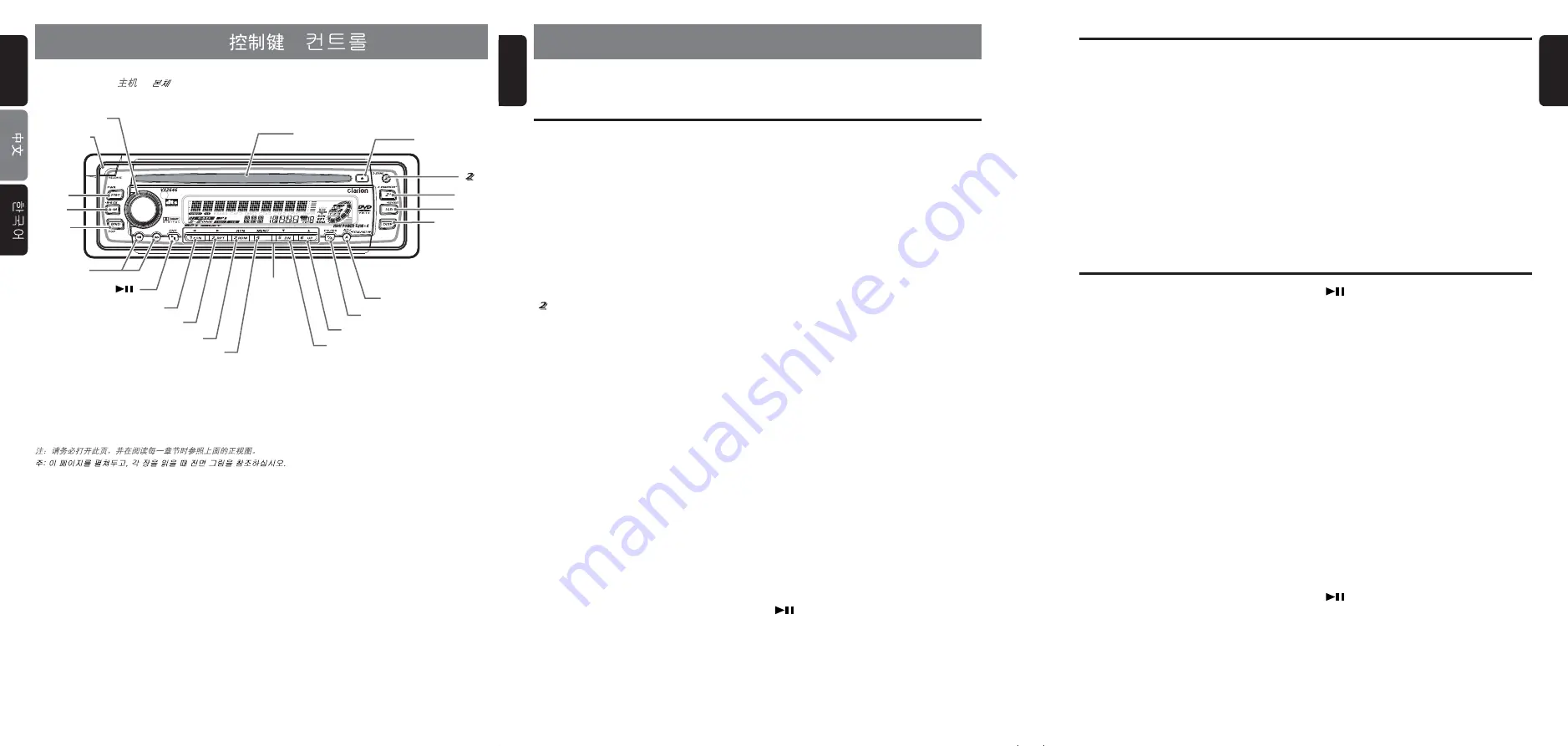
VXZ646
7
5
VXZ646
6
VXZ646
English
English
English
[
] button
• Play or pause a CD or DVD.
• Press and hold the button for 1 second in the
DVD mode to stop playback.
[
a
], [
d
] buttons
• Select a track when listening to a disc.
• Press and hold the button for 1 second or
longer to switch the fast-forward/fast-
backward.
●
When the TV is connected
∗
For details, see the section “
TV
operations
”.
[A] button
• Press and hold the button for 1 second or
longer to input a title in the TV mode.
[P/A] button
• Perform preset scan while in the TV mode.
When the button is pressed and held, auto
store is performed.
[DIRECT] buttons
• Store a station into memory or recall it directly.
[
] button
• Switch the TV picture mode or VTR (external)
picture mode.
[
a
], [
d
] buttons
• Select a station.
[BND] button
• Switch the band.
• When the button is pressed and held, switch
seek tuning or manual mode.
5. NOMENCLATURE
Note:
• Be sure to read this chapter referring to the front diagrams of chapter “
4. CONTROLS
” on page 5 (unfold).
[RELEASE] button
• Deeply push in [
RELEASE
] button to unlock
DCP.
[ROTARY] knob
• Adjust the volume by turning the knob
clockwise or counterclockwise.
• Use the knob to perform various settings.
[DVD/CD SLOT]
• Disc insertion slot.
[
Q
] button
• Eject a disc when it is loaded into the unit.
[ ] button
• Press and hold for 1 second or longer to turn
on or off the 2-ZONE mode.
• Press to switch the control zone between
main zone or sub zone while 2-ZONE mode
on.
[Z+] button
• Use the button to select one of the 4 types of
sound characteristics already stored in
memory. Press and hold the button for 1
second or longer to return to “FLAT” the
default value.
[ISR] button
• Recall ISR radio station in memory.
• Press and hold for 2 seconds or longer: Store
current station into ISR memory (radio mode
only).
• Press and hold the button for 1 second or
longer to switch the main and sub zone
sound source. (only while 2-ZONE mode on)
[DISP] button
• Switch the display indication (Main display,
Clock display).
[A] button
• Use the button to enter the adjust mode.
• Press and hold the button for 1 second or
longer to input a title in the radio mode.
• Press and hold the button for 1 second or
longer to display the SETUP MAIN MENU in
the DVD mode.
Names of the Buttons and their Functions
[P/A] button
• Perform preset scan while in the radio mode.
When the button is pressed and held, auto
store is performed.
[UP], [DN] buttons
• Select the Folder. (MP3 disc only)
[DIRECT] buttons
• Store a station into memory or recall it
directly while in the radio mode.
[MENU] button
• The DVD menu is displayed while a DVD is
playing. Pressing and holding this button also
displays the DVD title screen.
• The VCD MENU is displayed while a Video
CD is playing (when PBC is ON).
• MP3 files are displayed in the MP3 mode.
[RDM] button
• Perform random play while in the DVD mode.
• Press and hold the button for 1 second or
longer to perform folder random play while in
the MP3 mode.
[RPT] button
• Repeat play while in the DVD mode.
• Press and hold the button for 1 second or
longer to perform folder repeat play while in
the MP3 mode.
• Press and hold the button for 1 second or
longer to repeat the title while a DVD is
playing .
[SCN] button
• Perform scan play for 10 seconds of each
track while in the DVD mode.
• Press and hold the button for 1 second or
longer to perform folder scan play while in the
MP3 mode.
[
] button
• Play or pause a CD or DVD while in the DVD
mode.
• Press and hold the button for 1 second in the
DVD mode to stop playback.
Major Button Operations When External Equipment is
Connected to This Unit
4. CONTROLS /
/
[
DISP
]
[
ROTARY
]
[ ]
[
A
]
[
DIRECT
]
[
SCN
]
[
RPT
]
[
RDM
]
[
ISR
]
[
Z+
]
[
RELEASE
]
[
FNC
]
[
A-M
]
[
BND
]
[
Q
]
[
DVD/CD SLOT
]
[
P/A
]
[
DN
]
[
UP
]
[
a
], [
d
]
[
MENU
]
[
]
●
When the CD/DVD changer is
connected
∗
For details, see the section “
CD changer
operations
”. For the DVD changer, refer
to the Owner’s Manual provided with the
DVD changer.
[DISP] button
• When the button is pressed and held,
switches the user titles or track titles, etc.
while in the CD changer mode.
[A] button
• Press and hold the button for 1 second or
longer to input a title in the CD changer
mode.
• Press and hold the button for 1 second or
longer to scroll the title during CD-text play.
[UP], [DN] buttons
• Select the disc.
[RDM] button
• Perform random play. Also perform disc random
play when the button is pressed and held.
[RPT] button
• Perform repeat play. When this button is pressed
and held, disc repeat play is performed.
[SCN] button
• Perform scan play for 10 seconds of each
track. Disc scan play is performed when the
button is pressed and held.
[BND] button
• Move the next disc in increasing order.
[
a
], [
d
] buttons
• Select a station while in the radio mode or
select a scene or a track when in the DVD
mode. These buttons are used to make
various settings.
• Press and hold the button for 1 second or
longer to switch the fast-forward/fast-
backward.
[BND] button
• Switch the band, or seek tuning or manual
tuning while in the radio mode.
• Play a first scene and track while in the DVD
mode.
[A-M] button
• Use the button to switch to the audio mode
(subwoofer/bass/treble, balance/fader Z-
Enhancer Plus)
• Press and hold for 1 second or longer to turn
on or off the MAGNA BASS EXTENED.
[FNC] button
• Press the button to turn on the power.
Press and hold the button for 1second or
longer to turn off the power.
• Switches the operation mode among the
radio mode, etc..
Names of the Buttons and their Functions
Source unit /
/
Note:
Be sure to unfold this page and refer to the front diagrams as you read each chapter.
Summary of Contents for VXZ646
Page 46: ...48 VXZ646 English...






































