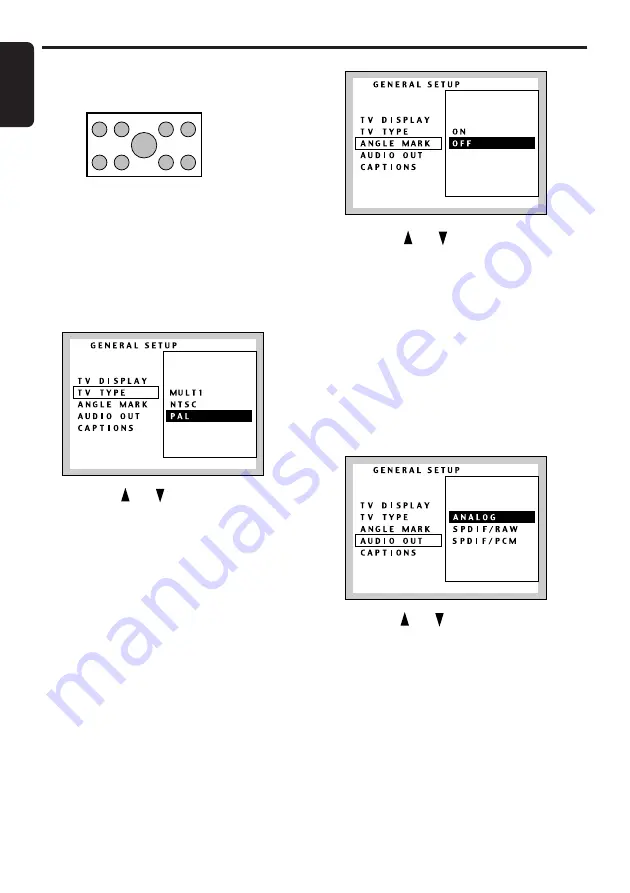
32
VXZ646
English
●
When watching through a wide TV monitor
(16:9)
•
WIDE
:
3. Press the [
ENT
] button to enter.
Setting up the TV type
Set the TV type to NTSC, PAL, MULTI.
∗
The factory default setting is “
PAL
” or “
MULTI
”.
1. Following the steps 1 to 4 in “
Selecting the
monitor menu
”, select “
TV TYPE
” from
“
GENERAL SETUP
”.
2. Press the “ ” or “ ” button to select MULTI,
NTSC or PAL.
3. Press the [
ENT
] button.
• This setting can also be changed in the
Adjust Mode. Refer to the subsection
“
Setting up the TV type
” in the section “
TV
Operations
” for details.
Setting up the angle mark
display
You can set up so that the angle mark appears
on scenes where the angles can be switched.
∗
The factory default setting is “
OFF
”.
1. Following the steps 1 to 4 in “
Selecting the
monitor menu
”, select “
ANGLE MARK
” from
“
GENERAL SETUP
”.
Changing Initial Settings such as Menu Language, etc.
2. Press the “ ” or “ ” button to select ON or
OFF.
3. Press the [
ENT
] button.
Setting up the output mode
for audio signals
You cannot set AUDIO OUT to ANALOG if the
wiring is digital. Even if you select ANALOG, the
settings return to the original setting when you
close the SETUP MAIN MENU.
∗
The factory default setting is “
ANALOG
”.
1. Following the steps 1 to 4 in “
Selecting the
monitor menu
”, select “
AUDIO OUT
” from
“
GENERAL SETUP
”.
2. Press the“ ” or “ ” button to select
ANALOG, SPDIF/RAW, or SPDIF/PCM.
• ANALOG:
Outputs analog audio signals through RCA
connection.
• SPDIF/RAW:
Outputs 5.1ch digital signals through optical
connection.
PCM audio signals are output downsampling
the signal from 96 KHz to the lower sampling
rate, 48 KHz.
• SPDIF/PCM:
This mode can not be selected.
3. Press the [
ENT
] button.
However, if the wiring is digital, then it is
SPDIF/RAW.
Summary of Contents for VXZ646
Page 46: ...48 VXZ646 English...
















































