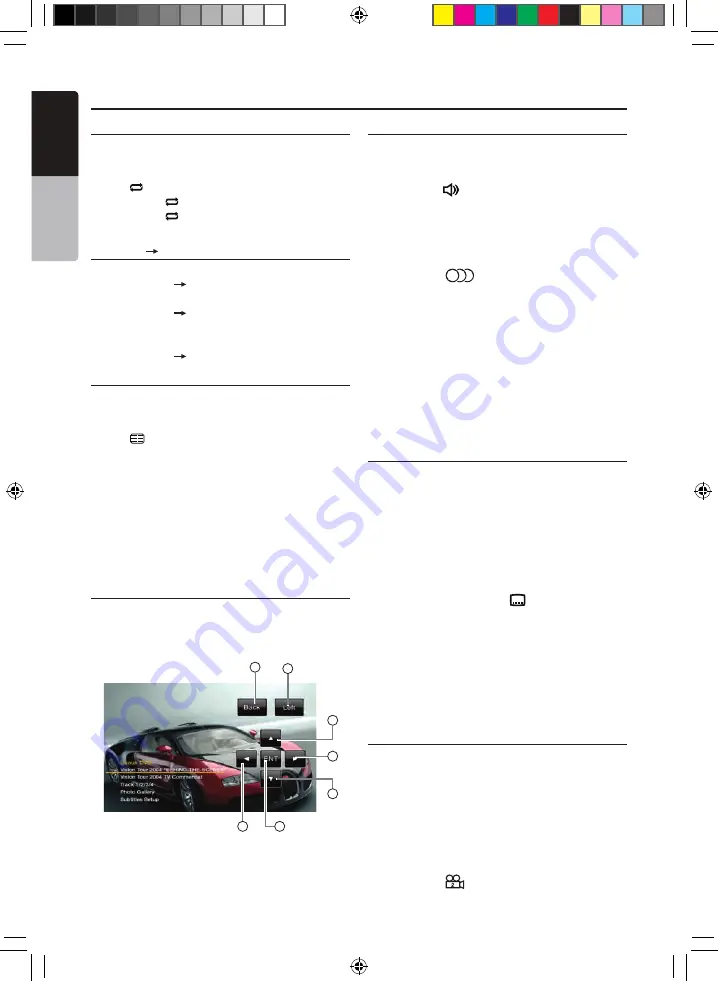
English
Owner’s Manual
26
VX401E/VZ401E
Repeat Playback
This operation plays back chapters recorded on
the DVD Video repeatedly.
1. Showing the DVD Player mode screen, touch
the
[ ]
key for Chapter Repeat.
2. Touch the
[ ]
key again for Title Repeat.
3. Touch the
[ ]
key again to turn off the
repeat playback.
Repeat A B
Select the desired passage to play back.
1. Touch the
[A B]
key to select the Repeat
loop starting position.
2. Touch the
[A B]
key again to select the
Repeat loop ending position. The Repeat
loop will begin.
3. Touch the
[A B]
key again to stop replay.
Using the Title Menu
On DVD discs containing two or more titles, you
can select from the title menu for playback.
1. Showing the DVD Player mode screen, touch
the
[ ]
key during playback.
The title menu screen appears.
*Depending on the disc, the title menu cannot
be called.
2. Select the desired menu item using the
Cursor-Key according to the menu contents.
3. Touch the
[ENT]
key to specify the selected
menu item.
4. Touch the
[Back]
key to hide the Key Pad
panel.
Switching Key Pad position
When the menu items become diffi cult to view
by the Key Pad buttons, you can touch the
[Left]
or
[Right]
key to move the Key Pad panel
to the other side of the screen.
1
2
3
4
7
5
6
1 - Back key
2 - Left key
3 - Select Up key
4 - Select Down key
5 - Select Left key
6 - Select Right key
7 - Enter key
Switching among the languages
On discs in which two or more audios or audio
languages have been recorded, you can switch
among the audio languages during playback.
1. Touch the
[ ]
audio key during playback.
• Each time you touch the key, you can
switch among audio languages.
• It may take time to switch among audios.
* Depending on the disc, up to 8 audios may
be recorded. For details, see the mark of
the disc: (
8
Indicates that 8 audios
have been recorded).
* When the power is turned on and when the
disc is changed to a new one, the language
set as the factory default is selected. If
that language has not been recorded, the
language is specifi ed on the disc.
* Depending on the disc, switching may be
completely impossible or impossible on
some scenes.
2. The DVD PLAYER mode screen will hide in
3 seconds after your selection is made.
Switching Subtitles
On DVD discs in which two or more subtitle
languages have been recorded, you can switch
among the subtitle languages during playback.
1. Touch the
[Sub T.]
key during playback.
Each time you touch the key, you can switch
among subtitles.
• It may take time to switch among subtitles.
* Depending on the disc, up to 32 kinds of
subtitles may be recorded. For details, see
the mark of the disc: (
8
Indicates that
8 kinds of subtitles have been recorded).
* Depending on the disc, switching may be
completely impossible or impossible on
some scenes.
2. The DVD Player mode screen will hide in
3 seconds after your selection is made.
3. To turn off subtitles, repeat touching the
[Sub T.]
key until subtitles are turned off.
Switching angles
On DVD discs in which video images have been
recorded in two or more angles, you can switch
among the angles during playback.
1. Press the
[ANGLE]
button on the remote
control during playback. Each time you press
the key, you can switch among angles.
* It may take time to switch among angles.
* Depending on the disc, up to 9 angles may
be recorded. For details, see the mark of
the disc: ( Indicates multi-angle).
DVD Video Player Operations
VX_VZ401E_EN_GE_FR_IT_ES_multibook.indb 26
4.8.2010 22:02:48






























