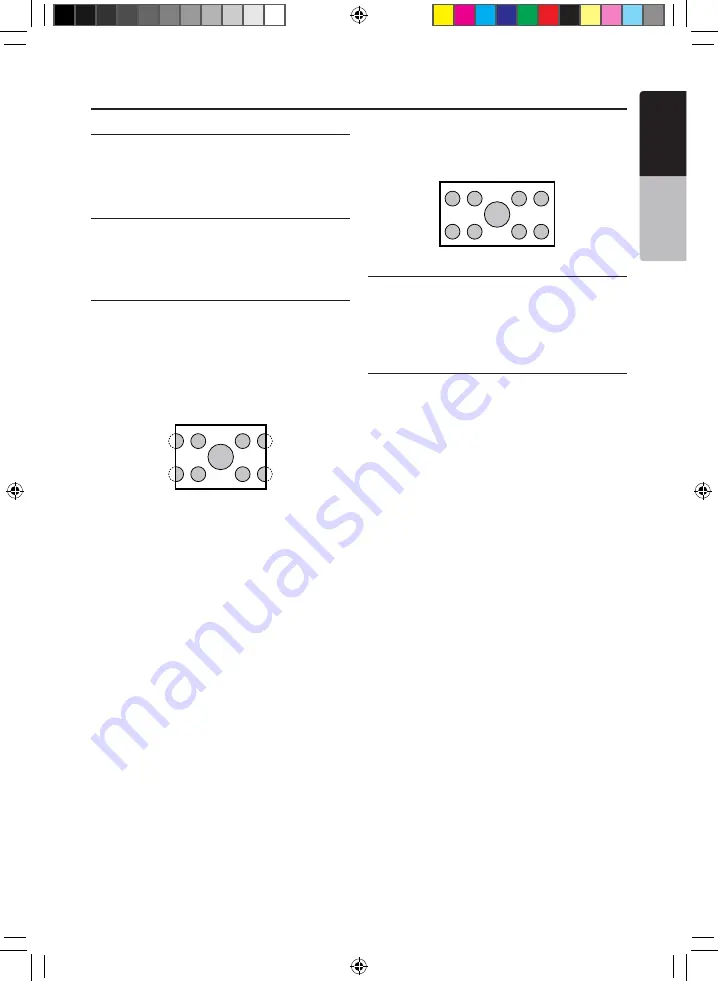
English
English
Owner’s Manual
VX401E/VZ401E
23
DVD Video Player Operations
Change DVD System Settings
Note:
If the set up operation is performed in the
middle of DVD video play, the disc will restart
from the beginning.
Selecting DVD Set Up Menu
1. Touch the
[Settings]
key on the Main Menu
to access the Video set up menu.
2. Touch the
[Video]
key. The video menu is
displayed.
Setting up the Screen Size
1. Touch the
[Aspect Ratio]
key in the
Video
sub menu to change the screen size.
2. Touch the desired aspect ratio:
4:3
or
16:9
.
The factory default setting is “
16:9
”.
• When watching a wide type through a
conventional type of the rear view monitor
(4:3), the leftmost and rightmost areas of the
screen are cut off.
This function allows displaying the important
part of image fully on the screen. In some
cases, image is displayed while being panned
(scrolled).
• When watching a wide type through a
wide type of the rear view monitor (16:9),
the leftmost and rightmost areas of the
screen are not cut off.
Setting up the Video System Format
1. Touch the
[Aux IN]
key in the
Video
sub
menu to set up the video system format.
2. Touch the required format:
Auto
,
PAL
or
NTSC.
The default setting is
Auto.
Setting up the AUX Input Sensitivity
1. Touch the
[AUX Input SW]
key in the Video
sub menu to set up the sensitivity level.
2. Touch the desired sensitivity level displayed:
Low
,
Mid
or
High
.
The default setting is
Mid
.
VX_VZ401E_EN_GE_FR_IT_ES_multibook.indb 23
4.8.2010 22:02:42






























