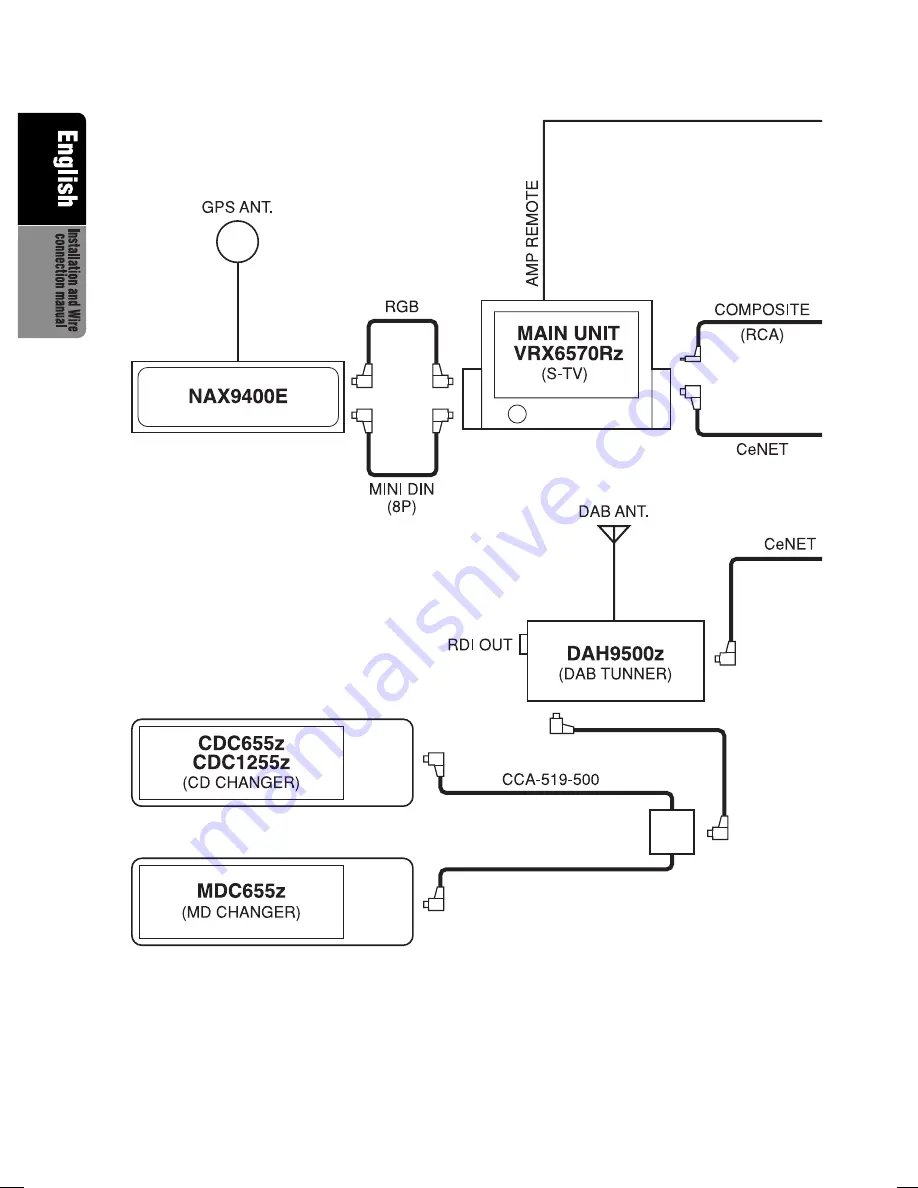
62
VRX6570Rz
280-7300-00
■
Sample System 2
∗
When the DSP is connected, voice of navigation
is output from the external speakers. When the
DSP is not connected, voice of navigation is mixed.
∗
When a video composite source is
used, connect it to the 8-pin Mini-DIN
video jack. When a RGB source is used, connect
it to the 8-pin DIN RGB jack. In case a CLARION
navigation system is used, connect it to both in-
put.
∗
To enable the correct input, it is necessary to con-
figure the VRX6570Rz as described on page 39.
∗
When the navigation is connected, the CCD can-
not be connected. When the navigation is not con-
nected, the CCD is connected to the VRX6570Rz.
∗
AMP built-in, line out no output.
∗
When two CD changers or MD changers are con-
nected, CCA-519-500 is required.
VRX6570Rz(En)Inst(p53-64)
06.3.6, 11:50 AM
62



































