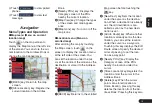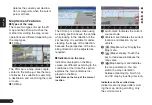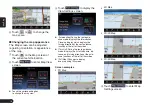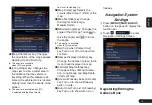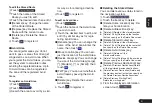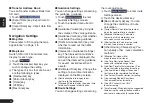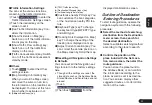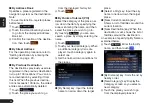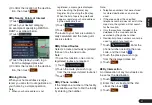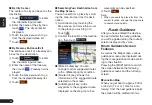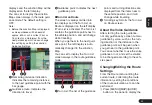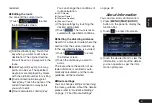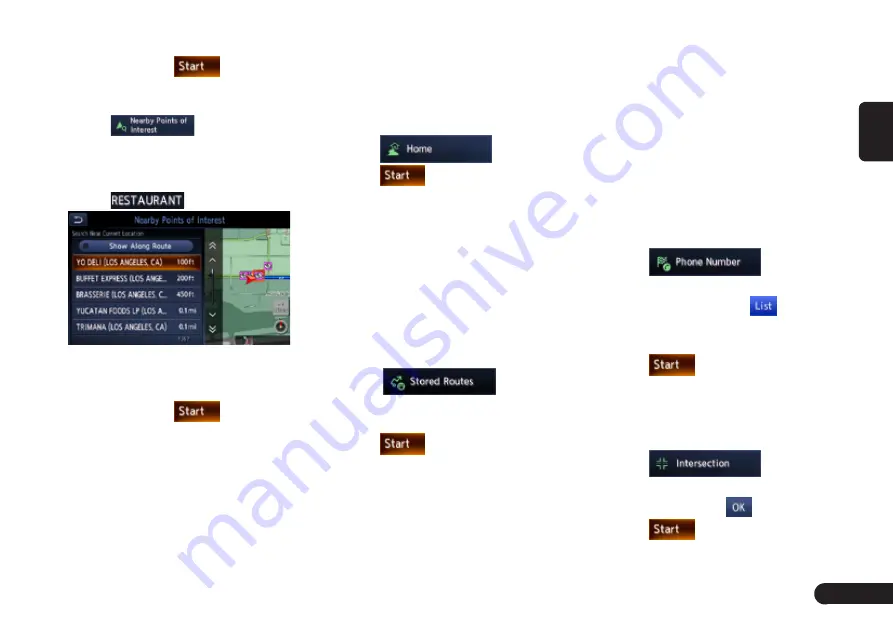
27
English
6
Confirm the location of the destina-
tion, then touch
.
■
By Nearby Points of Interest
1
Touch
.
2
Touch your desired category.
An example of specifying RESTAU-
RANT is explained below.
3
Touch
.
4
Touch the place you wish to go
from the displayed place list.
5
Confirm the location of the destina-
tion, then touch
.
■
Going Home
When your home address is regis-
tered, you can start route guidance to
your home by a simple operation.
Note:
G
When your home address is not
registered, a message is displayed
when touching the [Home] key.
Register it by touching the [Yes] key.
When the list of searching methods
appears, register your home address
by the desired method.
1
Touch
.
2
Touch
.
The route to your home is automati-
cally calculated and the route guid-
ance is started.
■
By Stored Routes
Selects a route previously registered,
then set it as the new route.
Note:
• To use this function, one or more
registered routes are required.
1
Touch
.
2
Touch the route you wish to go
from the displayed stored route list.
3
Touch
.
■
By Phone number
If the telephone number of the facility
is available, use this to find the facility
by entering the number.
Note:
G
Telephone numbers that were stored
for stored destinations can also be
used.
G
If the area code of the specified
telephone number does not exist in the
map data, the system will not search
for the location.
G
Only the locations included in the
database in the map data can be
searched by the phone number.
G
Residential phone numbers cannot be
used to search for a location.
1
Touch
. Enter the
phone number including the area
code, and then touch
.
2
Touch the place you wish to go
from the displayed place list.
3
Touch
.
■
By Intersection
An intersection of any two streets can
be set as the destination.
1
Touch
.
2
Enter the 1st street and the 2nd
street, then touch
3
Touch
.