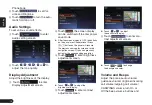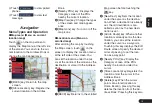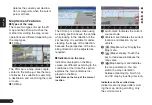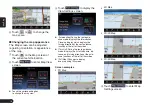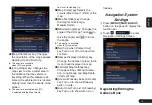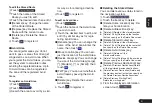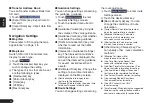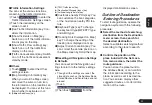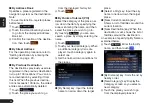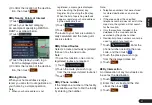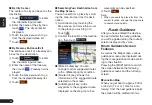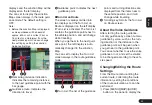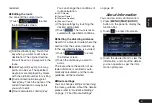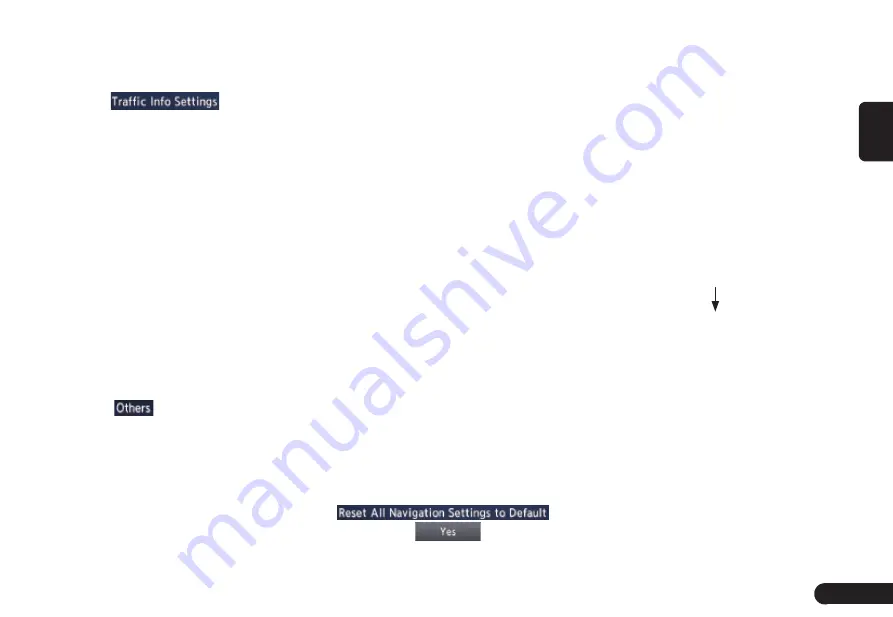
23
English
■
Traffic Information Settings
You can set the various functions
concerning the traffic information.
1
Touch
to enter the
Traffic Information Settings screen.
2
Touch the desired key on the
screen to set it.
●
[Use Traffic Information] key: Con-
siders the information.
●
[Show Incidents on Map] key:
Switch on or off the traffic informa-
tion display on the map.
●
[Show Traffic Flow on Map] key:
Switch on or off the traffic flow
display on the map.
●
[Traffic Announcement] key: Switch
on or off the traffic announcement
standby mode.
■
Others
1
Touch
to enter the Other
settings screen.
●
[Map Scrolling Information] key:
When you scroll the Map screen
and move the cursor on an icon,
the information on the location can
be displayed. You can set this func-
tion whether to activate or not.
z
[Address Book Icons] key
z
[TMC Traffic Icons] key
z
[Destination/Waypoint Icons] key
z
[Latitude/Longitude Info.] key
●
[Customize nearby POIs] key: You
can customise the five categories
of the Customize nearby POI fea-
ture.
●
[Keyboard Type] key: To change
the keyboard type(QWERTY type
and ABC type).
●
[Tracking Dots Displayed on Map]
key: To change the setting of the
tracking dots displayed on map.
●
[Adjust Current Location] key: You
can correct the vehicle position on
the Map screen by Scroll the map.
■
Resetting All Navigation Settings
to Defaults
You can reset all the Navigation set-
tings to return to the factory settings.
Note:
G
Though all the settings are reset, the
stored data such as the Address Book,
Stored Routes, and Avoid Area are not
erased.
1
Touch
.
2
Then touch
from the
displayed confirmation screen.
Outline of Destination
Entering Procedures
To start route guidance, operate the
navigation system with the following
procedure:
●
Select the method of searching
destination from the Destination
menu screen, then search for
the desired destination.
Select a suitable searching method
according to the place to search.
●
Confirm the position of the
place found with the Set Loca-
tion menu screen, then start the
route guidance.
You can store the place found to
the Address Book, or can confirm
the information according to the
place, as well as set it as destina-
tion. You can also display other
suggested routes, or confirm infor-
mation of the route.