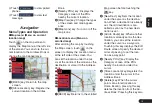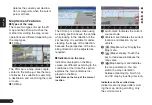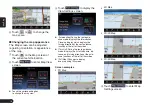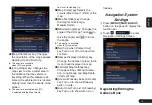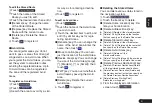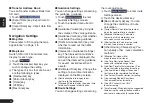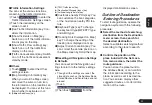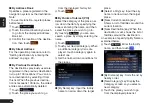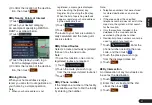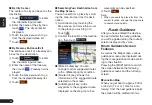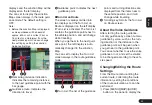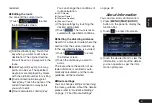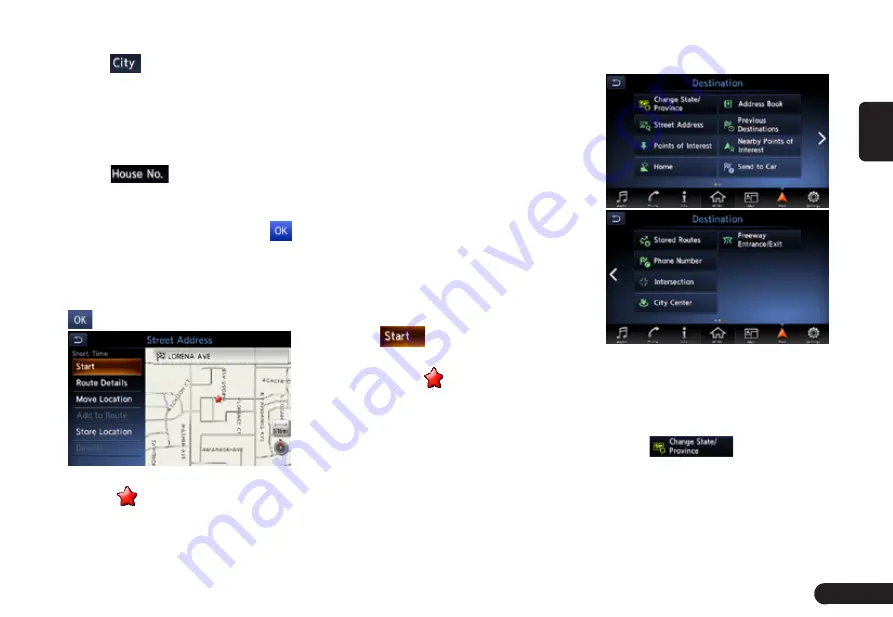
25
English
displayed on one page.
6
Touch
to enter the city name
you wish to go to by touching
characters on the screen. Then,
the system returns to the Street
Address screen. Enter the street
name by the same way.
7
Touch
to enter the house
number input screen. Then enter
the house number by touching
numbers on the screen, touch
.
Note:
G
You can omit the house number entry.
Proceed to step 9.
8
Confirm the entries, then touch
.
●
[Start] key:Sets the location shown
by the “
”on the map as the
destination, and starts the route
guidance.
●
[Route Details] key: The Calculate
Route menu is displayed. You can
change the route search conditions
or check the route information.
●
[Move Location] key: Display Map
screen is displayed. You can adjust
the location of the destination.
●
[Add to Route] key: When the des-
tination is already set, the speci-
fied location is set as the waypoint.
●
[Store Location] key:Register the
specified location into the Address
Book.
●
[Details] key: Displayinformation
about the specified place if it is
included in the map data.
9
Touch
, the route guidance
will be started. The place found is
shown with “
” on the map.
Entering the Destination
Searching Your Destination
from the Destination Menu
You can search for a destination from
the Destination menu by using vari-
ous methods. Use a suitable search-
ing method according to the place
you wish to go to.
Destination menu screen
For the operation procedure hereaf-
ter, see the explanation of each sec-
tion.
■
Change State/Province
1
Touch
to enter the
State/Province name you wish to
go to by touching characters on
the screen.