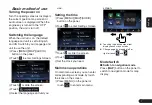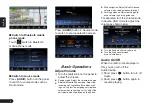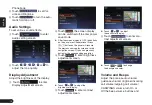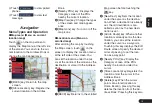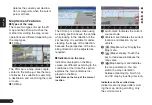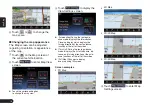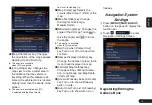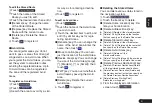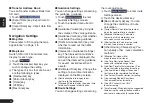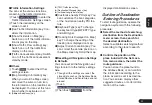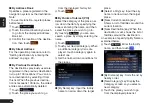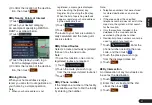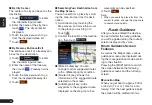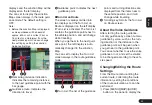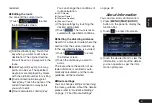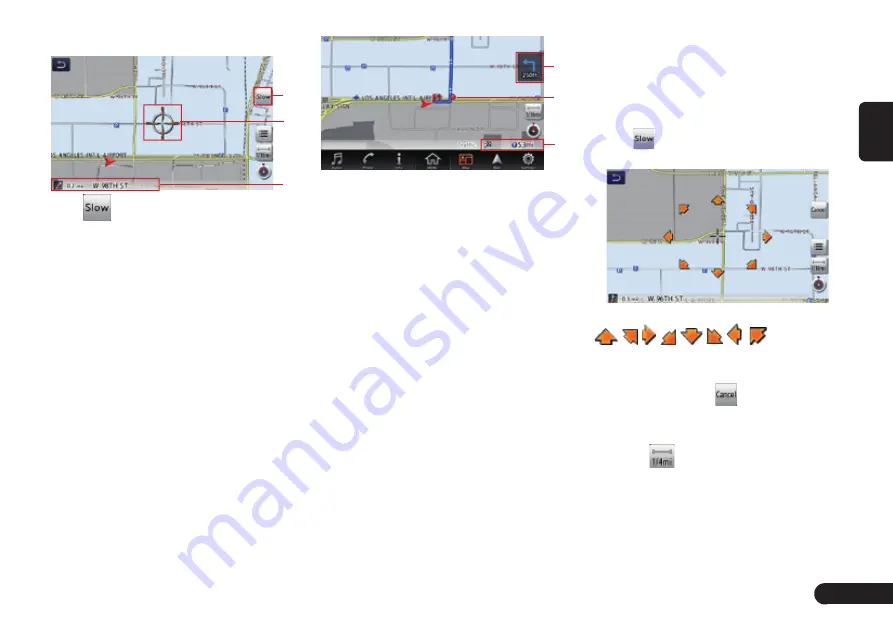
17
English
displayed on the map.
1
2
3
1
[
] (Slow Scroll)key: Displayed
only on the 2D map. Turn on the
Slow scroll mode. Scroll cursor:
Displayed when scrolling the map.
2
Displays the name of the street
under the cursor.
Indicators displayed during the route
guidance mode
After a destination is set and travel-
ling is started, the guidance route
and various guidance information are
displayed on the map.
1
3
2
1
Small Turn Arrow display:Displays
the turning direction and distance
to the next guidance point.
2
Guidance point: Indicates the
guidance point
3
Distance to the waypoint/
destination:The distance from the
current location to the next way-
point or destination are displayed.
Manipulating the Map Screen
■
Scrolling the map
Touching the Map screen displays
a cursor at the centre of the screen,
and you can scroll the map. For the
2D map, touch the map to move the
map to the touched position, and
keep touching the map to scroll the
map towards the touched direction.
For the 3D map, touch the upper part
of the map to scroll the map toward
the touched direction, and touch the
left or right part to rotate the map
while touching.
■
Slow scroll mode operation
Touch
while scrolling the 2D map
to display the following screen:
Keep touching the desired arrow key
(
, , , ,
, , , .) moves
the map slowly towards the corre-
sponding direction. To quit the slow
scroll mode, touch
.
■
Zooming IN/OUT the map
1
Touch
to display the zoom in/
out key.