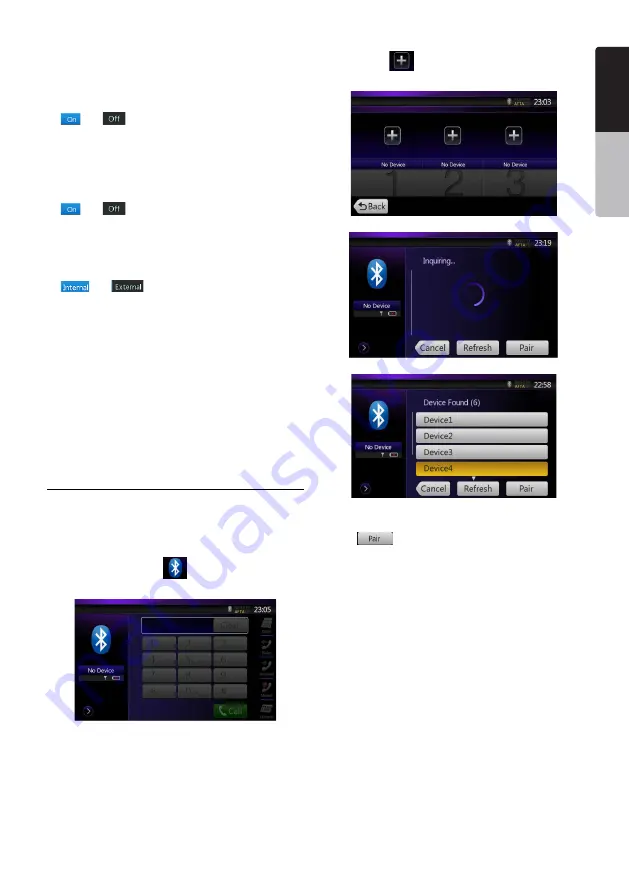
37
NZ502E
English
English
Owner’
s Manual
English
Owner’
s Manual
Setting Automatic Connection
The system automatically reconnects the cellular
phone after the connection is lost or the system is
restarted.
• The factory default setting is “OFF”. Touch the
[
]
or
[
]
key of the Automatic Connection
item to set the function ON or OFF.
Setting Automatic Answer
If a call comes in, answer automatically after
5 seconds.
• The factory default setting is “OFF”. Touch the
[
]
or
[
]
key of the Automatic Answer item to
set the function ON or OFF.
Selecting Microphone
You can select the microphone to be used.
• The factory default setting is “Internal”. Touch the
[
]
or
[
]
key of the Microphone Select
item to set the function.
Setting Microphone Gain
You can adjust the input level of the microphone in
16 levels.
• The factory default setting is “8”.
• Touch the level indicator button of the Microphone
Gain item to adjust the input level.
Note:
• The input level of the microphone can be affected by
its surroundings. Adjust the level if the person on the
other end of the telephone has a reception problem.
Register your cellular phone (Pairing)
You can register up to 5 cellular phones. The
registering method is as same as “Registering your
Bluetooth audio player”.
1. Turn on the power of the cellular phone you wish to
register.
2. Touch the Device key
[
]
to display the Device
Select screen.
3. Touch the
[
]
key to display the Inquiring Device
screen.
4. Touch your desired Cellular key to select the key
for the cellular phone to be registered. And press
the
[
]
key to register for the Bluetooth audio
player.
• You cannot select the Cellular key of which
another cellular phone is already registered.
Select a blank Cellular key.
5. If entering the Pass Key code is prompted on your
cellular phone, enter the Pass Key code set in this
unit.
• You can change the Pass key setting of this unit
from the BT Info screen under the Telephone
Settings screen.
• You can also add the favorite icon to the
connected device. There are 10 favorite icons for
selecting.
Summary of Contents for NZ502E
Page 65: ...NZ502E NP402E ...
















































