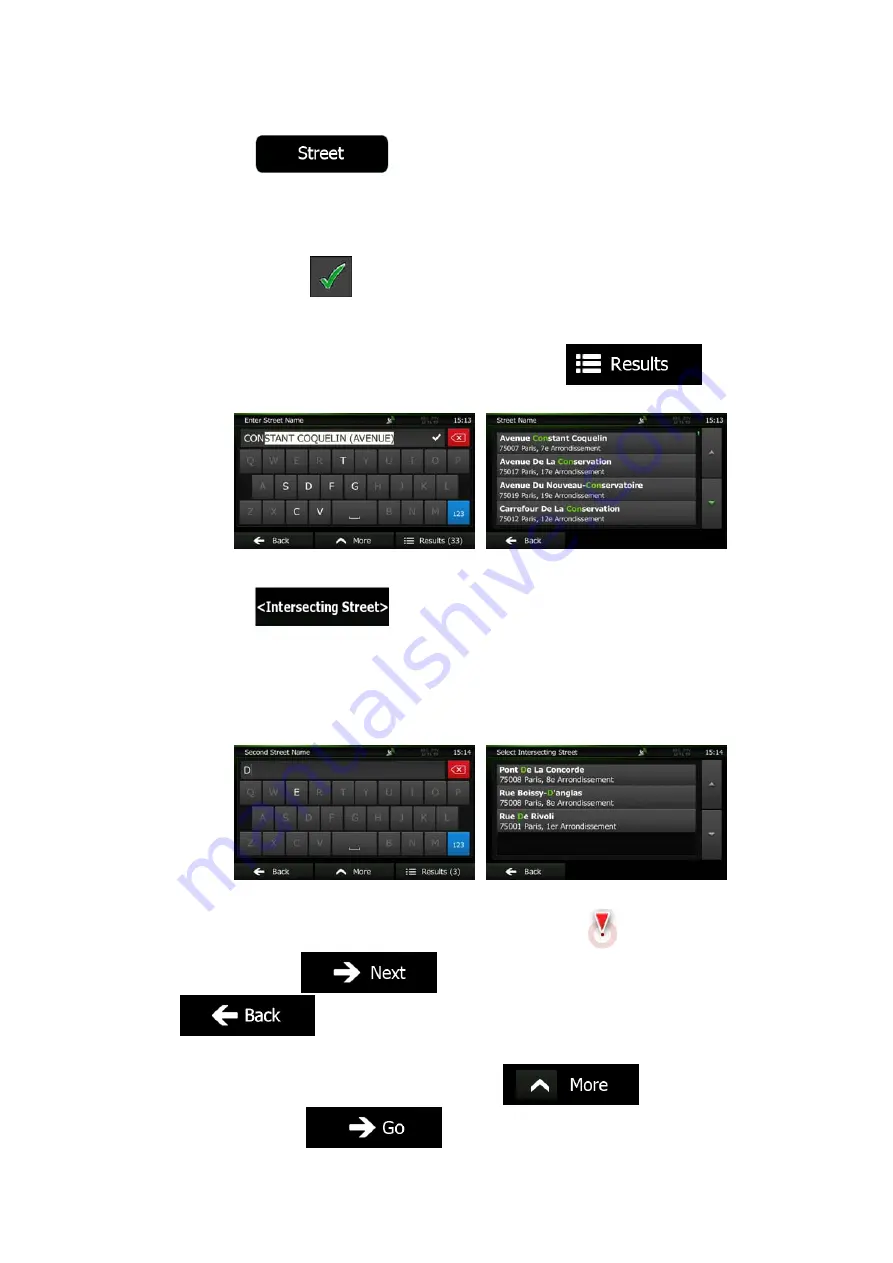
32 NZ502E/NP402E English
4.
Enter the street name:
a. Tap
.
b.
Start entering the street name on the keyboard.
c.
Find the street you need:
•
The most likely street name is always shown in the input field. To accept
it, tap
.
•
If the desired name does not show up, the names that match the string
appear in a list after entering a couple of characters (to open the list of
results before it appears automatically, tap
). Select
the street from the list.
5.
Enter the intersecting street name:
1. Tap
.
•
If only a few intersecting streets exist, their list appears immediately.
•
In case of a longer street, the keyboard screen appears. Start entering
the name of the intersecting street on the keyboard. As soon as the street
names that match the entered string can be shown on one screen, their
list appears automatically. Select from the list.
6.
A full screen map appears with the selected point in the middle. If necessary, tap the
map somewhere else to modify the destination. The Cursor (
) appears at the
new location. Tap
to confirm the destination, or tap
to select a different destination.
7.
After a short summary of the route parameters, the map appears showing the entire
route. The route is automatically calculated. Tap
to modify route
parameters, or tap
and start your journey.
Summary of Contents for NZ502E
Page 65: ...NZ502E NP402E ...
















































