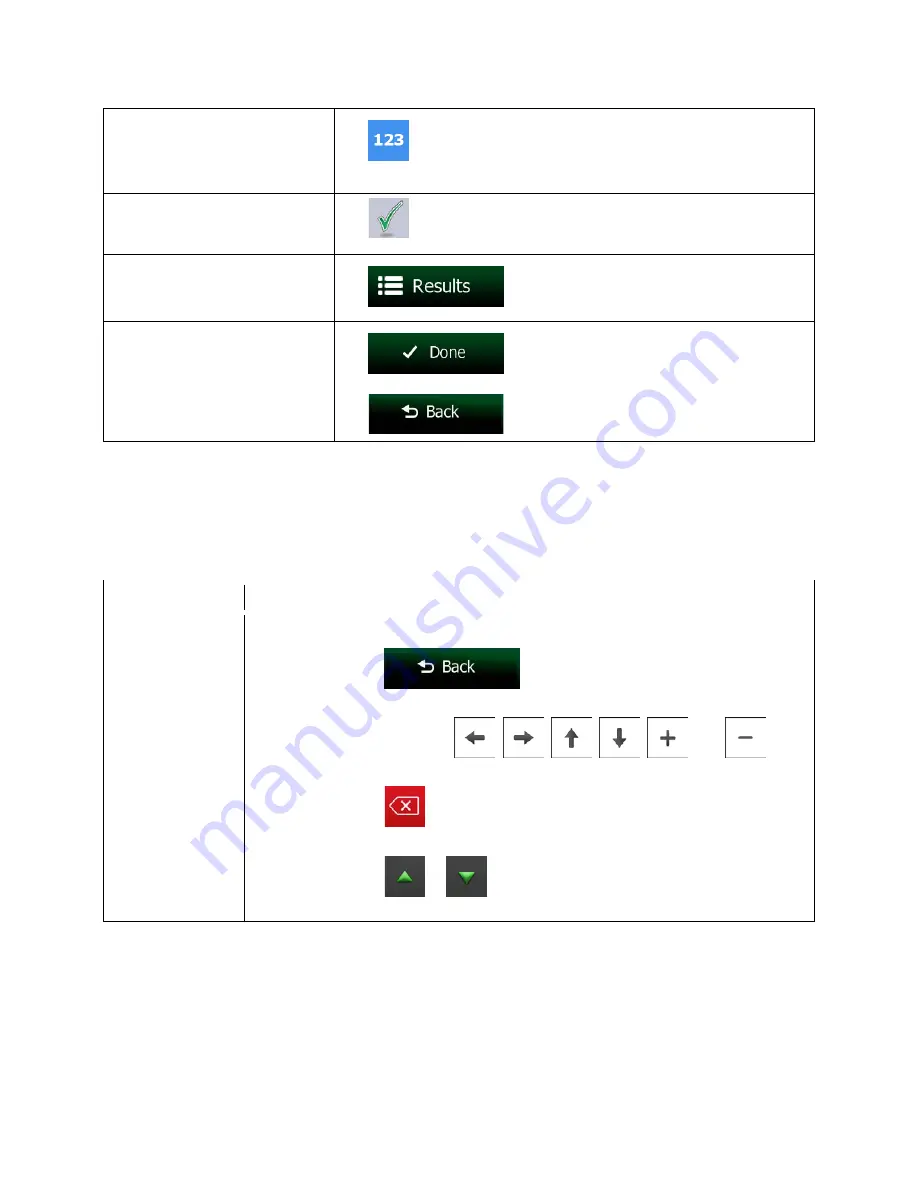
Entering numbers and symbols
Tap
to switch to a keyboard offering numeric and symbol
characters.
Finalizing the keyboard entry
(accepting the suggested search
result)
Tap
.
Finalizing the keyboard entry
(opening the list of search
results)
Tap
.
Finalizing the keyboard entry
(saving your input)
Tap
.
Canceling the keyboard entry
(returning to the previous screen)
Tap
.
2.2.2 Beyond single screen tap
You usually need to tap the screen only once. However, some useful features can be accessed with
combined touch screen tapping. Those are the following:
Action
Details
Tapping and
holding the screen
Tap and keep pressing the following buttons to reach extra functions:
•
Tap and hold
on list and menu screens: the Map screen
appears.
•
Tap and hold any of the
,
,
,
,
, and
buttons on the Map screen: you can rotate, tilt or scale the map continuously.
•
Tap and hold
on keyboard screens: you can delete several characters
quickly.
•
Tap and hold
or
in long lists: you can scroll pages continuously.
NX404 English 11
















































