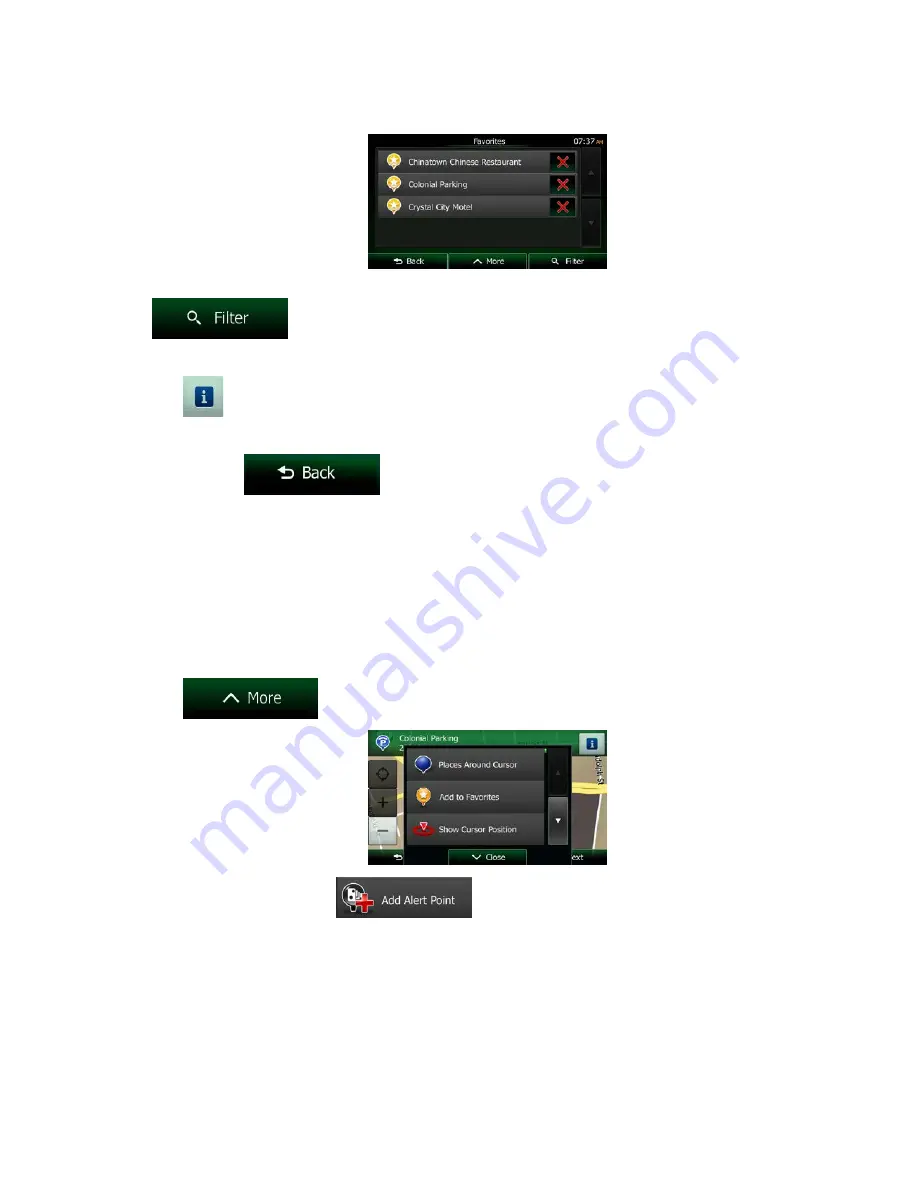
2. The list of Favorite destinations is displayed.
3. Tap the Favorite that you want to edit. If necessary, browse down to see more of the list or tap
and enter a few letters from the name of the Favorite destination.
4. A full screen map appears with the selected point in the middle.
5. Tap
to see the details of the selected Place.
6. Tap any of the data fields and modify its content.
7. Tap and hold
to return to the map.
3.6 Saving a map location as an alert point
You can save any map location as an alert point (for example a speed camera or a railroad crossing).
1. Browse the map and select a location. The red Cursor appears there.
2. Tap
.
3. Scroll down the list and tap
.
78 NX404 English






























