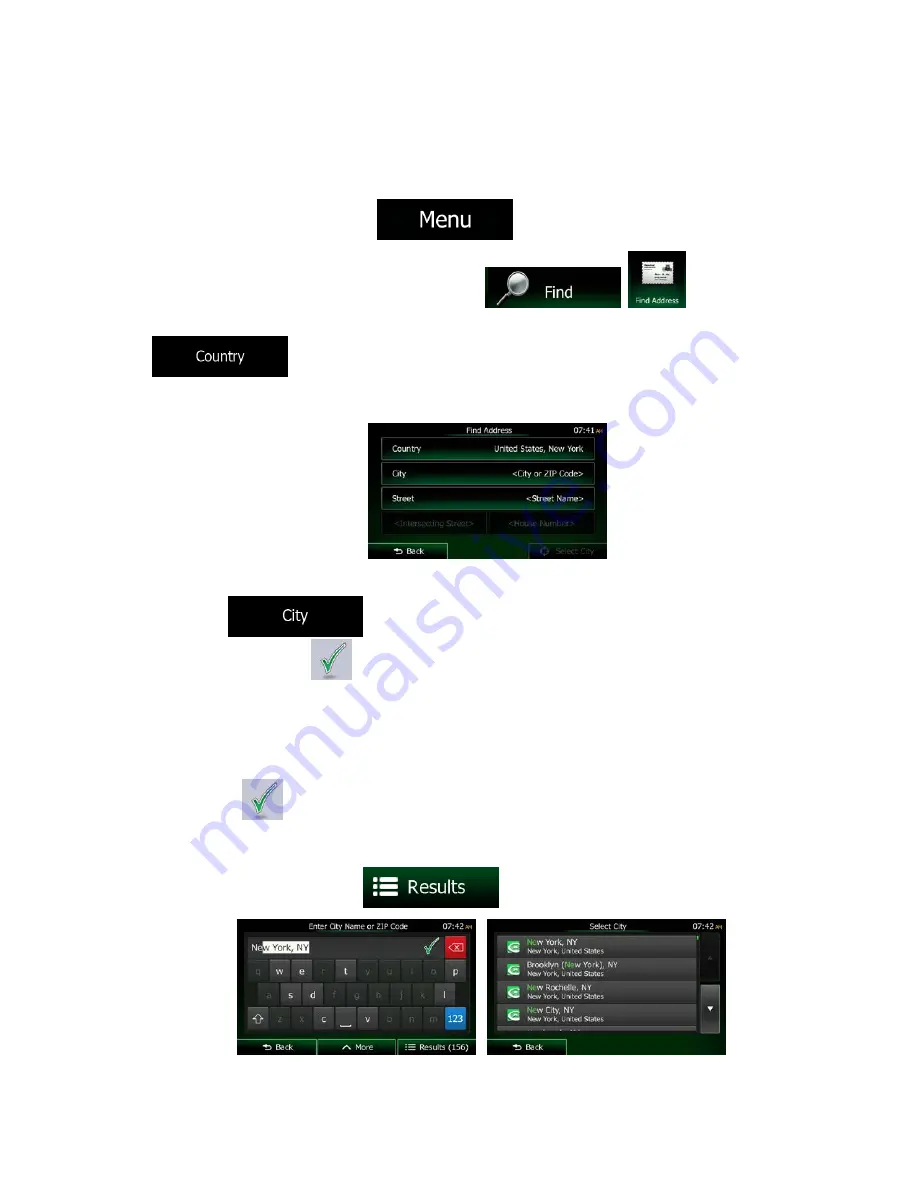
3.1.2.1 Entering an address (United States)
To enter an address as the destination, do as follows:
1. If you are on the Map screen, tap
to return to the Navigation menu.
2. In the Navigation menu, tap the following buttons:
,
.
3. By default, Clarion Mobile Map proposes the country and state where you are. If needed, tap
, enter the first few letters of the destination country or state on the keyboard,
and select one from the list. If you select a country without a state, you can search for a city/town in
all its states.
4. Select a new city/town:
a. Tap
. The city/town of your current location is offered by default. For a
local search, tap
to accept it, otherwise continue with entering the destination
city/town name.
b. Start entering the name of the city/town on the keyboard.
c. Find the city/town you need:
•
The most likely city/town name is always shown in the input field. To accept it, tap
.
•
If the desired name does not show up, the names that match the string appear in a
list after entering a couple of characters (to open the list of results before it appears
automatically, tap
). Select the city/town from the list.
NX404 English 35
















































