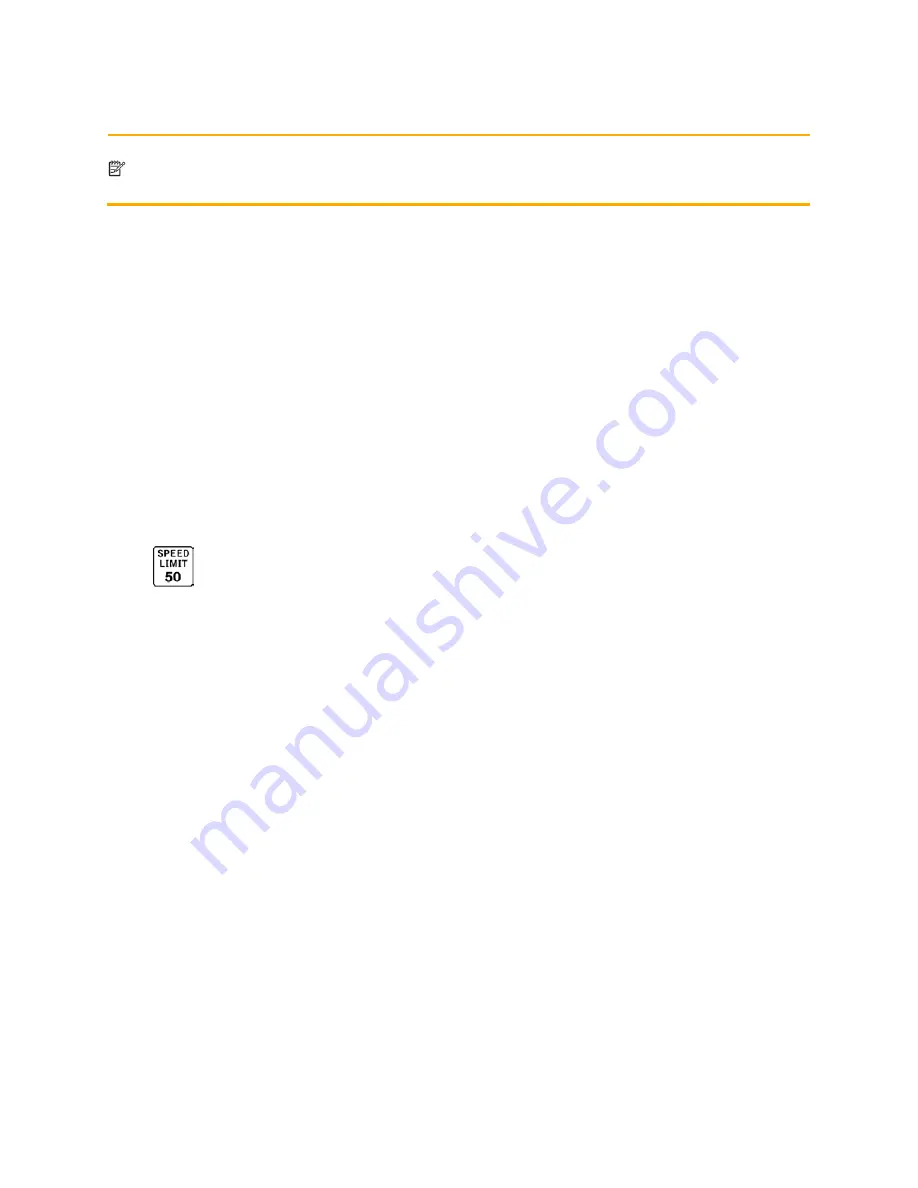
Note!
The warning for road safety cameras is disabled when you are in a country where road safety
camera warning is prohibited. However, you must ensure on your own liability that using this
feature is legal in the country where you intend to use it.
5.1.7 Speed limit warning
Maps may contain information about the speed limits of the road segments. Clarion Mobile Map is able to
warn you if you exceed the current limit. This information may not be available for your region (ask your
local dealer), or may not be fully correct for all roads in the map.
The maximum speed set in the vehicle profile is also used for this warning. Clarion Mobile Map alerts you
if you exceed the preset value even if the legal speed limit is higher.
Speed warning can be fine-tuned in Sound and Warning settings (page 91).
You can set the relative speed above which the application initiates the warning.
The following alert types are available:
•
Audio warning: you receive a verbal warning when you exceed the speed limit with the given
percentage.
•
Visual warning: the current speed limit is shown on the map when you exceed it (for example:
).
You can also choose to see the speed limit sign on the map all the time.
NX404 English 87
















































