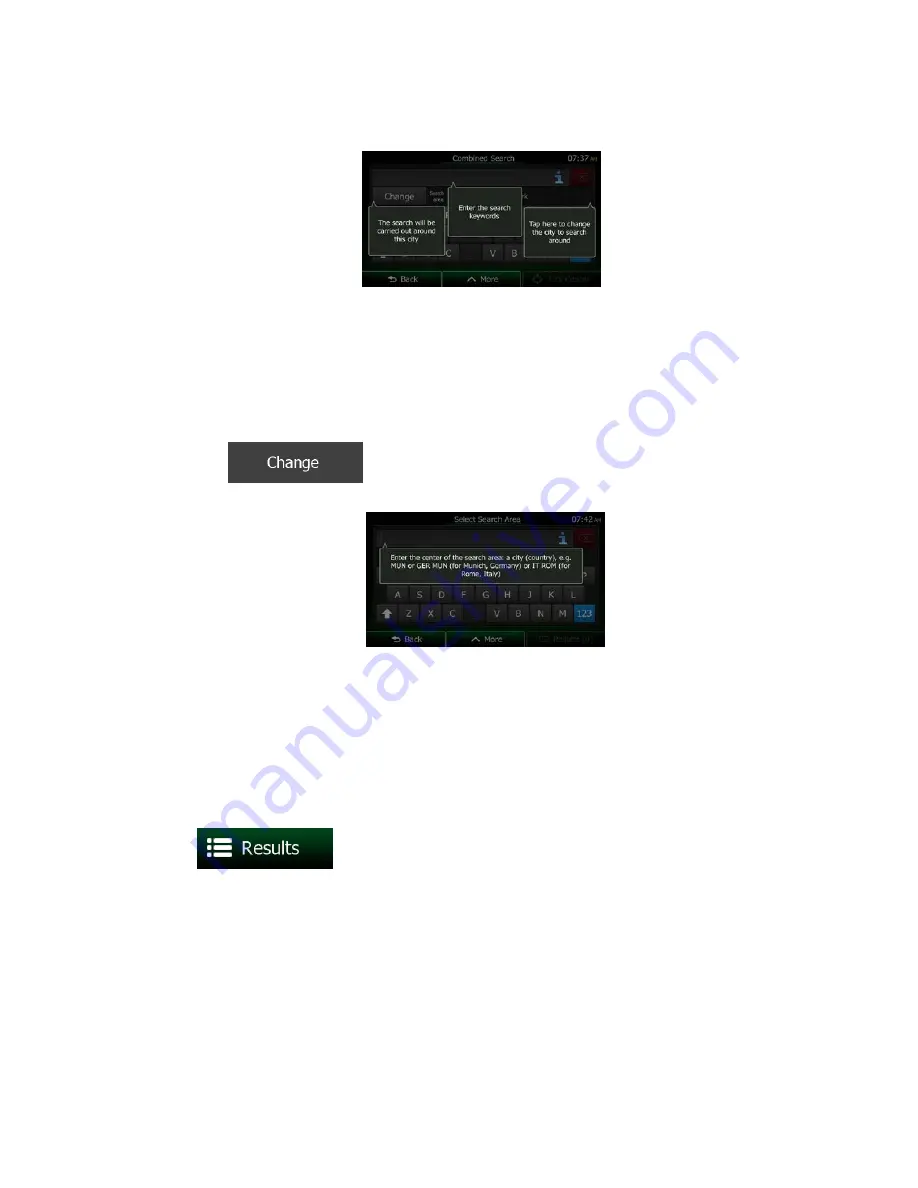
3. First you see hints on the screen showing how you can use the function. These hints are only
displayed the first time you use this screen.
4. Tap anywhere and the hints disappear. Once you get through this screen to the search results, the
hint will not appear again when you open this window later but you can see them again if you tap
the information button on the right side of the input field.
5. You can see the input field at the top of the screen. Right below that you see the search area, the
city/town around which the search is carried out. The default search area is the area where you are
located. For a local search, skip the next step.
6. (optional) To search in a different area, do as follows:
1. Tap
. A new screen opens with a new input field. A hint bubble explains
how you can specify the new search center.
2. Tap anywhere and the hint disappears. If you successfully select a new search area, the
hint will not appear again when you open this window later but you can see it again if you
tap the information button on the right side of the input field.
3. Start entering the center of the new search area using the screen keyboard. You only need
to enter a few letters to get a result. If the new search area is in a different country or state,
you can narrow the search results if you enter one space and then a few letters of the
country or state of the search area.
4. The most likely result appears below the input field as you enter new letters. Tap to select
this as your new search area. If you cannot see your preferred area after a few letters, tap
and select one from the list.
26 NX404 English
















































