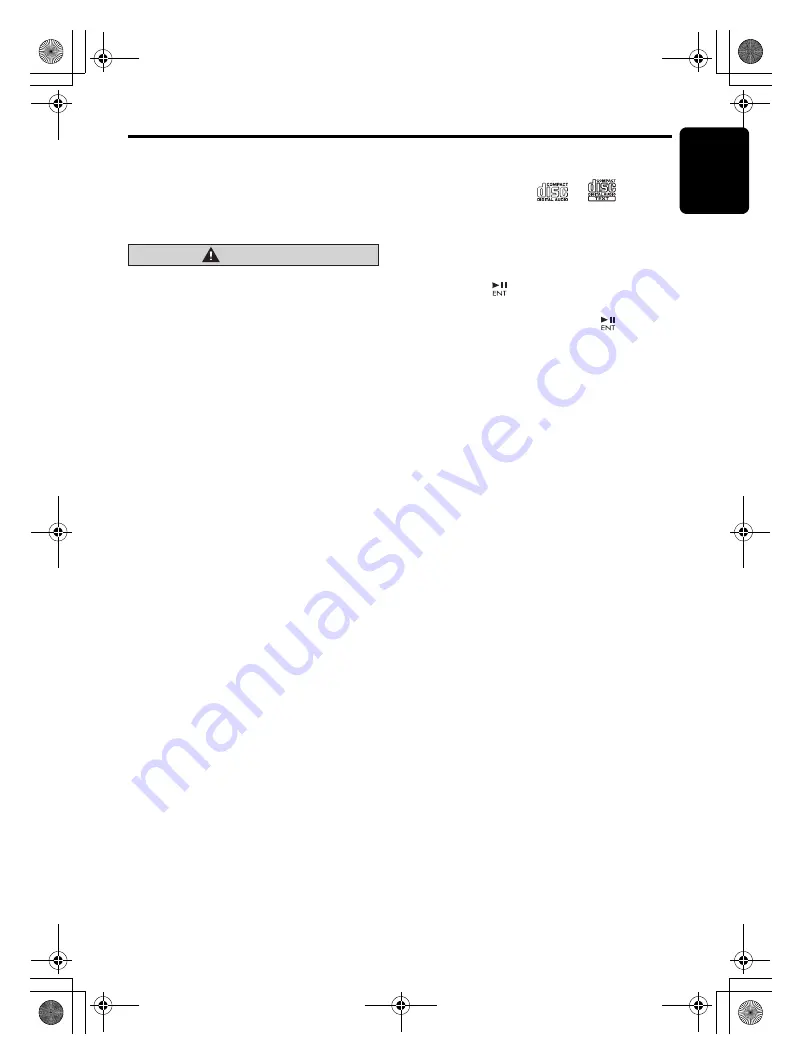
CD/MP3/WMA/AAC Operations
English
15
CX609
Disc-In-Play function
As long as the ignition key is t
u
rned to the O
N
or
ACC position, this f
u
nction allows yo
u
to t
u
rn the
power to the
u
nit and start playing the disc
a
u
tomatically when the disc is inserted e
v
en if
the power is not t
u
rned on.
CAUTION
• Do not try to put your hand or fingers in
the disc insertion slot. Also never insert
foreign objects into the slot.
• Do not insert discs where adhesive comes
out from cellophane tape or a rental CD
label, or discs with marks where
cellophane tape or rental CD labels were
removed. It may be impossible to extract
these discs from the unit and they may
cause the unit to break down.
Backup Eject function
J
u
st pressing the [
Q
]
bu
tton, ejects the disc
e
v
en if the power to the
u
nit was not t
u
rned on.
Press the [
EJECT
]
bu
tton. Remo
v
e the disc
after it is ejected.
Notes:
• If a CD (12 cm) is left in the ejected position for
15 seconds, the CD is automatically reloaded
(Auto reload).
• If you force a CD into before auto reloading, this
can damage the CD.
Listening to a disc already loaded in
the unit
Press the [
SRC
]
bu
tton to select the CD/MP3/
W
MA/AAC mode.
W
hen the
u
nit enters the CD/MP3/
W
MA/AAC
mode, play starts a
u
tomatically.
If there is no disc loaded, the indication “
NO
DISC
” appears in the title display.
Loading a CD
Insert a CD into the center of the CD SLOT with
the la
b
eled side facing
u
p. “
LOADING
” appears
in the display, the CD enters into the slot, and
the play starts.
Notes:
• Never insert foreign objects into the CD SLOT.
• If the CD is not inserted easily, there may be
another CD in the mechanism or the unit may
require service.
• Discs not bearing the
or
mark and
CD-ROMs cannot be played by this unit.
• Some CDs recorded in CD-R/CD-RW mode may
not be usable.
Pausing play
1. Press the [
]
bu
tton to pa
u
se play.
“
PAUSE
” appears in the display.
2. To res
u
me CD play, press the [
]
bu
tton
again.
Displaying CD titles
This
u
nit can display title data for CD-text/MP3/
W
MA/AAC disc and
u
ser titles inp
u
t with this
u
nit.
1. Each time yo
u
press the [
DISP
]
bu
tton to
change the title display.
●
CD-TEXT disc
User
➜
Track
➜
Disc/Artist
➜
User ...
●
MP3/WMA/AAC disc
Track
➜
Folder
➜
Title/Al
bu
m
➜
Artist
➜
Track ...
Notes:
• If the CD playing is not a CD-text CD or no user
title has been input, “
NO TITLE
” appears in the
display.
• If MP3/WMA/AAC disc is not input TAG, “
NO
TITLE
” appears in the display.
• For MP3, supports ID3 Tags V2.3 / 2.2 / 1.1 / 1.0.
• Tag displays give priority to V2.3 / 2.2.
• In the case of album Tags for WMA, the
information written into the extension header is
displayed.
• Only ASCII characters can be displayed in Tags.
S
electing a track
●
Track-up
1. Press the [
v
]
bu
tton to mo
v
e ahead to the
b
eginning of the next track.
2. Each time yo
u
press the [
v
]
bu
tton, the
track ad
v
ances ahead to the
b
eginning of the
next track.
●
Track-down
1. Press the [
x
]
bu
tton to mo
v
e
b
ack to the
b
eginning of the c
u
rrent track.
2. Press the [
x
]
bu
tton twice to mo
v
e
b
ack to
the
b
eginning of the pre
v
io
u
s track.
CX609_ENG.book Page 15 Tuesday, January 13, 2009 10:52 AM
















































