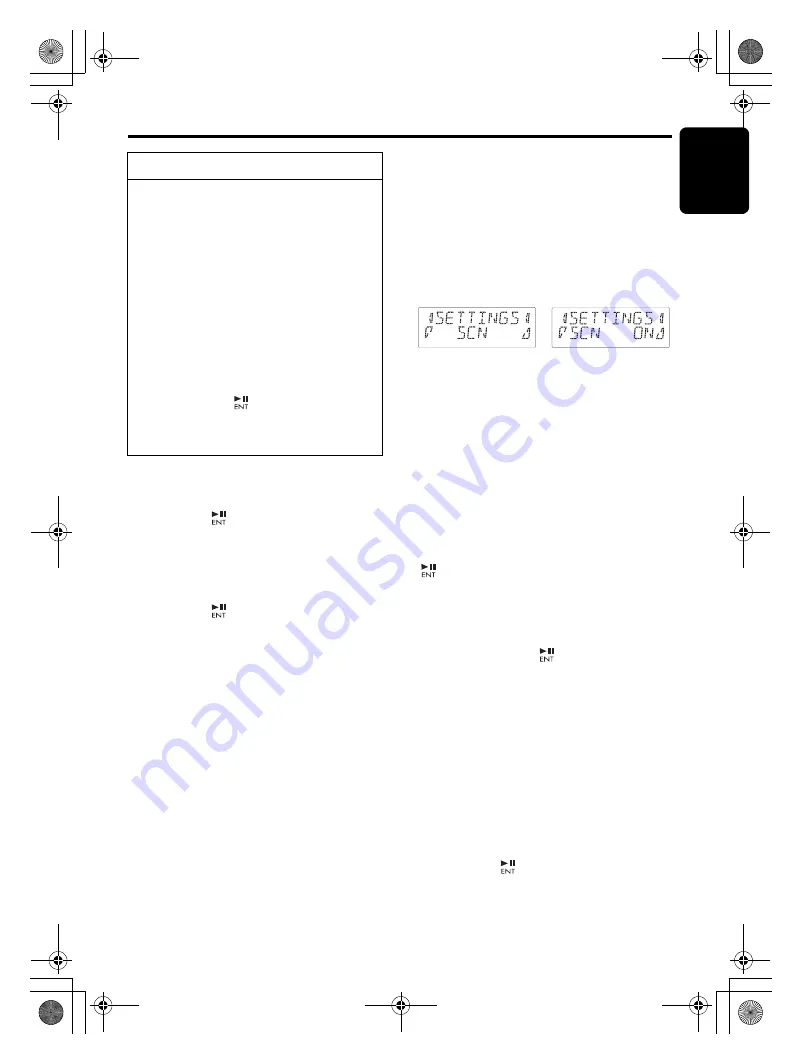
English
21
CX609
Operations Common to Each Mode
●
Setting the clock
2-1. Select “
CLOCK
”.
3-1. Press the [
]
bu
tton.
3-2. Press the [
x
] or [
v
]
bu
tton to select the
ho
u
r or the min
u
te.
3-3. Press the [
w
] or [
z
]
bu
tton to set the
correct time.
∗
The clock is displayed in 12-ho
u
r format.
3-4. Press the [
]
bu
tton to store the time into
memory.
Note:
• You cannot set the clock when it is displayed
with only the ignition on. If you drain or remove
the car’s battery or take out this unit, the clock is
reset. While setting the clock, if another button or
operation is selected, the clock set mode is
canceled.
●
Setting the contrast
Yo
u
can adj
u
st the display contrast to match the
angle of installation of the
u
nit.
∗
The factory defa
u
lt setting is “
10
”.
(Adj
u
stment le
v
el: 1 to 16)
2-1. Select “
CONTRAST
”.
3-1. Press the [
w
] or [
z
]
bu
tton to adj
u
st the
contrast.
●
Displaying the settings
The n
u
m
b
er of indicator of this
u
nit decreases,
yo
u
can see the state of c
u
rrent settings at any
operation mode.
2-1. Select “
SETTINGS
”.
3-1. Press the [
w
] or [
z
]
bu
tton to display the
state of c
u
rrent settings.
∗
W
hen the setting is selected, after 1 second
the c
u
rrent state will
b
e displayed.
●
Setting the button illumination
2-1. Select “
COLOR
”.
3-1. Press the [
w
] or [
z
]
bu
tton to select the
color type.
•
Setting COLOR SCAN mode
As selecting “
COLOR SCAN
”, the color
a
u
tomatically changes.
∗
The factory defa
u
lt setting is “
COLOR SCAN
”.
∗
After 3 seconds the color changes to the other.
•
Setting USER mode
The factory defa
u
lt setting is “
RED 8
” (red),
“
GREEN 8
” (green), “
BLUE 8
” (
b
l
u
e).
As selecting “
USER COLOR 1, 2, 3
”, press the
[
]
bu
tton to enter the setting.
1. Press the [
x
] or [
v
] to select “
RED
”,
“
GREEN
” or “
BLUE
”.
2. Press the [
w
] or [
z
]
bu
tton to select from 0
to 8.
3. Press and hold the [
]
bu
tton for 2 seconds
or longer to store the color in memory and
cancel the setting mode.
●
Setting the anti-theft function
(CATS)
“CATS” is the acronym of “
Clarion Anti-Theft
System
”.
W
hen yo
u
set a PI
N
code (called as
“
Personal Code
”), a theft is pre
v
ented
b
y
disa
b
ling the operation of the
u
nit at the theft.
•
S
etting your Personal Code
2-1. Select “
CODE
”.
3-1. Press the [
]
bu
tton.
The set personal code screen appears.
4-1. Press the [
DIRECT
]
bu
ttons [1]-[6] to enter
yo
u
r desired 4-digit Personal Code.
To change adjustment setting
1. Press and hold the [
DISP
]
bu
tton (1 sec.)
to switch to the adj
u
stment selection
display.
2. Press the [
x
] or [
v
]
bu
tton to select
the “
item name
”.
“
CLOCK
”
↔
“
CONTRAST
”
↔
“
SETTINGS
”
↔
“
COLOR
”
↔
“
CODE
”
↔
“
XM SRC
”
↔
“
SCRN SVR
”
↔
“
MESSAGE
INPUT
”
↔
“
SCROLL
”
↔
“
DIMMER
”
↔
“
BLINKLED
”
↔
“
A-CANCEL
”
↔
“
REAR/S-W
”
↔
“
SYSTEM CHECK
”
3. Press the [
w
] or [
z
]
bu
tton to select the
“
desired setting value
”.
∗
In the case of display
b
linking “
ENT
”, yo
u
can press the [
]
bu
tton to adj
u
st the
setting
v
al
u
e.
∗
After completing settings, press the [
DISP
]
bu
tton to ret
u
rn to the pre
v
io
u
s mode.
For example:
after 1 second,
CX609_ENG.book Page 21 Tuesday, January 13, 2009 10:52 AM






























