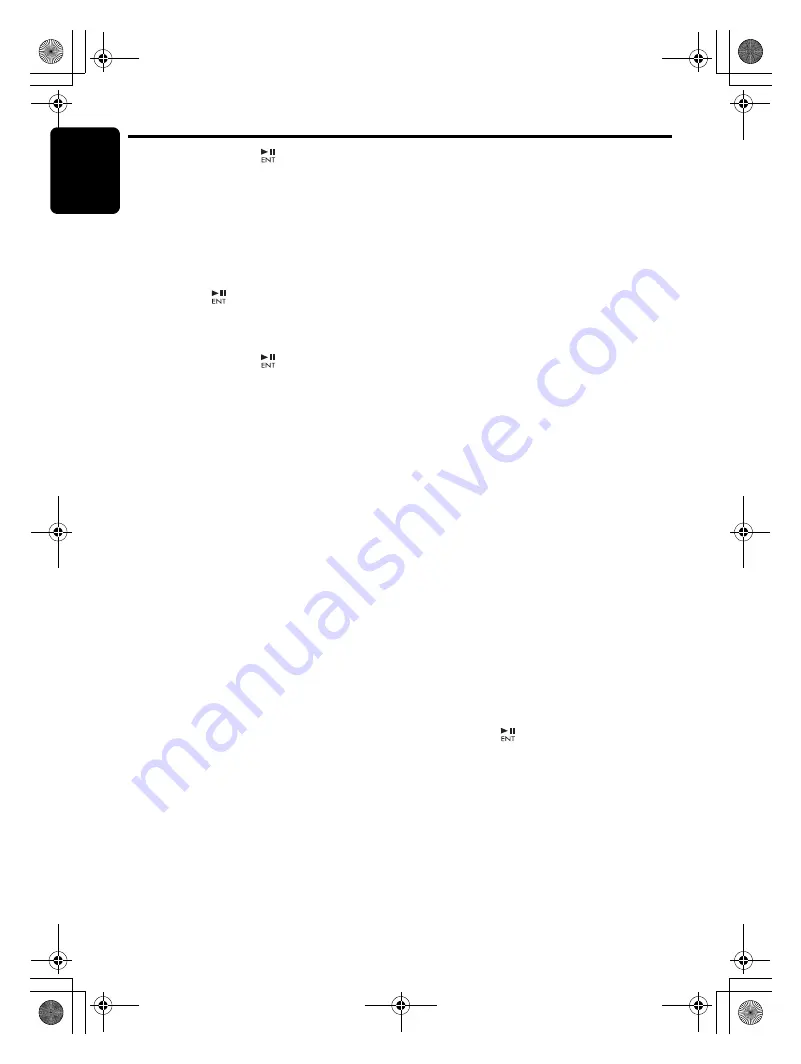
Operations Common to Each Mode
English
22
CX609
5-1. Press and hold the [
]
bu
tton (2 sec.)
The entered Personal Code will
b
e set, and
it will ret
u
rn to the pre
v
io
u
s screen.
Note:
• Write down your Personal Code in case you
forget it.
•
Erasing the Personal Code
2-1. Select “
CODE
”.
3-1. Press the [
]
bu
tton.
The ERASE PERSO
N
AL CODE screen
appears.
4-1. Enter the Personal Code c
u
rrently.
5-1. Press and hold the [
]
bu
tton (2 sec.) or
longer.
Enter a Personal Code mode is cancelled.
•
When the ENTER PER
S
ONAL
CODE screen appears
The E
N
TER PERSO
N
AL CODE screen will
b
e
displayed when t
u
rning the ACC power on after
performing the following operations:
• The car
b
attery was replaced.
• The
b
ack
u
p power was c
u
t off.
• The [
RESET
]
bu
tton was pressed.
Note:
• If you have lost your Personal Code, please
contact Clarion customer service.
1. Enter yo
u
r Personal Code c
u
rrently set.
2.
W
hen the correct Personal Code is entered,
the
u
nit will restart from the initial start
u
p
screen.
Notes:
• When you enter a wrong Personal Code, the
message “
LOCK - - - -
” is displayed and the
Personal Code entry is prohibited for a while.
This prohibited time is changed according to the
number of times of wrong code entry as follows:
• 1 to 6 times: 15 seconds
• 7 times or more: 15 minutes
S
aving XM source name
This f
u
nction allows the XM so
u
rce name to
b
e
sa
v
ed in the display, whether the mini t
u
ner is
connected to the
u
nit or not.
∗
The factory defa
u
lt setting is “
ON
”.
1. Select “
XM SRC
”.
2. Press the [
w
] or [
z
]
bu
tton to select “
ON
”
or
“
OFF
”.
• OFF:
Only when the mini t
u
ner is connected to
this
u
nit, the XM so
u
rce name will appear in
the display when yo
u
switch the operation
mode.
• ON:
E
v
en if the mini t
u
ner is connected to this
u
nit or not, the XM so
u
rce name will appear
in the display when yo
u
switch the
operation mode.
●
Turning the screen saver function on
or off
This
u
nit is pro
v
ided with the screen sa
v
er
f
u
nction which allows yo
u
to show
v
ario
u
s kinds
of patterns and characters in the operation
stat
u
s indication area of the display in a random
order. Yo
u
can t
u
rn on or off this f
u
nction. If the
bu
tton operation is performed with the screen
sa
v
er f
u
nction on, the operation display
corresponding to the
bu
tton operation is shown
for a
b
o
u
t 30 seconds and the display ret
u
rns to
the screen sa
v
er display.
∗
The factory defa
u
lt setting is “
ON
”.
2-1. Select “
SCRN SVR
”.
3-1. Press the [
w
] or [
z
]
bu
tton to select the
setting.
Each time yo
u
press the [
w
] or [
z
]
bu
tton,
the setting changes in the following order:
“
MESSAGE
”
↔
“
OFF
”
↔
“
ON
”
●
Entering message information
Message
u
p to 30 characters long can
b
e stored
in memory and displayed as a type of screen
sa
v
er setting.
∗
The factory defa
u
lt setting is “
WELCOME TO
CLARION
”.
2-1. Select “
MESSAGE INPUT
”.
3-1. Press the [
]
bu
tton.
3-2. Press and hold the [
BND
]
bu
tton (1 sec.) to
clear the old message.
3-3. Press the [
x
] or [
v
]
bu
tton to mo
v
e the
c
u
rsor.
3-4. Press the [
BND
]
bu
tton to select a
character type. Each time yo
u
press the
[
BND
]
bu
tton, the character type changes
in the following order:
Capital letters
➜
Nu
m
b
ers
➜
Sym
b
ols
➜
Capital letters…
3-5. Press the [
w
] or [
z
]
bu
tton to select the
desired character.
CX609_ENG.book Page 22 Tuesday, January 13, 2009 10:52 AM






























