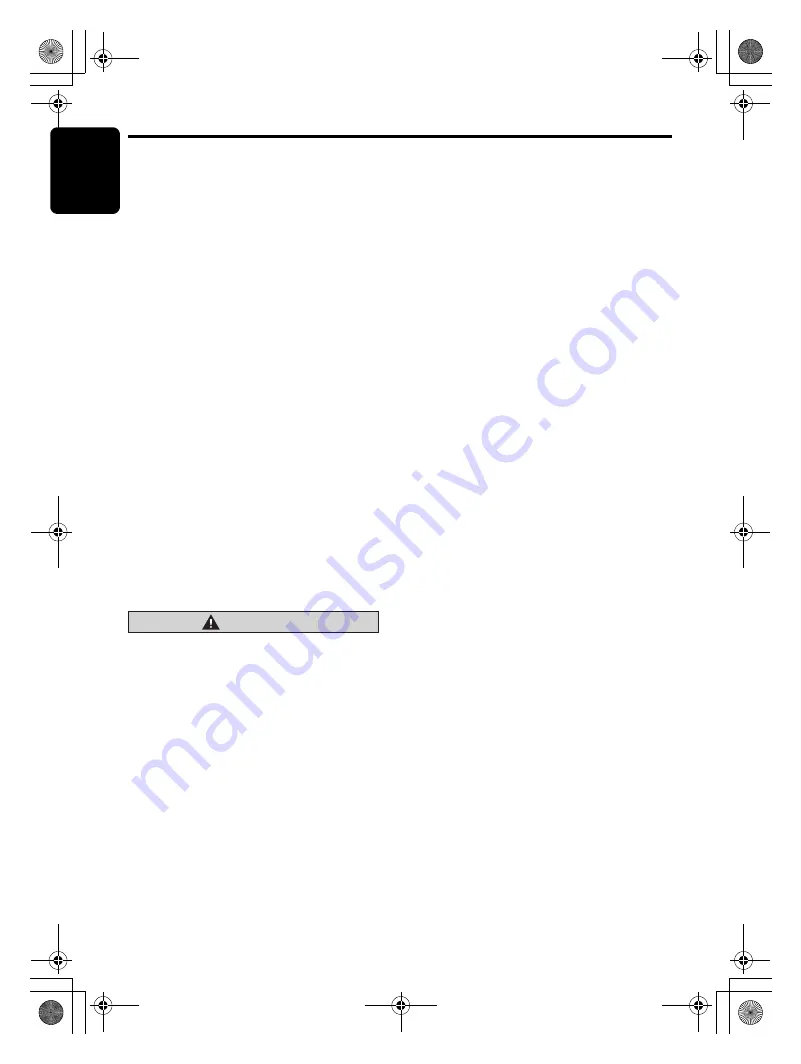
English
32
CX609
CD Changer Operations
Note:
• The following operations are the same as for CD
mode:
∗
Pause
∗
Track selection
∗
Fast-forward/fast-reverse
∗
S
can play
∗
Repeat play
∗
Random play
See “
CD/MP3/WMA/AAC Operations
” (page 14-
16) for details.
CD changer functions
W
hen an optional CD changer is connected
thro
u
gh the Ce
N
ET ca
b
le, this
u
nit controls all
CD changer f
u
nctions. This
u
nit can control a
total of 2 changers.
Press the [
SRC
]
bu
tton and select the CD
changer mode to start play. If 2 CD changers
are connected, press the [
SRC
]
bu
tton to select
the CD changer for play.
∗
If “
NO MAG
” appears in the display, insert the
magazine into the CD changer. “
D-CHECK
”
appears in the display while the player loads
(checks) the magazine.
∗
If “
NO DISC
” appears in the display, eject the
magazine and insert discs into each slot. Then,
reinsert the magazine
b
ack into the CD changer.
Note:
• Some CDs recorded in CD-R/CD-RW mode may
not be usable.
CAUTION
CD-ROM discs cannot be played from every
CD changer, it’s depended on the model.
Displaying CD titles
This
u
nit can display title data for CD-text CDs
and
u
ser titles inp
u
t with this
u
nit.
∗
Title data for CD-text CDs can
b
e displayed with
this
u
nit only when it is connected to DCZ625.
1. Press the [
DISP
]
bu
tton to change the title
display.
Notes:
• If the CD playing is not a CD-text CD or no user
title has been input, “
NO TITLE
” appears in the
display.
• If a CD-text CD is not input its disc title or a track
title, “
NO TITLE
” appears in the display.
Procedure to scroll a title
Set “
SCROLL
” to “
ON
” or “
OFF
”.
(The factory defa
u
lt setting is “
ON
”. Refer to the
s
ub
section “
Setting the method for title scroll
” in
section “
Operations Common to Each Mode
”.)
●
When set to “ON”
The title is a
u
tomatically kept scrolling.
●
When set to “OFF”
To scroll j
u
st 1 time.
W
hen yo
u
want to see the title again, in the title
mode, press and hold the [
DISP
]
bu
tton (3 sec.)
to scroll the title.
S
electing a CD
1. Press the [
w
] or [
z
]
bu
tton to select the
desired disc.
∗
If a CD is not loaded in a slot of magazine,
pressing the [
w
] or [
z
]
bu
tton can not work.
Other various play functions
●
Disc scan play
Disc scan play locates and plays the first 10
seconds of the first track on each disc in the
c
u
rrently selected CD changer. This f
u
nction
contin
u
es a
u
tomatically
u
ntil it is cancelled.
∗
Disc scan play is
u
sef
u
l when yo
u
want to select a
desired CD.
1. Press and hold the [
SCN
]
bu
tton (1 sec.).
●
Disc repeat play
After all the tracks on the c
u
rrent disc ha
v
e
b
een
played, disc repeat play a
u
tomatically replays
the c
u
rrent disc o
v
er from the first track. This
f
u
nction contin
u
es a
u
tomatically
u
ntil it is
cancelled.
1. Press and hold the [
RPT
]
bu
tton (1 sec.).
●
Disc random play
The disc random play selects and plays
indi
v
id
u
al tracks or discs a
u
tomatically in no
partic
u
lar order. This f
u
nction contin
u
es
a
u
tomatically
u
ntil it is cancelled.
1. Press and hold the [
RDM
]
bu
tton (1 sec.).
●
To cancel play
1. Press the operating
bu
tton pre
v
io
u
sly
selected.
CX609_ENG.book Page 32 Tuesday, January 13, 2009 10:52 AM







































