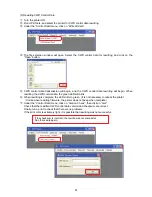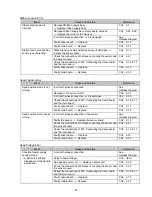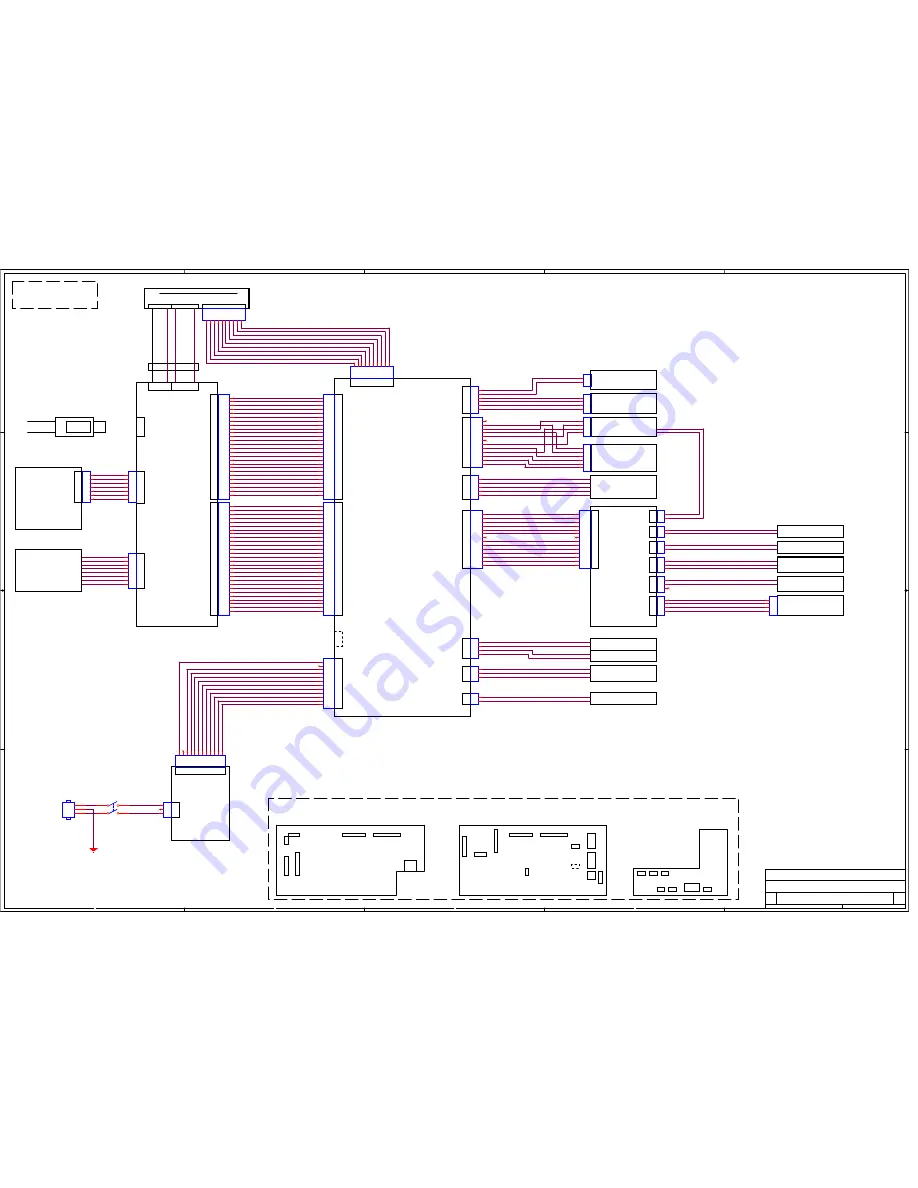
5
5
4
4
3
3
2
2
1
1
D
D
C
C
B
B
A
A
Drive Board
Main Board
CN2
CN4
CN3
CN1
CN10
CN3
CN11
THERMAL HEAD
CN6
CN5
AC100-240V
POWER
SUPPLY
UNIT
CN101
CN001
CN7
USB Cable
3
5
V
G
N
D
3
5
V
3
5
V
G
N
D
3
5
V
3
5
V
G
N
D
3
5
V
3
.3
V
G
N
D
P
ow
er
S
ig
n
a
l
3
.3
V
CN3
CN5
CN10
CN4
CN1
CN15
CN7
Main Board
CN8
CN6
CN5
CN13
CN2
CN3
CN11
CN1
Drive Board
CN6
Connector Layout
Cable
Connection
3
5
V
G
N
D
3
5
V
CN1
CoverSENSE
CoverOpenSensor
CN4
CN1
CN7
CN6
CN7
CN4
CN7
CN2
CN15
N.C.
Main Step_A Motor
Main Step_A# Motor
Ribbon Step2 Motor
Main Step_A Motor
Main Step_A# Motor
5VGND
5V
5V
5V
5VGND
5VGND
Main Step_A Motor
Main Step_A# Motor
Main Step_B Motor
Main Step_B# Motor
35V
35V
3.3VGND
Confidential
CN1
RFID
ControlBoard
LED Board
RFID
RFID
RFID
RFID
5VGND
5V
RFID
J8
J8
J8
J8
J8
J8
J8
J8
3.3V
LED
LED
LED
LED
LED SW
3.3VGND
3.3VGND
3.3VGND
3.3VGND
Signal
3.3VGND
3.3VGND
3.3VGND
3.3V
3.3V
3.3V
Signal
Signal
Ribbon TakeUp1 Motor
Ribbon Step1 Motor
Cutter1 Motor
Ribbon TakeUp2 Motor
Cutter2 Motor
Head UpDown1 Motor
Signal
Ribbon Step Motor Signal
Head UpDown2 Motor
Signal
Power Signal
FAN SENSE
Sensor Signal
FAN Signal
Signal
5VGND
3.3V
CN5
35V
35V
35V
35V
35VGND
35VGND
35VGND
35VGND
Head UpDown1 Motor
Head UpDown2 Motor
HeadUpDownMotor
RibbonStepMotor
Ribbon Step1A Motor
Ribbon Step1B Motor
Ribbon Step2A Motor
Ribbon Step2B Motor
MainStepMotor
CutterMotorUnit
Cutter1 Motor
Cutter SEN1
Cutter2 Motor
Ribbon TakeUp1 Motor
Ribbon TakeUp2 Motor
Ribbon take up motor SEN
5VGND
5V
RibbonTakeupMotor
Sensor Board
3.3V
3.3VGND
3.3VGND
CN8
3.3V
Ribbon edg sensor right
3.3V
Ribbon edg sensor center
CN13
RibbonEdgeSensor_Center
RibbonEdgeSensor_Right
CN2
PaperEndSen
3.3VGND
PaperEndSensor_LED
CN2
3.3V
PaperEndSensor_Tr
Paper end sensor
CN3
3.3V
3.3VGND
Paper mark sensor
PaperMarkSensor
CN4
RibbonLED
CN5
3.3V
3.3VGND
3.3VGND
3.3V
Media temp
Humidity
MediaTemp
Humidity Sensor
CN6
VCC FAN
PowerUnitFAN
35VGND
InterLockSW
FAN SENSE
35VGND
35V
CN7
CN1
CN6
CN4
CN5
CN3
CN2
Sensor Board
Ribbon take up motor SEN
Ribbon edg sensor right
Ribbon edg sensor center
Media temp
Humidity
Head position2 SEN
Head position1 SEN
Paper mark sensor
Cutter SEN2
35V Monitor
Holder encode sensor
Paper end sensor
Tension HP sensor
Cutter SEN1
Holder encode sensor
Paper end sensor
Head position1 SEN
Tension HP sensor
Head position2 SEN
Cutter SEN2
Paper mark sensor
Media temp
Humidity
Cutter SEN1
Title
Size
Document Number
Rev
Date:
Sheet
of
CABLE_CONN
A
Printer Cable Connection
A2
1
1
Monday, February 13, 2012
Title
Size
Document Number
Rev
Date:
Sheet
of
CABLE_CONN
A
Printer Cable Connection
A2
1
1
Monday, February 13, 2012
Title
Size
Document Number
Rev
Date:
Sheet
of
CABLE_CONN
A
Printer Cable Connection
A2
1
1
Monday, February 13, 2012
1
2
3
POW ER SW ITCH
POW ER SW ITCH
1
2
3
4
5
6
1
2
3
4
1
2
3
4
5
6
1
2
3
1
2
3
4
5
6
7
8
9
10
11
12
13
14
1
2
1
2
3
4
5
6
7
8
9
10
11
12
1
2
3
4
5
6
7
1
2
3
4
5
6
7
8
9
1
0
1
2
1
2
1
2
3
4
5
6
7
10
9
8
11
12
13
14
15
16
17
18
19
20
21
22
23
24
25
26
1
2
3
INRET
INRET
1
2
3
1
2
3
4
5
1
2
28
3
27
4
26
5
25
6
24
7
23
8
22
9
21
10
20
11
19
12
18
13
17
14
16
15
1
2
3
4
5
6
7
8
1
2
1
2
3
1
2
3
4
5
6
7
8
9
1
0
1
1
1
2
1
2
28
3
27
4
26
5
25
6
24
7
23
8
22
9
21
10
20
11
19
12
18
13
17
14
16
15
1
2
3
4
5
6
7
10
9
8
11
12
13
14
15
16
17
18
19
20
21
22
23
24
25
26
1
2
1
2
3
4
1
2
3
4
1
2
3
4
5
6
7
8
9
1
0
1
2
3
4
1
2
3
4
5
6
7
8
9
10
11
12
1
2
3
4
5
6
7
8
9
10
11
12
13
14
1
2
3
4
5
6
7
1
2
3
4