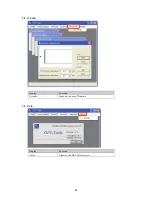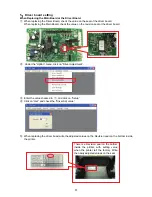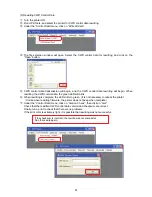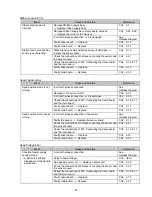59
8
,
Adjusting the Ribbon Feed Tension
【
Advance preparation
】
Ready the tension measuring ribbon.
Make a ribbon with the diameter
φ
20.7 for the supply side.
①
Open the printer, remove the mechanical cover L.
②
Set a
φ
20.7 bobbin with RFID (check the read value with -20
~
12 TOOLS) and Paper in the
printer.
③
Close the printer, and turn the power ON.
④
After it is standby mode, turn the power OFF.
(
This is to maintain the ribbon tension setting
)
⑤
With the power OFF, open the printer and adjust the tension by setting the tension adjustment jig and
loosening the tension adjustment screw.
Pull the ribbon at a speed of 1.5 seconds per color.
screw torque.65
±
0.05N
・
m
Ribbon to use
PC size
Supply side Ribbon diameter
φ
20.7
Panels left on ribbon
6 panels
RFID Value
-20
~
12
Check with TOOLS
Pull speed
1.5 sec / color
Setting tention
400
g±
50g
Fold the paper in half, open the tension
gauge hole, and affix it with
double-sided tape.
Diameter
φ
20.7 ribbon (This can be
made easily by rolling back 6 frames on
a finished ribbon roll)
1.5sec
Weak
Strong