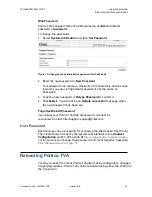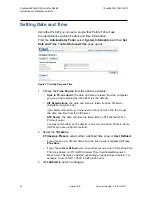34 Version:
BB
Document Number: G-SIP3D-RUC
C
ONFIGURING
P
ORTICO
TVA
USING THE
W
EB
MI
I
NSTALLATION AND
C
ONFIGURATION
G
UIDE
12
AND
24 P
ORT
P
ORTICO
TVA
SNMP
Simple Network Management Protocol (SNMP) is a way of managing and
monitoring network devices. Portico TVA supports SNMPv2c (see RFC1907 MIB for
details).
Enter appropriate values for your SNMP system, as described below:
•
sysContact
– enter the name of the person to contact with any queries
•
sysName
– the name of the Portico TVA unit, by convention the FQDN
•
sysLocation
– the physical location of the Portico TVA unit
•
Notification Host List
– a comma separated list (no spaces) of the IP
addresses or DNS names of all hosts to receive notification messages
•
Get Community String
– a Community String for Get operations in your
SNMP system: the default is
public
•
Set Community String
– a Community String for Set operations in your SNMP
system: the default is private
•
Trap Community String
– a Community String for Trap operations in your
SNMP system: the default is
trap
An application note is available on request with guidance on managing TVAs using
popular SNMP management stations
, e.g. SNMPc from Castle Rock Computing
User Location Service
The user location service may be used to send details of the users
configured on the various ports of the Portico TVA to a list of master TVAs.
The master TVAs then build up a list of which user is configured on which
TVA.
Enter the IP address or hostname of each master TVA, separated by
commas.
Main LAN port services
The checkboxes in this section control whether new incoming FTP and
Telnet connection attempts are accepted.
AUX LAN port services
The checkboxes in this section control whether the AUX LAN is enabled,
and if so whether new incoming HTTP, HTTPS, FTP and Telnet connection
attempts are accepted.
IP Type of Service: RTP IP ToS Byte
This TOS byte is applied to RTP (voice) traffic once the call is in progress.
Note that the TVA’s TOS fields are the whole byte, not just the DSCP bits.
A TOS value of Hex B8 for RTP is commonly expected by routers.